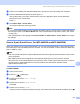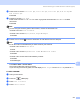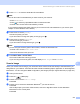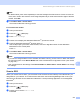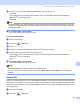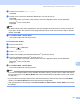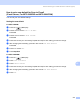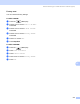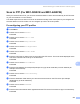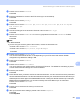User Manual
Table Of Contents
- SOFTWARE USER’S GUIDE
- Table of Contents
- Windows®
- 1 Printing
- 2 Scanning
- Scanning a document using the TWAIN driver
- Scanning a document using the WIA driver (For Windows® XP/Windows Vista®)
- Scanning a document using the WIA driver (For Windows Photo Gallery and Windows Fax and Scan users)
- Using the Scan key (For USB cable users)
- Using ScanSoft™ PaperPort™ 11SE with OCR by NUANCE™
- 3 ControlCenter3
- 4 Network Scanning (For models with built-in network support)
- 5 Remote Setup (Not available for DCP models, MFC-250C, MFC-290C and MFC-297C)
- 6 Brother PC-FAX Software (MFC models only)
- 7 PhotoCapture Center™
- 8 Firewall settings (For Network users)
- Apple® Macintosh®
- 9 Printing and Faxing
- 10 Scanning
- 11 ControlCenter2
- 12 Network Scanning (For models with built-in network support)
- 13 Remote Setup & PhotoCapture Center™
- Index
- brother UK
Network Scanning (For models with built-in network support)
215
12
Note
For DCP models, press a or b repeatedly to enter the first digit of the PIN number. Press c to move the
cursor, then use a or b to enter the second digit. Repeat until you have entered all four digits of the PIN
number. Press OK.
e Press Mono Start or Colour Start.
The machine starts the scanning process.
For Touchscreen models
12
a Load your document.
b Press the (Scan) key.
c Press Scan to Image.
d Press a or b to display the destination Macintosh
®
you want to send to.
e Press the destination Macintosh
®
and then press OK.
If the LCD prompts you to enter a PIN number, enter the 4-digit PIN number for the destination
Macintosh
®
on the control panel.
Press OK.
f Press Mono Start or Colour Start.
The machine starts the scanning process.
Note
• If you want to change between colour and black and white scanning, choose colour or black and white in
the scan type option on the Device Button tab of the ControlCenter2 configuration screen. (See SCAN
on page 193.)
• Scan type depends on the settings of the Device Button tab, Mono Start or Colour Start do not change
the settings.
Scan to OCR 12
When you choose Scan to OCR, your document will be scanned and sent directly to the Macintosh
®
you
designated on your network. The ControlCenter2 will launch the Presto! PageManager and convert your
document into text that can be viewed and edited from a word processing application on the designated
Macintosh
®
.
a Load your document.
b Press the (Scan) key.
c Press a or b to choose Scan to OCR.
Press OK.