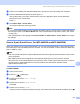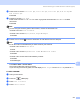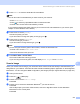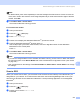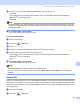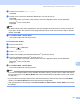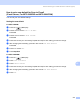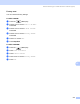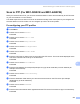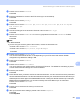User Manual
Table Of Contents
- SOFTWARE USER’S GUIDE
- Table of Contents
- Windows®
- 1 Printing
- 2 Scanning
- Scanning a document using the TWAIN driver
- Scanning a document using the WIA driver (For Windows® XP/Windows Vista®)
- Scanning a document using the WIA driver (For Windows Photo Gallery and Windows Fax and Scan users)
- Using the Scan key (For USB cable users)
- Using ScanSoft™ PaperPort™ 11SE with OCR by NUANCE™
- 3 ControlCenter3
- 4 Network Scanning (For models with built-in network support)
- 5 Remote Setup (Not available for DCP models, MFC-250C, MFC-290C and MFC-297C)
- 6 Brother PC-FAX Software (MFC models only)
- 7 PhotoCapture Center™
- 8 Firewall settings (For Network users)
- Apple® Macintosh®
- 9 Printing and Faxing
- 10 Scanning
- 11 ControlCenter2
- 12 Network Scanning (For models with built-in network support)
- 13 Remote Setup & PhotoCapture Center™
- Index
- brother UK
Network Scanning (For models with built-in network support)
213
12
f Press d or c to choose Color 150 dpi, Color 300 dpi, Color 600 dpi, B/W 200 dpi or
B/W 200x100 dpi.
Press OK.
g Press b to choose File Type.
Press
d
or
c
to choose
PDF
or
JPEG
for colour or greyscale documents and
PDF
or
TIFF
for B/W
documents.
Press OK.
Note
If you are using the scanner glass of the machine, choose the document size.
•Press b to choose Glass ScanSize.
•Press d or c to choose A4, A3, Letter, Legal or Ledger.
Press OK.
h Press a or b to choose . Enter the destination E-mail address from the dial pad.
Note
You can also use E-mail addresses you have stored in your machine.
•Press a or b to choose Phone Book.
Press c.
•Press a or b to choose Alphabetical Order or Numerical Order.
Press OK.
•Press a or b to choose the E-mail address you want.
Press OK.
Press OK again.
Press Mono Start or Colour Start.
The machine starts the scanning process.
If you are using the scanner glass, the LCD displays Next Page?. Press 1 for Yes or press 2 for No.
For MFC-6890CDW
12
a Load your document.
b Press the (Scan) key.
c Press Scan to E-mail.
d Press E-mail server.