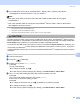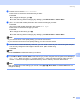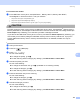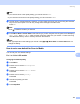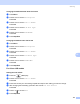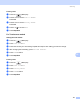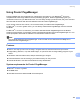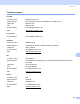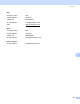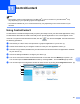User Manual
Table Of Contents
- SOFTWARE USER’S GUIDE
- Table of Contents
- Windows®
- 1 Printing
- 2 Scanning
- Scanning a document using the TWAIN driver
- Scanning a document using the WIA driver (For Windows® XP/Windows Vista®)
- Scanning a document using the WIA driver (For Windows Photo Gallery and Windows Fax and Scan users)
- Using the Scan key (For USB cable users)
- Using ScanSoft™ PaperPort™ 11SE with OCR by NUANCE™
- 3 ControlCenter3
- 4 Network Scanning (For models with built-in network support)
- 5 Remote Setup (Not available for DCP models, MFC-250C, MFC-290C and MFC-297C)
- 6 Brother PC-FAX Software (MFC models only)
- 7 PhotoCapture Center™
- 8 Firewall settings (For Network users)
- Apple® Macintosh®
- 9 Printing and Faxing
- 10 Scanning
- 11 ControlCenter2
- 12 Network Scanning (For models with built-in network support)
- 13 Remote Setup & PhotoCapture Center™
- Index
- brother UK
Scanning
182
10
a Put a USB Flash memory drive, CompactFlash
®1
, Memory Stick™, Memory Stick PRO™,
SecureDigital
2
or xD-Picture Card™
3
into your machine.
Note
• DCP-163C, DCP-165C, DCP-167C, DCP-185C, MFC-290C and MFC-297C do not support
CompactFlash
®
.
• DCP-145C and MFC-250C do not support CompactFlash
®
, Memory Stick™, Memory Stick PRO™,
SecureDigital or xD-Picture Card™.
1
This product also supports CompactFlash
®
type1.
2
This product supports SecureDigital High Capacity.
3
This product supports xD-Picture Card™ Type M / Type M
+
/ Type H (Large Capacity).
CAUTION
DO NOT unplug the power cord or remove a USB Flash memory drive, CompactFlash
®
, Memory Stick™,
Memory Stick PRO™, SecureDigital or xD-Picture Card™ from the machine while it is reading the data (the
Photo Capture key is flashing). You could lose your data or damage the media.
If you take out the USB Flash memory drive or memory card while the Photo Capture key is flashing, you
must restart your Macintosh
®
before putting the USB Flash memory drive or memory card in. If you put in
another USB Flash memory drive or memory card before the Macintosh
®
is restarted, the data on it may be
destroyed.
b Load your document.
c Press the (Scan) key.
d Press a or b to choose Scan to Media.
Press OK.
Do one of the following:
To change the quality, go to e.
To start scanning without changing any settings, press Mono Start or Colour Start.
e (For 1 or 2 line LCD models) Press a or b to choose the quality you want.
Press OK.
(For Colour LCD models) Press a or b to choose Quality.
Press d or c to choose the quality you want.
Press OK.
To change the document size, go to f. (Available on A3 scanning models)
To change the file type, go to g.
To start scanning without changing any settings, press Mono Start or Colour Start.