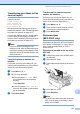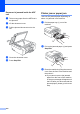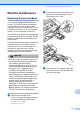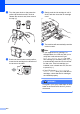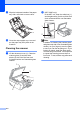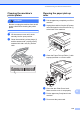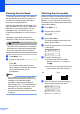Owner's Manual
116
Cleaning the print head B
To maintain good print quality, the machine
will automatically clean the print head. You
can start the cleaning process manually if
there is a print quality problem.
Clean the print head and ink cartridges if you
get a horizontal line in the text or graphics or
blank text on your printed pages. You can
clean Black only, three colors at a time
(Yellow/Cyan/Magenta), or all four colors at
once.
Cleaning the print head consumes ink.
Cleaning too often uses ink unnecessarily.
CAUTION
DO NOT touch the print head. Touching the
print head may cause permanent damage
and may void the print head's warranty.
a Press Menu, 7, 2.
b Press a or b to choose Black, Color or
All.
Press OK.
The machine cleans the print head.
When cleaning is finished, the machine
will go back to standby mode
automatically.
Note
If you clean the print head at least five
times and the print has not improved, try
installing a new Genuine Brother
Innobella™ replacement cartridge for
each problem color. Try cleaning the print
head again up to five more times. If the
print has not improved call Brother
Customer Service (See Brother numbers
on page i).
Checking the print quality B
If faded or streaked colors and text appear on
your output, some of the nozzles may be
clogged. You can check this by printing the
Print Quality Check Sheet and looking at the
nozzle check pattern.
a Press Menu, 7, 1.
b Press a or b to choose
Print Quality.
Press OK.
c Press Color Start.
The machine begins printing the Print
Quality Check Sheet.
d Check the quality of the four color blocks
on the sheet.
Is Quality OK?
1.Yes 2.No
e Do one of the following:
If all lines are clear and visible,
press 1 to choose Yes, and go to
step i.
If you can see missing short lines as
shown below, press 2 to choose No.
f The LCD asks you if the print quality is
OK for black and the three colors.
Black OK?
1.Yes 2.No
Press 1 (Yes) or 2 (No).
OK Poor