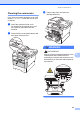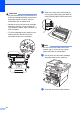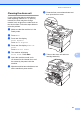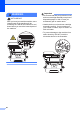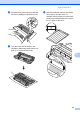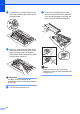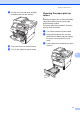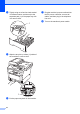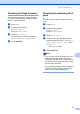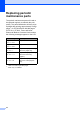Copier User Manual
Table Of Contents
- Advanced User’s Guide MFC-8950DW/MFC-8950DWT
- User's Guides and where do I find them?
- Table of Contents
- 1 General Setup
- 2 Security features
- 3 Sending a fax
- Additional sending options
- Additional sending operations
- Sending a fax manually
- Sending a fax at the end of a conversation
- Dual access
- Broadcasting
- Real Time Transmission
- Overseas Mode
- Delayed Fax
- Delayed batch transmission
- Checking and canceling waiting jobs
- Setting your changes as the new default
- Restoring all fax settings to the factory settings
- Electronic cover page
- Destination Display
- Polling overview
- 4 Receiving a fax
- 5 Dialing and storing numbers
- 6 Printing reports
- 7 Making copies
- Copy settings
- Stop copying
- Improving copy quality
- Enlarging or reducing the image copied
- Duplex (2-sided) Copying
- Tray selection
- Adjusting Brightness and Contrast
- Sorting copies
- Making N in 1 copies (page layout)
- 2 in 1 ID Copy
- Setting your changes as the new default
- Restoring all copy settings to the factory settings
- Setting your favorites
- Copy settings
- A Routine maintenance
- B Options
- C Glossary
- Index
Routine maintenance
67
A
Cleaning the drum unit A
If your printout has black or white dots or
other repeating marks at 3.7 in. (94 mm)
intervals, the drum may have foreign
material, such as glue from a label stuck on
the drum surface. Follow the steps below to
solve the problem.
a Make sure that the machine is in the
Ready mode.
b Press Menu.
c Press a or b to display
Print Reports.
Press Print Reports.
d Press a or b to display Drum Dot
Print.
Press Drum Dot Print.
e The machine will display
Press Start. Press Start.
f Leave the machine turned on for
10 minutes for the internal fan to cool
the extremely hot parts inside the
machine.
g After the machine has cooled down, turn
off the machine’s power switch.
h Press the front cover release button and
then open the front cover.
i Take out the drum unit and toner
cartridge assembly.