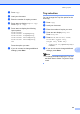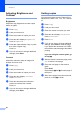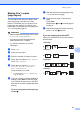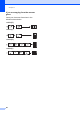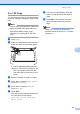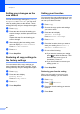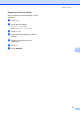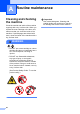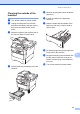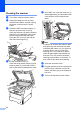Copier User Manual
Table Of Contents
- Advanced User’s Guide MFC-8950DW/MFC-8950DWT
- User's Guides and where do I find them?
- Table of Contents
- 1 General Setup
- 2 Security features
- 3 Sending a fax
- Additional sending options
- Additional sending operations
- Sending a fax manually
- Sending a fax at the end of a conversation
- Dual access
- Broadcasting
- Real Time Transmission
- Overseas Mode
- Delayed Fax
- Delayed batch transmission
- Checking and canceling waiting jobs
- Setting your changes as the new default
- Restoring all fax settings to the factory settings
- Electronic cover page
- Destination Display
- Polling overview
- 4 Receiving a fax
- 5 Dialing and storing numbers
- 6 Printing reports
- 7 Making copies
- Copy settings
- Stop copying
- Improving copy quality
- Enlarging or reducing the image copied
- Duplex (2-sided) Copying
- Tray selection
- Adjusting Brightness and Contrast
- Sorting copies
- Making N in 1 copies (page layout)
- 2 in 1 ID Copy
- Setting your changes as the new default
- Restoring all copy settings to the factory settings
- Setting your favorites
- Copy settings
- A Routine maintenance
- B Options
- C Glossary
- Index
Chapter 7
60
Setting your changes as the
new default 7
You can save the copy settings for Quality,
Brightness and Contrast you use most
often by setting them as the default. These
settings will stay until you change them again.
a Press Copy.
b Press d or c to choose the setting you
want to change, and then press the new
option.
Repeat this step for each setting you
want to change.
c After changing the last setting, press
d or c to display Set New Default.
Press Set New Default.
d Press Yes.
e Press Stop/Exit.
Restoring all copy settings to
the factory settings 7
You can restore all the copy settings you
have changed to the factory settings. These
settings will stay until you change them again.
a Press Copy.
b Press d or c to display
Factory Reset.
Press Factory Reset.
c Press Yes.
d Press Stop/Exit.
Setting your favorites 7
You can store the copy settings that you use
most often by setting them as a favorite. You
can set up to three favorites.
a Press Copy.
b Choose the copy option and settings
you want to store.
c Press d or c to display
Favorite Settings.
Press Favorite Settings.
d Press Store.
e Press the location where you want to
store your setting for Favorite:1,
Favorite:2 or Favorite:3.
f Do one of the following:
If you want to rename your setting,
press to delete characters. Then
enter the new name (up to 12
characters). Press OK.
If you do not want to rename your
setting, press OK.
g Press Stop/Exit.
Retrieving your favorite setting 7
When you are ready to use one of your
favorite set of settings, you can recall it.
a Press Copy.
b Press Favorite.
c Press the favorite setting you want to
retrieve.
d Press Start.