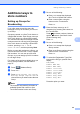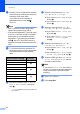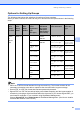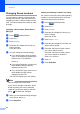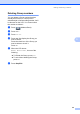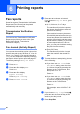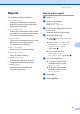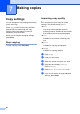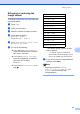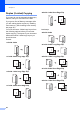Copier User Manual
Table Of Contents
- Advanced User’s Guide MFC-8950DW/MFC-8950DWT
- User's Guides and where do I find them?
- Table of Contents
- 1 General Setup
- 2 Security features
- 3 Sending a fax
- Additional sending options
- Additional sending operations
- Sending a fax manually
- Sending a fax at the end of a conversation
- Dual access
- Broadcasting
- Real Time Transmission
- Overseas Mode
- Delayed Fax
- Delayed batch transmission
- Checking and canceling waiting jobs
- Setting your changes as the new default
- Restoring all fax settings to the factory settings
- Electronic cover page
- Destination Display
- Polling overview
- 4 Receiving a fax
- 5 Dialing and storing numbers
- 6 Printing reports
- 7 Making copies
- Copy settings
- Stop copying
- Improving copy quality
- Enlarging or reducing the image copied
- Duplex (2-sided) Copying
- Tray selection
- Adjusting Brightness and Contrast
- Sorting copies
- Making N in 1 copies (page layout)
- 2 in 1 ID Copy
- Setting your changes as the new default
- Restoring all copy settings to the factory settings
- Setting your favorites
- Copy settings
- A Routine maintenance
- B Options
- C Glossary
- Index
Printing reports
51
6
Reports 6
The following reports are available:
1 Transmission
Displays the Transmission Verification
Report for your last outgoing 200 faxes
and prints the last report.
2 Tel Index List
Prints a list of names and numbers stored
in the One Touch and Speed Dial memory
in numerical or alphabetical order.
3 Fax Journal
Prints a list of information about your last
200 incoming and outgoing faxes.
(TX: transmit.) (RX: receive.)
4 User Settings
Prints a list of your current settings.
5 Network Config
Lists your network settings.
6 Drum Dot Print
Prints the drum dot check sheet to
troubleshoot a dotted print problem.
7 WLAN Report
Prints the result of wireless LAN
connectivity diagnosis.
How to print a report 6
a Press Menu.
b Press a or b to display
Print Reports.
Press Print Reports.
c Press a or b to display the report you
want to print.
Press the report you want to print.
d Do one of the following:
If you chose Transmission, go
to step e.
If you chose Tel Index List,
press Numerical Order or
Alphabetical Order.
Go to step f.
If you chose other than
Transmission or
Tel Index List, go to step f.
e Do one of the following:
To view the Transmission
Verification Report, press
View on LCD.
To print the Transmission
Verification Report, press
Print Report.
f Press Start.
g Press Stop/Exit.