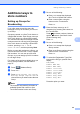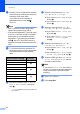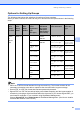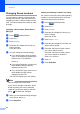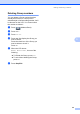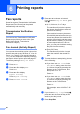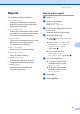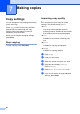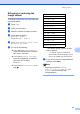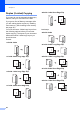Copier User Manual
Table Of Contents
- Advanced User’s Guide MFC-8950DW/MFC-8950DWT
- User's Guides and where do I find them?
- Table of Contents
- 1 General Setup
- 2 Security features
- 3 Sending a fax
- Additional sending options
- Additional sending operations
- Sending a fax manually
- Sending a fax at the end of a conversation
- Dual access
- Broadcasting
- Real Time Transmission
- Overseas Mode
- Delayed Fax
- Delayed batch transmission
- Checking and canceling waiting jobs
- Setting your changes as the new default
- Restoring all fax settings to the factory settings
- Electronic cover page
- Destination Display
- Polling overview
- 4 Receiving a fax
- 5 Dialing and storing numbers
- 6 Printing reports
- 7 Making copies
- Copy settings
- Stop copying
- Improving copy quality
- Enlarging or reducing the image copied
- Duplex (2-sided) Copying
- Tray selection
- Adjusting Brightness and Contrast
- Sorting copies
- Making N in 1 copies (page layout)
- 2 in 1 ID Copy
- Setting your changes as the new default
- Restoring all copy settings to the factory settings
- Setting your favorites
- Copy settings
- A Routine maintenance
- B Options
- C Glossary
- Index
Dialing and storing numbers
47
5
Options for Setting Up Groups 5
The following chart shows the selections for setting up Group numbers.
When you store numbers, the LCD instructs you to choose from the options shown in the following
steps.
1
S.Fine does not appear if you add an E-mail address in step 5.
Note
• PDF/A is a PDF file format intended for long-term archiving. This format contains all the
necessary information to be able to reproduce the document after long-term storage.
• Secure PDF is a PDF file format that has been password-protected.
• Signed PDF is a PDF file format that helps prevent data tampering and the impersonation of
an author by including a digital certificate within the document. If you choose Signed PDF, you
must install a certificate on your machine using Web Based Management.
Choose Signed PDF from Administrator in Web Based Management. (See How to install a
certificate uu Network User's Guide.)
Step 1
Enter
Group
Location
Step 2
Enter
Group
Name
Step 3
Enter
Group
Number
Step 4
Select
Registration
Type
(Dial Type)
Step 5
Add Stored
One Touch
and Speed
Dial Numbers
to the Group
Step 6
Select Resolution
Step 7
Select File
Type
One
Touch
or
Speed
Dial
(Name)
Press OK
(1 to 20) Fax/IFAX Fax Number or
E-mail
Address
Standard, Fine,
S.Fine
1
, Photo
-
E-Mail B&W
PDF
E-mail
Address
300 dpi, 200 dpi,
200 x 100 dpi
PDF, PDF/A,
Secure PDF,
Signed PDF
E-Mail B&W
TIFF
300 dpi, 200 dpi,
200 x 100 dpi
-
E-Mail
Color PDF
100 dpi, 200 dpi,
300 dpi, 600 dpi,
Auto
PDF, PDF/A,
Secure PDF,
Signed PDF
E-Mail
Color JPEG
100 dpi, 200 dpi,
300 dpi, 600 dpi,
Auto
-
E-Mail
Color XPS
100 dpi, 200 dpi,
300 dpi, 600 dpi,
Auto
-
E-Mail Gray
PDF
100 dpi, 200 dpi,
300 dpi, Auto
PDF, PDF/A,
Secure PDF,
Signed PDF
E-Mail Gray
JPEG
100 dpi, 200 dpi,
300 dpi, Auto
-
E-Mail Gray
XPS
100 dpi, 20
0 dpi,
300 dpi, Auto
-