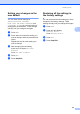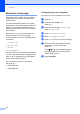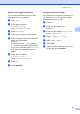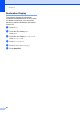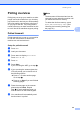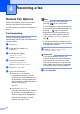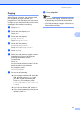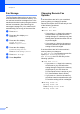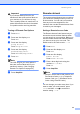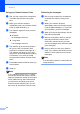Copier User Manual
Table Of Contents
- Advanced User’s Guide MFC-8950DW/MFC-8950DWT
- User's Guides and where do I find them?
- Table of Contents
- 1 General Setup
- 2 Security features
- 3 Sending a fax
- Additional sending options
- Additional sending operations
- Sending a fax manually
- Sending a fax at the end of a conversation
- Dual access
- Broadcasting
- Real Time Transmission
- Overseas Mode
- Delayed Fax
- Delayed batch transmission
- Checking and canceling waiting jobs
- Setting your changes as the new default
- Restoring all fax settings to the factory settings
- Electronic cover page
- Destination Display
- Polling overview
- 4 Receiving a fax
- 5 Dialing and storing numbers
- 6 Printing reports
- 7 Making copies
- Copy settings
- Stop copying
- Improving copy quality
- Enlarging or reducing the image copied
- Duplex (2-sided) Copying
- Tray selection
- Adjusting Brightness and Contrast
- Sorting copies
- Making N in 1 copies (page layout)
- 2 in 1 ID Copy
- Setting your changes as the new default
- Restoring all copy settings to the factory settings
- Setting your favorites
- Copy settings
- A Routine maintenance
- B Options
- C Glossary
- Index
Chapter 4
32
Fax Storage 4
The Fax Storage feature lets you store your
received faxes in the machine’s memory. You
can retrieve stored fax messages from a fax
machine at another location using the remote
retrieval commands. (See Retrieving fax
messages uu page 34.) Your machine will
automatically print a copy of the stored fax.
a Press Menu.
b Press a or b to display Fax.
Press Fax.
c Press a or b to display
Setup Receive.
Press Setup Receive.
d Press a or b to display
Forward/Page/Store.
Press Forward/Page/Store.
e Press Fax Storage.
f Press Stop/Exit.
Changing Remote Fax
Options 4
If received faxes are left in your machine’s
memory when you change to another
Remote Fax Option, the LCD will ask you one
of the following questions:
Erase All Fax?
Print All Fax?
• If you press Yes, faxes in the memory
will be erased or printed before the
setting changes. If a backup copy has
already been printed the faxes will not
be printed again.
• If you press No, faxes in the memory
will not be erased or printed and the
setting will be unchanged.
If received faxes are left in the machine’s
memory when you change to
PC Fax Receive from another remote fax
option (Fax Forward, Paging or
Fax Storage), the LCD will ask you the
following question:
Send Fax to PC?
• If you press Yes, faxes in the memory
will be sent to your PC before the
setting changes. Faxes in the memory
will be sent to your PC when the
PC-Fax Receive icon is active on your
PC. (See Software User's Guide.)
• If you press No, faxes in the memory
will not be erased or transferred to your
PC and the setting will be unchanged.
Backup Print:On
Backup Print:Off
Press Backup Print:On or
Backup Print:Off.