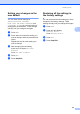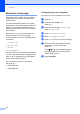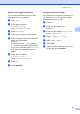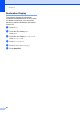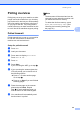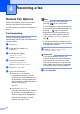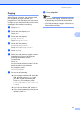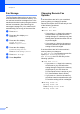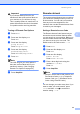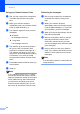Copier User Manual
Table Of Contents
- Advanced User’s Guide MFC-8950DW/MFC-8950DWT
- User's Guides and where do I find them?
- Table of Contents
- 1 General Setup
- 2 Security features
- 3 Sending a fax
- Additional sending options
- Additional sending operations
- Sending a fax manually
- Sending a fax at the end of a conversation
- Dual access
- Broadcasting
- Real Time Transmission
- Overseas Mode
- Delayed Fax
- Delayed batch transmission
- Checking and canceling waiting jobs
- Setting your changes as the new default
- Restoring all fax settings to the factory settings
- Electronic cover page
- Destination Display
- Polling overview
- 4 Receiving a fax
- 5 Dialing and storing numbers
- 6 Printing reports
- 7 Making copies
- Copy settings
- Stop copying
- Improving copy quality
- Enlarging or reducing the image copied
- Duplex (2-sided) Copying
- Tray selection
- Adjusting Brightness and Contrast
- Sorting copies
- Making N in 1 copies (page layout)
- 2 in 1 ID Copy
- Setting your changes as the new default
- Restoring all copy settings to the factory settings
- Setting your favorites
- Copy settings
- A Routine maintenance
- B Options
- C Glossary
- Index
30
4
Remote Fax Options 4
Remote Fax Options let you receive faxes
while you are away from the machine.
You can use only one Remote Fax Option at
a time.
Fax Forwarding 4
The Fax Forwarding feature lets you
automatically forward your received faxes to
another machine.
a Press Menu.
b Press a or b to display Fax.
Press Fax.
c Press a or b to display
Setup Receive.
Press Setup Receive.
d Press a or b to display
Forward/Page/Store.
Press Forward/Page/Store.
e Press Fax Forward.
f Do one of the following:
Press Manual to enter the
forwarding fax number (up to 20
characters) or E-mail address (up to
60 characters) using the buttons on
the Touchscreen. (See Basic User's
Guide: Entering text.)
Press OK.
Press Address Book.
Press a or b to scroll until you find the
fax number or E-mail address you
want your faxes to be forwarded to.
Press the fax number or E-mail
address you want to use.
Note
• You can enter an E-mail address by
pressing on the Touchscreen.
• You can display your stored numbers and
E-mail addresses in alphabetical order by
pressing on the Touchscreen.
• Depending on the E-mail address you
choose, you will be asked for the File
Type. Choose TIFF or PDF and go to
step g.
• If you choose a Group number from the
Address Book, the faxes will be forwarded
to multiple fax numbers.
g Press Backup Print:On or
Backup Print:Off.
Important
If you choose Backup Print On, the
machine will also print received faxes at
your machine so you will have a copy.
This is a safety feature in case there is a
power failure before the fax is forwarded
or a problem at the receiving machine.
h Press Stop/Exit.
Receiving a fax 4