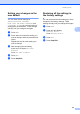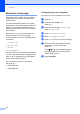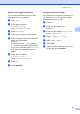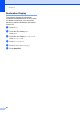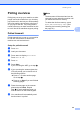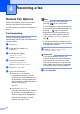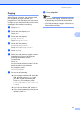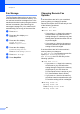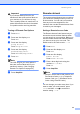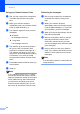Copier User Manual
Table Of Contents
- Advanced User’s Guide MFC-8950DW/MFC-8950DWT
- User's Guides and where do I find them?
- Table of Contents
- 1 General Setup
- 2 Security features
- 3 Sending a fax
- Additional sending options
- Additional sending operations
- Sending a fax manually
- Sending a fax at the end of a conversation
- Dual access
- Broadcasting
- Real Time Transmission
- Overseas Mode
- Delayed Fax
- Delayed batch transmission
- Checking and canceling waiting jobs
- Setting your changes as the new default
- Restoring all fax settings to the factory settings
- Electronic cover page
- Destination Display
- Polling overview
- 4 Receiving a fax
- 5 Dialing and storing numbers
- 6 Printing reports
- 7 Making copies
- Copy settings
- Stop copying
- Improving copy quality
- Enlarging or reducing the image copied
- Duplex (2-sided) Copying
- Tray selection
- Adjusting Brightness and Contrast
- Sorting copies
- Making N in 1 copies (page layout)
- 2 in 1 ID Copy
- Setting your changes as the new default
- Restoring all copy settings to the factory settings
- Setting your favorites
- Copy settings
- A Routine maintenance
- B Options
- C Glossary
- Index
Sending a fax
29
3
Polling overview 3
Polling lets you set up your machine so other
people can receive faxes from you, but they
pay for the call. It also lets you call somebody
else’s fax machine and receive a fax from it,
so you pay for the call. The polling feature
needs to be set up on both machines for this
to work. Not all fax machines support polling.
Polled transmit 3
Polled transmit lets you set up your machine
to wait with a document so another fax
machine can call and retrieve it.
Setup for polled transmit 3
a Press Fax.
b Load your document.
c Press d or c to display Polled TX.
Press Polled TX.
d Press On.
e Press Start.
If you are using the ADF, go to step h.
f If you are using the scanner glass, the
LCD will prompt you to choose one of
the following options:
Press Yes to scan another page.
Go to step g.
Press No or Start if you are finished
scanning pages.
g Place the next page on the scanner
glass and press Start. Repeat
step f for each additional page you
want to scan from the scanner glass.
h Your machine will automatically send
the fax when it is polled.
Note
The document will be stored and can be
retrieved from any other fax machine until
you delete the fax from memory.
To delete the fax from memory, press
Menu, Fax, Remaining Jobs. (See
Checking and canceling waiting jobs
uu page 24.)