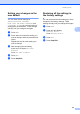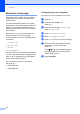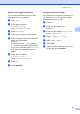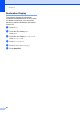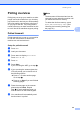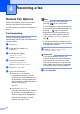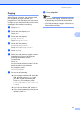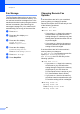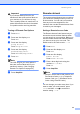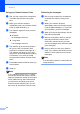Copier User Manual
Table Of Contents
- Advanced User’s Guide MFC-8950DW/MFC-8950DWT
- User's Guides and where do I find them?
- Table of Contents
- 1 General Setup
- 2 Security features
- 3 Sending a fax
- Additional sending options
- Additional sending operations
- Sending a fax manually
- Sending a fax at the end of a conversation
- Dual access
- Broadcasting
- Real Time Transmission
- Overseas Mode
- Delayed Fax
- Delayed batch transmission
- Checking and canceling waiting jobs
- Setting your changes as the new default
- Restoring all fax settings to the factory settings
- Electronic cover page
- Destination Display
- Polling overview
- 4 Receiving a fax
- 5 Dialing and storing numbers
- 6 Printing reports
- 7 Making copies
- Copy settings
- Stop copying
- Improving copy quality
- Enlarging or reducing the image copied
- Duplex (2-sided) Copying
- Tray selection
- Adjusting Brightness and Contrast
- Sorting copies
- Making N in 1 copies (page layout)
- 2 in 1 ID Copy
- Setting your changes as the new default
- Restoring all copy settings to the factory settings
- Setting your favorites
- Copy settings
- A Routine maintenance
- B Options
- C Glossary
- Index
Chapter 3
26
Electronic cover page 3
This feature will not work unless you have
programmed your Station ID. (See Quick
Setup Guide.)
You can automatically send a cover page
with every fax. Your cover page includes your
Station ID, a comment, and the name (or
number) stored in the One Touch or Speed
Dial memory.
By choosing On you can also display the
number of pages on the cover page.
You can choose one of the following preset
comments.
1.Comment Off
2.Please Call
3.Urgent
4.Confidential
Instead of using one of the preset comments,
you can enter two personal messages of your
own, up to 27 characters long. (See Basic
User's Guide: Entering text.)
(See Composing your own comments
uu page 26.)
5.(User Defined)
6.(User Defined)
Composing your own comments 3
You can set up two comments of your own.
a Press Menu.
b Press a or b to display Fax.
Press Fax.
c Press a or b to display Setup Send.
Press Setup Send.
d Press Coverpage Setting.
e Press Coverpage Message.
f Press 5 or 6 to store your own comment.
g Enter your own comment by pressing
the buttons on the Touchscreen.
Press OK.
Press to choose numbers, letters or
special characters. (See Basic User's
Guide: Entering text.)
h Press Stop/Exit.