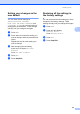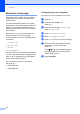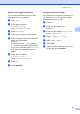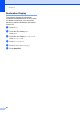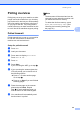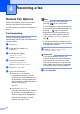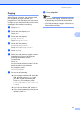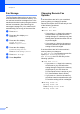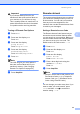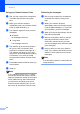Copier User Manual
Table Of Contents
- Advanced User’s Guide MFC-8950DW/MFC-8950DWT
- User's Guides and where do I find them?
- Table of Contents
- 1 General Setup
- 2 Security features
- 3 Sending a fax
- Additional sending options
- Additional sending operations
- Sending a fax manually
- Sending a fax at the end of a conversation
- Dual access
- Broadcasting
- Real Time Transmission
- Overseas Mode
- Delayed Fax
- Delayed batch transmission
- Checking and canceling waiting jobs
- Setting your changes as the new default
- Restoring all fax settings to the factory settings
- Electronic cover page
- Destination Display
- Polling overview
- 4 Receiving a fax
- 5 Dialing and storing numbers
- 6 Printing reports
- 7 Making copies
- Copy settings
- Stop copying
- Improving copy quality
- Enlarging or reducing the image copied
- Duplex (2-sided) Copying
- Tray selection
- Adjusting Brightness and Contrast
- Sorting copies
- Making N in 1 copies (page layout)
- 2 in 1 ID Copy
- Setting your changes as the new default
- Restoring all copy settings to the factory settings
- Setting your favorites
- Copy settings
- A Routine maintenance
- B Options
- C Glossary
- Index
Sending a fax
25
3
Setting your changes as the
new default 3
You can save the fax settings for
Fax Resolution, Contrast,
Real Time TX, Glass ScanSize and
Coverpage Setup you use most often by
setting them as the default. These settings
will stay until you change them again.
a Press Fax.
b Press d or c to choose the setting you
want to change, and then press the new
option.
Repeat this step for each setting you
want to change.
c After changing the last setting,
press d or c to display Set New
Default.
Press Set New Default.
d Press Yes.
e Press Stop/Exit.
Restoring all fax settings to
the factory settings 3
You can restore all the fax settings you have
changed to the factory settings. These
settings will stay until you change them again.
a Press Fax.
b Press d or c to display
Factory Reset.
Press Factory Reset.
c Press Yes.
d Press Stop/Exit.