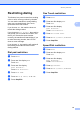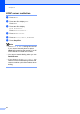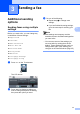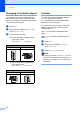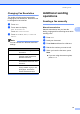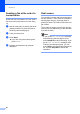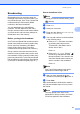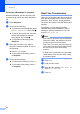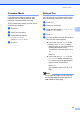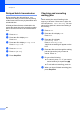Copier User Manual
Table Of Contents
- Advanced User’s Guide MFC-8950DW/MFC-8950DWT
- User's Guides and where do I find them?
- Table of Contents
- 1 General Setup
- 2 Security features
- 3 Sending a fax
- Additional sending options
- Additional sending operations
- Sending a fax manually
- Sending a fax at the end of a conversation
- Dual access
- Broadcasting
- Real Time Transmission
- Overseas Mode
- Delayed Fax
- Delayed batch transmission
- Checking and canceling waiting jobs
- Setting your changes as the new default
- Restoring all fax settings to the factory settings
- Electronic cover page
- Destination Display
- Polling overview
- 4 Receiving a fax
- 5 Dialing and storing numbers
- 6 Printing reports
- 7 Making copies
- Copy settings
- Stop copying
- Improving copy quality
- Enlarging or reducing the image copied
- Duplex (2-sided) Copying
- Tray selection
- Adjusting Brightness and Contrast
- Sorting copies
- Making N in 1 copies (page layout)
- 2 in 1 ID Copy
- Setting your changes as the new default
- Restoring all copy settings to the factory settings
- Setting your favorites
- Copy settings
- A Routine maintenance
- B Options
- C Glossary
- Index
Chapter 3
24
Delayed batch transmission 3
Before sending the delayed faxes, your
machine will help you economize by sorting
all the faxes in the memory by destination and
scheduled time.
All delayed faxes that are scheduled to be
sent at the same time to the same fax number
will be sent as one fax to save transmission
time.
a Press Menu.
b Press a or b to display Fax.
Press Fax.
c Press a or b to display Setup Send.
Press Setup Send.
d Press Batch TX.
e Press On (or Off).
f Press Stop/Exit.
Checking and canceling
waiting jobs 3
Check which jobs are still waiting in the
memory to be sent. If there are no jobs, the
LCD will show No Jobs Waiting. You can
cancel a fax job that is stored and waiting in
the memory.
a Press Menu.
b Press a or b to display Fax.
Press Fax.
c Press a or b to display
Remaining Jobs.
Press Remaining Jobs.
Jobs that are waiting will appear on the
LCD.
d Press a or b to scroll through the waiting
jobs and press the job you want to
cancel. Press OK.
e Do one of the following:
To cancel, press Yes. If you want to
cancel another job repeat step d.
To exit without canceling, press No.
f When you have finished canceling jobs,
press Stop/Exit.