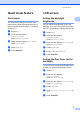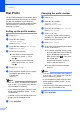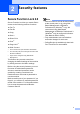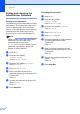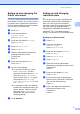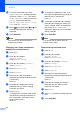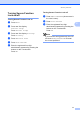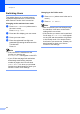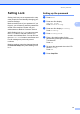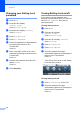Copier User Manual
Table Of Contents
- Advanced User’s Guide MFC-8950DW/MFC-8950DWT
- User's Guides and where do I find them?
- Table of Contents
- 1 General Setup
- 2 Security features
- 3 Sending a fax
- Additional sending options
- Additional sending operations
- Sending a fax manually
- Sending a fax at the end of a conversation
- Dual access
- Broadcasting
- Real Time Transmission
- Overseas Mode
- Delayed Fax
- Delayed batch transmission
- Checking and canceling waiting jobs
- Setting your changes as the new default
- Restoring all fax settings to the factory settings
- Electronic cover page
- Destination Display
- Polling overview
- 4 Receiving a fax
- 5 Dialing and storing numbers
- 6 Printing reports
- 7 Making copies
- Copy settings
- Stop copying
- Improving copy quality
- Enlarging or reducing the image copied
- Duplex (2-sided) Copying
- Tray selection
- Adjusting Brightness and Contrast
- Sorting copies
- Making N in 1 copies (page layout)
- 2 in 1 ID Copy
- Setting your changes as the new default
- Restoring all copy settings to the factory settings
- Setting your favorites
- Copy settings
- A Routine maintenance
- B Options
- C Glossary
- Index
Security features
13
2
Setting Lock 2
Setting Lock lets you set a password to stop
other people from accidentally changing your
machine settings.
Make a careful note of your password. If you
forget it, you will have to reset the passwords
stored in the machine. Please call your
administrator or Brother Customer Service.
While Setting Lock is On, you cannot access
the Menu button or edit the numbers you
stored in the Address Book. You can still use
the Address Book button to send faxes and
E-mail messages to previously stored
numbers.
Machine settings cannot be changed through
the Remote Setup utility while Setting Lock
is On.
Setting up the password 2
a Press Menu.
b Press a or b to display
General Setup.
Press General Setup.
c Press a or b to display Security.
Press Security.
d Press Setting Lock.
e Enter a four-digit number for the
password by pressing the buttons on the
Touchscreen.
Press OK.
f Re-enter the password when the LCD
shows Verify:.
Press OK.
g Press Stop/Exit.