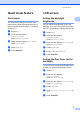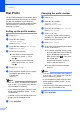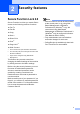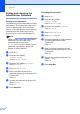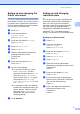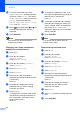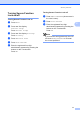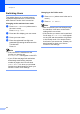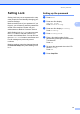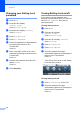Copier User Manual
Table Of Contents
- Advanced User’s Guide MFC-8950DW/MFC-8950DWT
- User's Guides and where do I find them?
- Table of Contents
- 1 General Setup
- 2 Security features
- 3 Sending a fax
- Additional sending options
- Additional sending operations
- Sending a fax manually
- Sending a fax at the end of a conversation
- Dual access
- Broadcasting
- Real Time Transmission
- Overseas Mode
- Delayed Fax
- Delayed batch transmission
- Checking and canceling waiting jobs
- Setting your changes as the new default
- Restoring all fax settings to the factory settings
- Electronic cover page
- Destination Display
- Polling overview
- 4 Receiving a fax
- 5 Dialing and storing numbers
- 6 Printing reports
- 7 Making copies
- Copy settings
- Stop copying
- Improving copy quality
- Enlarging or reducing the image copied
- Duplex (2-sided) Copying
- Tray selection
- Adjusting Brightness and Contrast
- Sorting copies
- Making N in 1 copies (page layout)
- 2 in 1 ID Copy
- Setting your changes as the new default
- Restoring all copy settings to the factory settings
- Setting your favorites
- Copy settings
- A Routine maintenance
- B Options
- C Glossary
- Index
Security features
9
2
Setting up and changing the
Public user mode 2
Public user mode restricts the functions that
are available for Public users. Public users do
not need to enter a password to access the
features made available through this setting.
You can set up one Public user.
a Press Menu.
b Press a or b to display
General Setup.
Press General Setup.
c Press a or b to display Security.
Press Security.
d Press Function Lock.
e Press Setup ID.
f Enter the administrator password by
pressing the buttons on the
Touchscreen.
Press OK.
g Press a or b to display Public.
Press Public.
h Do one of the following:
To set up the Public user, press
Enable or Disable for each
operation, as follows: Press Fax Tx.
Then press Enable or Disable.
After you have set Fax Tx, repeat
these steps for Fax Rx, Copy,
Scan, Direct Print, Print and
Web Connect.
To change the Public user settings,
pressa or b to display the setting you
want to change. Press the setting
and press Enable or Disable.
Repeat this step until you finish
changing settings.
i Press Stop/Exit.
Setting up and changing
restricted users 2
You can set up users with a password and
restrict the functions that are available to
them. You can set up more advanced
restrictions, such as by page count or PC
user login name, through Web Based
Management or BRAdmin Professional 3
(Windows
®
only). (See Network User's
Guide.) You can set up to 25 restricted users.
Setting up restricted users 2
a Press Menu.
b Press a or b to display
General Setup.
Press General Setup.
c Press a or b to display Security.
Press Security.
d Press Function Lock.
e Press Setup ID.
f Enter the four-digit administrator
password by pressing the buttons on the
Touchscreen.
Press OK.
g Press a or b to display UserXX.
Press UserXX.
h Enter the user name by pressing the
buttons on the Touchscreen. (See Basic
User's Guide: Entering text.)
Press OK.
i Enter a four-digit user password by
pressing the buttons on the
Touchscreen.
Press OK.