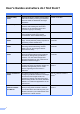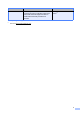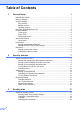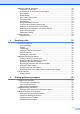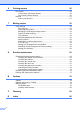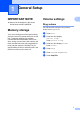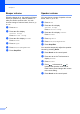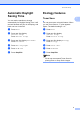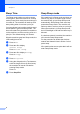Advanced User’s Guide MFC-8950DW MFC-8950DWT Not all models are available in all countries.
User's Guides and where do I find them? Which Guide? i What's in it? Where is it? Product Safety Guide Read this Guide first. Please read the Safety Instructions before you set up your machine. See this Guide for trademarks and legal limitations. Printed / In the Box Quick Setup Guide Follow the instructions for setting up your machine and installing the drivers and software for the operating system and connection type you are using.
Which Guide? What's in it? Web Connect Guide This Guide provides details about how to configure and use your Brother machine to scan, load and view images and files on certain Web sites that provide these services. 1 PDF printing is not supported on Windows® Phone. 2 Visit us at http://solutions.brother.com/.
Table of Contents 1 General Setup 1 IMPORTANT NOTE...............................................................................................1 Memory storage .....................................................................................................1 Volume settings .....................................................................................................1 Ring volume.....................................................................................................
Additional sending operations.............................................................................. 19 Sending a fax manually ................................................................................. 19 Sending a fax at the end of a conversation ...................................................20 Dual access ...................................................................................................20 Broadcasting......................................................................
Printing reports 50 Fax reports...........................................................................................................50 Transmission Verification Report...................................................................50 Fax Journal (Activity Report) .........................................................................50 Reports ................................................................................................................51 How to print a report .............
1 General Setup IMPORTANT NOTE 1 Most of the illustrations in this User’s Guide show the MFC-8950DW. Memory storage Your menu settings are stored permanently, and in the event of a power failure will not be lost. Temporary settings (for example, Contrast and Overseas Mode) will be lost. Also, during a power failure the machine will retain the date and time and programed fax timer jobs (for example, Delayed Fax) for approximately 60 hours. Other fax jobs in the machine's memory will not be lost.
Chapter 1 Beeper volume When the beeper is on, the machine will beep when you press a key, make a mistake, or after you send or receive a fax. You can choose a range of volume levels, from High to Off. a b c d e f 2 1 Speaker volume You can choose a range of speaker volume levels, from High to Off. a b Press Menu. c Press a or b to display Volume. Press Volume. d e f Press Speaker. Press Menu. Press a or b to display General Setup. Press General Setup. Press a or b to display Volume.
General Setup Automatic Daylight Saving Time Ecology features 1 1 Toner Save 1 You can set the machine to change automatically for Daylight Saving Time. It will set itself forward one hour in the Spring, and back one hour in the Fall. You can save toner using this feature. When you set Toner Save to On, print appears lighter. The default setting is Off. a b a b Press Menu. Press Menu. Press a or b to display Initial Setup. Press Initial Setup. Press a or b to display General Setup.
Chapter 1 Sleep Time The Sleep mode setting can reduce power consumption. When the machine is in Sleep mode (Power Save mode) it acts as though it is turned off. The machine will wake up and start printing when it receives a print job. You can choose how long the machine must be idle before it goes into Sleep mode. The timer will restart if any operation is carried out on the machine, such as receiving a fax or a print job. The default setting is 3 minutes.
General Setup Quiet mode feature Quiet mode The Quiet mode setting can reduce noise while printing. When Quiet Mode is turned On, the print speed becomes slower. The default setting is Off. a b Press Menu. Press a or b to display General Setup. Press General Setup. 1 1 LCD screen 1 Setting the backlight brightness 1 1 You can adjust the brightness of the LCD backlight. If you are having difficulty reading the LCD, try changing the brightness setting. a b Press Menu.
Chapter 1 Dial Prefix 1 The Dial Prefix setting will automatically dial a predefined number before every fax number you dial. For example: If your telephone system requires a 9 to dial an outside number use this setting to automatically dial 9 for every fax you send. Setting up the prefix number a b Changing the prefix number a b Press Menu. c Press a or b to display Dial Prefix. Press Dial Prefix. d Press On (or Off). You can turn off the prefix number by pressing Off.
2 Security features Secure Function Lock 2.0 Secure Function Lock lets you restrict Public access to the following machine functions: Fax Tx Fax Rx Copy Scan 1 Direct Print Print 2 Page Limit 3 2 2 Note • Secure Function Lock can be set manually at the control panel, or by using Web Based Management or BRAdmin Professional 3 (Windows® only). We recommend using Web Based Management or BRAdmin Professional 3 (Windows® only) to configure this feature. (See Network User's Guide.
Chapter 2 Setting and changing the Administrator Password Changing the password a b Press Menu. c Press a or b to display Security. Press Security. d e f Press Function Lock. g Enter a four-digit number for the new password by pressing the buttons on the Touchscreen. Press OK. Press a or b to display General Setup. Press General Setup. h Re-enter the password when the LCD shows Verify:. Press OK. c Press a or b to display Security. Press Security. i Press Stop/Exit.
Security features Setting up and changing the Public user mode Public user mode restricts the functions that are available for Public users. Public users do not need to enter a password to access the features made available through this setting. You can set up one Public user. a b c d e f Press Menu. Press a or b to display General Setup. Press General Setup. Press a or b to display Security. Press Security. Press Setup ID. Enter the administrator password by pressing the buttons on the Touchscreen.
Chapter 2 j To set up a restricted user, press Enable or Disable for each operation, as follows: Press Fax Tx. Then press Enable or Disable. After you have set Fax Tx, repeat these steps for Fax Rx, Copy, Scan, Direct Print, Print and Web Connect. k Press and repeat steps g to j for entering each additional user and password. l Press Stop/Exit. i To change the password, enter a new four-digit user password by pressing the buttons on the Touchscreen. Press OK.
Security features Turning Secure Function Lock on/off Turning Secure Function Lock on a b c d e f Press Menu. Press a or b to display General Setup. Press General Setup. Press a or b to display Security. Press Security. Press Function Lock. Turning Secure Function Lock off 2 a Press Public or xxxxx (where xxxxx is the user’s name). b c Press Lock OnOff. Enter the registered four-digit administrator password by pressing the buttons on the Touchscreen. Press OK.
Chapter 2 Switching Users 2 This setting allows you to switch between registered restricted users or Public mode when Secure Function Lock is turned on. Changing to the Public mode a Press xxxxx. (where xxxxx is the user’s name.) b Press Go to Public. Changing to the restricted user mode Note a Press Public or xxxxx (where xxxxx is the user’s name). Press Change User. • After a restricted user has finished using the machine, it will return to the Public setting within one minute.
Security features Setting Lock Setting Lock lets you set a password to stop other people from accidentally changing your machine settings. Make a careful note of your password. If you forget it, you will have to reset the passwords stored in the machine. Please call your administrator or Brother Customer Service. While Setting Lock is On, you cannot access the Menu button or edit the numbers you stored in the Address Book.
Chapter 2 Changing your Setting Lock password a b Press Menu. Press a or b to display General Setup. Press General Setup. c Press a or b to display Security. Press Security. d e f Press Setting Lock. Press Set Password. Enter the registered four-digit password by pressing the buttons on the Touchscreen. Press OK. g Enter a four-digit number for the new password by pressing the buttons on the Touchscreen. Press OK. h Re-enter the password when the LCD shows Verify:. Press OK.
Security features Restricting dialing 2 a b This feature is to prevent users from sending a fax or call to a wrong number by mistake. You can set the machine to restrict dialing when you use the dial pad, One Touch, Speed Dial and LDAP search. If you choose Off, the machine does not restrict the dialing method. If you choose Enter # twice, the machine will prompt you to re-enter the number, and then if you re-enter the same number correctly, the machine will start dialing.
Chapter 2 LDAP server restriction a b Press Menu. Press a or b to display Fax. Press Fax. c Press a or b to display Dial Restrict.. Press Dial Restrict.. d e f Press LDAP Server. Press Enter # twice, On or Off. Press Stop/Exit. Note • The Enter # twice setting will not work if you use an external phone or press Hook before entering the number. You will not be asked to re-enter the number. • You can not restrict dialing when you use Redial/Pause.
3 Sending a fax 3 c Additional sending options 3 Sending faxes using multiple settings Before you send a fax, you can change any combination of these settings: Duplex Fax Contrast Do one of the following: Repeat step b to change more settings. If you are finished choosing settings, go to the next step for sending your fax. 3 Note • Most settings are temporary and the machine returns to its default settings after you send a fax.
Chapter 3 Changing a 2-sided fax layout Contrast You need to choose the duplex scanning format before you send a 2-sided fax. The format you choose will depend on the layout of your 2-sided document. For most documents the default setting of Auto will give the best results. Auto automatically chooses the suitable contrast for your document. a b If your document is very light or very dark, changing the contrast may improve the quality of the fax. 3 c Press Fax. Press d or c to display Duplex Fax.
Sending a fax Changing Fax Resolution The quality of a fax can be improved by changing the Fax Resolution. Resolution can be changed for the next fax. a b c 3 Additional sending operations 3 Sending a fax manually 3 Press Fax. Press d or c to display Fax Resolution. Press Fax Resolution. Press Standard, Fine, S.Fine or Photo. Note You can choose four different resolution settings. Black & white Standard Suitable for most typed documents.
Chapter 3 Sending a fax at the end of a conversation At the end of a conversation you can send a fax to the other party before you both hang up. a Ask the other party to wait for fax tones (beeps) and then to press the Start or Send key before hanging up. b c Load your document. Press Start. If you are using the scanner glass, press Send. d 20 Replace the handset of an external telephone.
Sending a fax Broadcasting 3 3 Note Broadcasting lets you send the same fax message to more than one fax number. You can include Groups, One Touch, Speed Dial numbers and up to 50 manually dialed numbers in the same broadcast. To help you choose numbers easily, press (Search). You can broadcast up to 382 different numbers. This will depend on how many Groups, access codes or credit card numbers you have saved, and how many delayed or stored faxes are in the memory.
Chapter 3 Canceling a Broadcast in progress 3 While broadcasting you can cancel the fax currently being sent or the whole broadcast job. a b Press Stop/Exit. Do one of the following: To cancel the entire broadcast, press Entire Broadcast. Go to step c. To cancel the current job, press the button that displays the number being dialed. Go to step d. To exit without canceling, press Stop/Exit.
Sending a fax Overseas Mode If you are having difficulty sending a fax overseas due to a bad connection, then turning on Overseas Mode may help. This is a temporary setting, and will only be active for your next fax. a b c d Press Fax. 3 Delayed Fax You can store up to 50 faxes in the memory to be sent within a twenty-four hour period. a b c Press Fax. d e Press On. Load your document. Press d or c to display Overseas Mode. Press Overseas Mode. Press On. 3 Load your document.
Chapter 3 Delayed batch transmission Before sending the delayed faxes, your machine will help you economize by sorting all the faxes in the memory by destination and scheduled time. All delayed faxes that are scheduled to be sent at the same time to the same fax number will be sent as one fax to save transmission time. a b 3 Checking and canceling waiting jobs Check which jobs are still waiting in the memory to be sent. If there are no jobs, the LCD will show No Jobs Waiting.
Sending a fax Setting your changes as the new default You can save the fax settings for Fax Resolution, Contrast, Real Time TX, Glass ScanSize and Coverpage Setup you use most often by setting them as the default. These settings will stay until you change them again. a b 3 Restoring all fax settings to the factory settings You can restore all the fax settings you have changed to the factory settings. These settings will stay until you change them again. a b Press Fax. c d Press Yes. Press Fax.
Chapter 3 Electronic cover page This feature will not work unless you have programmed your Station ID. (See Quick Setup Guide.) You can automatically send a cover page with every fax. Your cover page includes your Station ID, a comment, and the name (or number) stored in the One Touch or Speed Dial memory. By choosing On you can also display the number of pages on the cover page. You can choose one of the following preset comments. 1.
Sending a fax Send a cover page for all faxes You can set the machine to send a cover page whenever you send a fax. a b c d e Press Fax. Press d or c to display Coverpage Setup. Press Coverpage Setup. Press On (or Off). Press the comment you want to add. Enter two digits to show the number of pages you are sending. Press OK. For example, enter 0 2 for 2 pages or 0 0 to leave the number of pages blank. If you make a mistake, press Clear to back up and re-enter the number of pages.
Chapter 3 Destination Display The machine displays the information registered in the address book or the number you dialed to send a fax. You can set the machine to hide the destination information on the LCD. a b Press Menu. Press a or b to display Fax. Press Fax. c Press a or b to display Setup Send. Press Setup Send. d e f Press Destination. 28 Press Hidden (or Display). Press Stop/Exit.
Sending a fax Polling overview 3 Polling lets you set up your machine so other people can receive faxes from you, but they pay for the call. It also lets you call somebody else’s fax machine and receive a fax from it, so you pay for the call. The polling feature needs to be set up on both machines for this to work. Not all fax machines support polling. Polled transmit Note The document will be stored and can be retrieved from any other fax machine until you delete the fax from memory.
4 Receiving a fax Remote Fax Options • You can enter an E-mail address by pressing on the Touchscreen. • You can display your stored numbers and E-mail addresses in alphabetical order by pressing on the Touchscreen. You can use only one Remote Fax Option at a time. The Fax Forwarding feature lets you automatically forward your received faxes to another machine. a b c Press Menu. Press a or b to display Fax. Press Fax. Press a or b to display Setup Receive. Press Setup Receive.
Receiving a fax Paging When Paging is chosen, the machine dials the cell phone or pager number you programmed. This activates your cell phone or pager so you will know that you have a fax message in the machine’s memory. a b 4 h Press Stop/Exit. Note • If you have set Paging, a backup copy will automatically be printed at the machine. • You cannot change a pager, cell phone or PIN number remotely. Press Menu. Press a or b to display Fax. Press Fax. c Press a or b to display Setup Receive.
Chapter 4 Fax Storage The Fax Storage feature lets you store your received faxes in the machine’s memory. You can retrieve stored fax messages from a fax machine at another location using the remote retrieval commands. (See Retrieving fax messages uu page 34.) Your machine will automatically print a copy of the stored fax. a b c d e f Press Menu. Press a or b to display Fax. Press Fax. Press a or b to display Setup Receive. Press Setup Receive. Press a or b to display Forward/Page/Store.
Receiving a fax Remote retrieval Important If you choose Backup Print On, the machine will also print received faxes at your machine so you will have a copy. This is a safety feature in case there is a power failure before the fax is forwarded or a problem at the receiving machine. Turning off Remote Fax Options a b Press Menu. c Press a or b to display Setup Receive. Press Setup Receive. d e Press a or b to display Fax. Press Fax. Press a or b to display Forward/Page/Store.
Chapter 4 Using your Remote Access Code 4 Retrieving fax messages a Dial your fax number from a telephone or another fax machine using touch tone. a Dial your fax number from a telephone or another fax machine using touch tone. b When your machine answers, immediately enter your Remote Access Code (3 digits followed by l). b c The machine signals if it has received messages: When your machine answers, immediately enter your Remote Access Code (3 digits followed by l).
Receiving a fax Changing the Fax Forwarding number 4 You can change the default setting of your fax forwarding number from another telephone or fax machine using touch tone. a Dial your fax number from a telephone or another fax machine using touch tone. b When your machine answers, immediately enter your Remote Access Code (3 digits followed by l). If you hear one long beep, you have messages. c When you hear two short beeps, use the dial pad to press 9 5 4.
Chapter 4 Remote fax commands 4 Follow the commands below to access features when you are away from the machine. When you call the machine and enter your Remote Access Code (3 digits followed by l), the system will give two short beeps and you must enter a remote command. Remote commands 95 Change the fax forwarding, paging or fax storage settings 1 OFF You can choose Off after you have retrieved or erased all your messages. 2 Fax Forwarding One long beep means the change is accepted.
Receiving a fax Additional receiving operations Printing a reduced incoming fax If you choose On, the machine automatically reduces each page of an incoming fax to fit on one page of Letter, A4, Legal or Folio size paper. The machine calculates the reduction ratio by using the page size of the fax and your Paper Size and Tray Use settings . (See Basic User's Guide: Paper Size and Type and Tray Use in Fax Mode.) a b Press Menu. c Press a or b to display Setup Receive. Press Setup Receive.
Chapter 4 Setting the Fax Receive Stamp 4 Receiving a fax at the end of a conversation You can set the machine to print the received date and time in the top center of each received fax page. At the end of a conversation you can ask the other party to send you a fax before you both hang up. a b a Ask the other party to place the document in their machine and to press the Start or Send key. b When you hear the CNG tones (slowly repeating beeps), press Start. c d Press Receive to receive a fax.
Receiving a fax Setting the Print Density You can adjust the Print Density setting to make your printed pages darker or lighter. a b Press Menu. c Press a or b to display Setup Receive. Press Setup Receive. Press a or b to display Fax. Press Fax. d Press a or b to display Print Density. Press Print Density. e Press c to make the print darker. Or, press d to make the print lighter. Press OK. f Press Stop/Exit.
Chapter 4 Polling overview e Press Manual and enter a number by pressing the buttons on the Touchscreen. Polling lets you set up your machine so other people can receive faxes from you, but they pay for the call. It also lets you call somebody else’s fax machine and receive a fax from it, so you pay for the call. The polling feature needs to be set up on both machines for this to work. Not all fax machines support polling. Polling receive c d 40 Press OK. One Touch Dial numbers begin with l.
Receiving a fax Canceling a Sequential Polling Job a b 4 Press Stop/Exit. Do one of the following: To cancel the entire sequential polling job, press Entire Seq. Poll. Go to step c. To cancel the current job, press the button that displays the number being dialed. Go to step d. 4 To exit without canceling, press Stop/Exit. c When the LCD asks if you want to cancel the entire sequential polling job, do one of the following: Press Yes to confirm.
5 Dialing and storing numbers Telephone line services Tone or Pulse (Canada only) Special line considerations Roll over telephone lines 5 Press Hook. Press # on the machine’s control panel. Any digits dialed after this will send tone signals. When you are finished with the call, the machine will return to the Pulse dialing service. For Fax/Tel mode only When the machine is in Fax/Tel mode, it will use the F/T Ring Time (pseudo/double-ringing) to alert you to pick up a voice call.
Dialing and storing numbers Converting telephone wall outlets 5 There are three ways to convert to an RJ11 jack. The first two ways may require assistance from the telephone company. You can change the wall outlets from one RJ14 jack to two RJ11 jacks. Or, you can have an RJ11 wall outlet installed and slave or jump one of the telephone numbers to it. The third way is the easiest: Buy a triplex adapter. You can plug a triplex adapter into an RJ14 outlet.
Chapter 5 Additional dialing operations Dialing access codes and credit card numbers Sometimes you may want to choose from several long distance carriers when you send a fax. Rates may vary depending on the time and destination. To take advantage of low rates, you can store the access codes of long distance carriers and credit card numbers as One Touch and Speed Dial numbers.
Dialing and storing numbers Additional ways to store numbers Setting up Groups for Broadcasting If you often want to send the same fax message to many fax numbers you can set up a Group. Groups are stored on a One Touch button or a Speed Dial number. Each Group uses up a One Touch button or a Speed Dial location.
Chapter 5 h Add One Touch or Speed Dial numbers to the Group by pressing the check box to display a red check mark. If you want to list the numbers in alphabetical order, press . Press OK. k Note l • One Touch Dial numbers begin with l. Speed Dial numbers begin with #.
Dialing and storing numbers Options for Setting Up Groups 5 The following chart shows the selections for setting up Group numbers. When you store numbers, the LCD instructs you to choose from the options shown in the following steps.
Chapter 5 Changing Group numbers You can change a Group number that has already been stored. If the Group has a fax forwarding number, it will be dimmed on the LCD. You cannot select the number to make changes. Changing a Group name, Resolution or PDF type a b c d e Press Adding and deleting numbers in a Group If a number in the Group has a fax forwarding number, it will be dimmed on the LCD and cannot be deleted from the Group. a b c d Press e f Press Add/Delete.
Dialing and storing numbers Deleting Group numbers 5 You can delete a Group number that has already been stored. If a Group has a scheduled job or fax forwarding number, it will be dimmed on the LCD. You cannot select the number to delete it. a b c d e Press (Address Book). Press Edit. Press Delete. Press a or b to display the Group you want to delete. Press the check box of the Group you want to delete to check it. Press OK.
6 Printing reports Fax reports e 6 Some fax reports (Transmission Verification Report and Fax Journal) can be printed automatically and manually. Transmission Verification Report You can set the machine to print a journal at specific intervals (every 50 faxes, 6, 12 or 24 hours, 2 or 7 days). If you set the interval to Off, you can still print the report by following the steps in How to print a report uu page 51. The factory setting is Every 50 Faxes. a b c d Press d or c to choose an interval.
Printing reports Reports The following reports are available: 1 Transmission Displays the Transmission Verification Report for your last outgoing 200 faxes and prints the last report. 2 Tel Index List Prints a list of names and numbers stored in the One Touch and Speed Dial memory in numerical or alphabetical order. 6 How to print a report a b Press Menu. c Press a or b to display the report you want to print. Press the report you want to print.
7 Making copies Copy settings 7 7 Improving copy quality You can choose from a range of quality settings. The default setting is Auto. You can change the copy settings temporarily for the next copy. Press Copy on the Touchscreen and then press d or c to scroll through the copy settings. When the setting you want is displayed, press the button. Auto When you are finished changing settings, press Start. Text Stop copying To stop copying, press Stop/Exit.
Making copies Enlarging or reducing the image copied 100%* 7 104% EXE LTR To enlarge or reduce the next copy follow the instructions below: 141% A5 A4 a b c d Press Copy. 50% Load your document. 78% LGL LTR e f Enter the number of copies you want. Press d or c to display Enlarge/ Reduce. Press Enlarge/ Reduce. Press 100%, Enlarge, Reduce, Auto or Custom (25-400%).
Chapter 7 Duplex (2-sided) Copying 7 2sidei1side Short Edge Flip 1 If you want to use the automatic duplex copy feature, load your document in the ADF. 1 If you get an Out of Memory message while you are making duplex copies, try installing extra memory. (See Installing extra memory uu page 80.) 2 You must choose a 2-sided copy layout from the following options before you can start duplex copying. The layout of your document determines which 2-sided copy layout you should choose.
Making copies a b c d e Press Copy. Tray selection Load your document. You can change the Tray Use option for the next copy. Enter the number of copies you want. Press d or c to display Duplex Copy. Press Duplex Copy. Press d or c to display the following layout options: 2side2side, 1side2side LongEdgeFlip, 2side1side LongEdgeFlip, 1side2side ShortEdgeFlip, 2side1side ShortEdgeFlip, Off a b c d Press Copy. e Press MP>T1, MP>T1>T2 1, T1>MP, T1>T2>MP 1, Tray#1 Only, Tray#2 Only 1 or MP Only.
Chapter 7 Adjusting Brightness and Contrast Brightness Sorting copies 7 7 Adjust the copy brightness to make copies darker or lighter. a b c d Press Copy. Load your document. Enter the number of copies you want. Press d or c to display Brightness. Press Brightness. e Press d to make a darker copy or press c to make a lighter copy. Press OK. f If you do not want to change additional settings, press Start. Contrast Adjust the contrast to help an image look sharper and more vivid.
Making copies Making N in 1 copies (page layout) You can reduce the amount of paper used when copying by using the N in 1 copy feature. This allows you to copy two or four pages onto one page. If you want to copy both sides of an ID card onto one page, see 2 in 1 ID Copy uu page 59. Important • Please make sure the paper size is set to Letter, A4, Legal or Folio. • You cannot use the Enlarge/Reduce setting with the N in 1 feature. • (P) means Portrait and (L) means Landscape. a b c d Press Copy.
Chapter 7 If you are copying from the scanner glass: Insert your document face down in the direction shown below: 2in1(P) 2in1(L) 4in1(P) 4in1(L) 58 7
Making copies 2 in 1 ID Copy You can copy both sides of your identification card onto one page, keeping the original card size. Note You can copy an identification card to the extent permitted under applicable laws. See Product Safety Guide: Legal limitations for copying (MFC and DCP only). a b 7 g Turn over your identification card and place it on the left side of the scanner glass. h Press Start. The machine scans the other side of the card and prints the page.
Chapter 7 Setting your changes as the new default Setting your favorites 7 You can save the copy settings for Quality, Brightness and Contrast you use most often by setting them as the default. These settings will stay until you change them again. a b Press Copy. Press d or c to choose the setting you want to change, and then press the new option. Repeat this step for each setting you want to change. c After changing the last setting, press d or c to display Set New Default. Press Set New Default.
Making copies Rename your favorite setting 7 After you stored your favorite setting, you can rename it. a b Press Copy. Press d or c to display Favorite Settings. Press Favorite Settings. c d Press Rename. e Enter the new name (up to 12 characters). f g Press OK. Press the favorite setting you want to rename. Press Stop/Exit.
A Routine maintenance Cleaning and checking the machine Clean the outside and inside of the machine regularly with a dry, lint-free cloth. When you replace the toner cartridge or the drum unit, make sure that you clean the inside of the machine. If printed pages are stained with toner, clean the inside of the machine with a dry, lint-free cloth. WARNING • DO NOT put a toner cartridge or a toner cartridge and drum unit assembly into a fire. It could explode, resulting in injuries.
Routine maintenance Cleaning the outside of the machine a b Turn off the machine’s power switch. c Wipe the outside of the machine with a dry, lint-free cloth to remove dust. d Unplug the telephone line cord first, disconnect all cables, and then unplug the power cord from the AC power outlet. e Remove anything that is stuck inside the paper tray. f If paper is loaded in the paper tray, remove it. g Wipe the inside and the outside of the paper tray with a dry, lint-free cloth to remove dust.
Cleaning the scanner A a b Turn off the machine’s power switch. c Unfold the ADF document support (1) and then open the ADF cover (2). Clean the white bar (3) and the scanner glass strip (4) underneath it with a soft lint-free cloth moistened with water. Close the ADF cover (2) and fold the ADF document support (1).
Routine maintenance Cleaning the corona wire A c Take out the drum unit and toner cartridge assembly. If you have print quality problems or the LCD shows Drum Error, clean the corona wire as follows: a Leave the machine turned on for 10 minutes for the internal fan to cool the extremely hot parts inside the machine. b Press the front cover release button and then open the front cover.
Important d • We recommend that you put the drum unit and toner cartridge assembly on a piece of disposable paper or cloth in case you accidentally spill or scatter toner. Clean the corona wire inside the drum unit by gently sliding the green tab from left to right and right to left several times. • Handle the drum unit and toner cartridge assembly carefully. If toner scatters on your hands or clothes, wipe or wash it off with cold water.
Routine maintenance Cleaning the drum unit A h Press the front cover release button and then open the front cover. i Take out the drum unit and toner cartridge assembly. If your printout has black or white dots or other repeating marks at 3.7 in. (94 mm) intervals, the drum may have foreign material, such as glue from a label stuck on the drum surface. Follow the steps below to solve the problem. a Make sure that the machine is in the Ready mode. b c Press Menu.
WARNING HOT SURFACE After you have just used the machine, some internal parts of the machine will be extremely hot. Wait for the machine to cool down before you touch the internal parts of the machine. Important • We recommend that you put the drum unit and toner cartridge assembly on a piece of disposable paper or cloth in case you accidentally spill or scatter toner. • Handle the drum unit and toner cartridge assembly carefully.
Routine maintenance j Push down the green lock lever and take the toner cartridge out of the drum unit. k Turn the drum unit as shown in the illustration. Make sure that the drum unit gear (1) is on the left hand side. l Use the numbered markers next to the drum roller to find the mark. For example, a dot in column 2 on the check sheet would mean that there is a mark in the "2" region of the drum.
m Turn the drum unit gear toward you by hand while checking the surface of the suspected area. n When you have found the mark on the drum that matches the drum dot check sheet, wipe the surface of the drum gently with a cotton swab until the mark on the surface comes off. p Put the toner cartridge back into the drum unit until you hear it lock into place. If you put the cartridge in correctly, the green lock lever will lift automatically.
Routine maintenance q Put the drum unit and toner cartridge assembly back into the machine. Cleaning the paper pick-up rollers A Cleaning the paper pick-up roller periodically may prevent paper jams by insuring the proper feeding of paper. If you have paper feed problems, clean the pick-up rollers as follows: r s Close the front cover of the machine. a b Turn off the machine’s power switch. c Pull the paper tray completely out of the machine.
d Tightly wring out a lint-free cloth soaked in lukewarm water, and then wipe the separator pad (1) of the paper tray with it to remove dust. 1 e Wipe the two pick-up rollers (1) inside of the machine to remove dust. 1 f 72 Put the paper tray back in the machine. g Plug the machine’s power cord back into the AC power outlet first, connect all cables, and then plug in the telephone line cord. h Turn on the machine’s power switch.
Routine maintenance Checking the Page Counters You can see the machine’s Page Counters for copies, printed pages, reports and lists, faxes or a summary total. a b c d Press Menu. Press a or b to display Machine Info.. Press Machine Info.. Press Page Counter. The LCD shows number of pages for Total, Fax/List, Copy or Print. A Checking the remaining life of parts A You can see the machine’s parts life on the LCD. a b Press Menu. c d Press Parts Life. Press Stop/Exit.
Replacing periodic maintenance parts The periodic maintenance parts will need to be replaced regularly to maintain the print quality. The parts listed below will have to be replaced after printing approximately 50,000 pages 1 for PF Kit MP and 100,000 pages 1 for PF Kit 1, PF Kit 2, Fuser and Laser. Please call Brother Customer Service when the following messages appear on the LCD. LCD message Description Replace Parts Fuser Unit Replace the fuser unit. Replace Parts Laser Unit Replace the laser unit.
Routine maintenance Packing and shipping the machine WARNING This machine is heavy and weighs more than 39.0 lb (17.7 kg). To prevent possible injuries at least two people should lift the machine. Be careful not to pinch your fingers when you put the machine down. If you use a Lower Tray, DO NOT carry the machine with the Lower Tray as you may be injured or cause damage to the machine because it is not attached to the Lower Tray.
d Wrap the machine in a plastic bag, then put it on the bottom packing material (1). e Put the packing material (2) marked “RIGHT” on the right of the machine. Put the packing material (3) marked “LEFT” on the left of the machine. Put the AC power cord and printed materials in the original carton as shown in the illustration. LEFT RIGHT 3 FRONT 2 1 Note If you are returning your machine to Brother as part of the Exchange Service, pack only the machine.
Routine maintenance g Repack the lower tray as shown in the illustration.
B Options B Options B This machine has the following optional accessories. You can increase the capabilities of the machine with these items. Lower tray unit 1 LT-5400 1 78 Tray 2 is standard on MFC-8950DWT.
Options Optional paper tray (LT-5400) An optional lower tray can be installed on the MFC-8950DW 1, and it can hold up to 500 sheets of 20 lb (80 g/m2) paper. When an optional tray is installed, the machine can hold up to 1050 sheets of plain paper. Memory board B B MFC-8950DW(T) has 128 MB of standard memory. The machine has one slot for optional memory expansion. You can increase the memory up to maximum of 384 MB by installing one SO-DIMM (Small Outline Dual In-line Memory Module).
Installing extra memory a Turn off the machine’s power switch. Unplug the telephone line cord. b Disconnect the interface cable from the machine, and then unplug the power cord from the AC power outlet. B e Hold the SO-DIMM by the edges and align the notches in the SO-DIMM with the protrusions in the slot. Insert the SO-DIMM diagonally (1), then tilt it toward the interface board until it clicks into place (2).
Options g Plug the machine’s power cord back into the AC power outlet first, and then connect the interface cable. h Plug in the telephone line cord. Turn on the machine’s power switch. Note To make sure that you have installed the SO-DIMM correctly, you can print the User Settings List that shows the current RAM SIZE. (See How to print a report uu page 51.
C Glossary C This is a comprehensive list of features and terms that appear in Brother manuals. Availability of these features depends on the model you purchased. ADF (automatic document feeder) The document can be placed in the ADF and scanned one page at a time automatically. Auto Reduction Reduces the size of incoming faxes. Automatic fax transmission Sending a fax without picking up the handset of the external telephone or pressing Hook.
Glossary Easy Receive Enables your machine to respond to CNG tones if you interrupt a fax call by answering it. ECM (Error Correction Mode) Detects errors during fax transmission and resends the pages of the fax that had an error. Extension telephone A telephone on the fax number that is plugged into a separate telephone wall jack. External telephone A telephone that is plugged into the EXT jack of your machine.
Overseas Mode Makes temporary changes to the fax tones to accommodate noise and static on overseas telephone lines. Paging This feature enables your machine to call your cell phone or pager when a fax is received into its memory. Pause Allows you to place a 3.5 second delay in the dialing sequence while you are dialing using the dial pad or while you are storing One Touch and Speed Dial numbers. Press Redial/Pause as many times as needed for longer pauses.
Glossary Transmission Verification Report A report for each transmission, that shows its date, time and number. User Settings List A printed report that shows the current settings of the machine.
D Index A D Apple Macintosh See Software User's Guide. Daylight Saving Time ................................ 3 Deep Sleep mode ...................................... 4 Delayed batch transmission .................... 24 Destination Display .................................. 28 Dialing access codes and credit card numbers ............................................... 44 dial prefix ................................................ 6 Groups (broadcasting) ..........................
sending .................................................17 at end of conversation .......................20 broadcasting ......................................21 canceling from memory .....................24 contrast ..............................................18 delayed batch ....................................24 delayed fax ........................................23 destination display .............................28 from memory (dual access) ...............20 manual ..................................
Brother International Corporation 100 Somerset Corporate Boulevard P.O. Box 6911 Bridgewater, NJ 08807-0911 USA Brother International Corporation (Canada) Ltd. 1 rue Hôtel de Ville, Dollard-des-Ormeaux, QC, Canada H9B 3H6 Visit us on the World Wide Web http://www.brother.com/ These machines are approved for use in the country of purchase only. Local Brother companies or their dealers will only support machines purchased in their own countries.