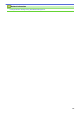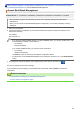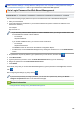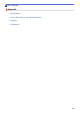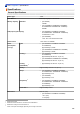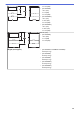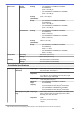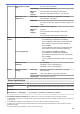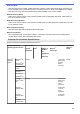User's Manual
Table Of Contents
- Online User's Guide HL-L5000D/HL-L5100DN/HL-L5200DW/HL-L5200DWT/HL-L6200DW/HL-L6200DWT/HL-L6300DW
- Table of Contents
- Before You Use Your Brother Machine
- Introduction to Your Brother Machine
- Paper Handling
- Print
- Print from Your Computer (Windows®)
- Print a Document (Windows®)
- Print More Than One Page on a Single Sheet of Paper (N in 1) (Windows®)
- Print as a Poster (Windows®)
- Print on Both Sides of the Paper (Windows®)
- Print as a Booklet (Windows®)
- Secure Print (Windows®)
- Use a Macro from Your Computer (Windows®)
- Use a Preset Print Profile (Windows®)
- Change the Default Print Settings (Windows®)
- Print a Document Using the BR-Script3 Printer Driver (PostScript® 3™ Language Emulation) (Windows®)
- Monitor the Status of the Machine from Your Computer (Windows®)
- Print Settings (Windows®)
- Print from Your Computer (Macintosh)
- Print a Document (Macintosh)
- Print on Both Sides of the Paper (Macintosh)
- Print More Than One Page on a Single Sheet of Paper (N in 1) (Macintosh)
- Secure Print (Macintosh)
- Print a Document Using the BR-Script3 Printer Driver (PostScript® 3™ language emulation) (Macintosh)
- Monitor the Status of the Machine from Your Computer (Macintosh)
- Print Options (Macintosh)
- Print One Page Duplicates on Different Types of Paper
- Cancel a Print Job
- Test Print
- Print from Your Computer (Windows®)
- Network
- Get Started
- Network Management Software and Utilities
- Additional Methods of Configuring Your Brother Machine for a Wireless Network
- Before Configuring Your Brother Machine for a Wireless Network
- Configure Your Machine for a Wireless Network
- Configure Your Machine for a Wireless Network Using the One Push Method of Wi-Fi Protected Setup™ (WPS)
- Configure Your Machine for a Wireless Network Using the PIN Method of Wi-Fi Protected Setup™ (WPS)
- Configure Your Machine for a Wireless Network in Ad-Hoc Mode (For IEEE 802.11b/g/n)
- Configure Your Machine for a Wireless Network Using the Machine's Control Panel Setup Wizard
- Configure Your Machine for a Wireless Network When the SSID Is Not Broadcast
- Configure Your Machine for an Enterprise Wireless Network
- Use Wi-Fi Direct®
- Print from Your Mobile Device Using Wi-Fi Direct
- Configure Your Wi-Fi Direct Network
- Wi-Fi Direct Network Configuration Overview
- Configure Your Wi-Fi Direct Network Using the One-Push Method
- Configure Your Wi-Fi Direct Network Using the One-Push Method and Wi-Fi Protected Setup™ (WPS)
- Configure Your Wi-Fi Direct Network Using the PIN Method
- Configure Your Wi-Fi Direct Network Using the PIN Method of Wi-Fi Protected Setup™ (WPS)
- Configure Your Wi-Fi Direct Network Manually
- Advanced Network Features
- Technical Information for Advanced Users
- Security
- Lock the Machine Settings
- Network Security Features
- Before Using Network Security Features
- Secure Function Lock 3.0
- Use Active Directory® Authentication
- Use LDAP Authentication
- Manage Your Network Machine Securely Using SSL/TLS
- Introduction to SSL/TLS
- Certificates and Web Based Management
- Supported Security Certificate Features
- Create and Install a Certificate
- Manage Multiple Certificates
- Manage Your Network Machine Securely Using Web Based Management
- Manage Your Network Machine Securely Using BRAdmin Professional 3 (Windows®)
- Print Documents Securely Using SSL/TLS
- Manage Your Network Machine Securely Using IPsec
- Send an Email Securely
- Use IEEE 802.1x Authentication for a Wired or a Wireless Network
- Store Print Log to Network
- Mobile/Web Connect
- Troubleshooting
- Routine Maintenance
- Machine Settings
- Appendix
- Glossary
Print Speed
10
11
Up to 42 pages/minute (Letter size)
Up to 40 pages/minute (A4 size)
• (HL-L6200DW/HL-L6200DWT/HL-L6300DW)
Up to 48 pages/minute (Letter size)
Up to 46 pages/minute (A4 size)
2-sided Print • (HL-L5000D/HL-L5100DN/HL-L5200DW/HL-L5200DWT)
Up to 20 sides/minute (Up to 10 sheets/minute) (Letter or A4 size)
• (HL-L6200DW/HL-L6200DWT/HL-L6300DW)
Up to 24 sides/minute (Up to 12 sheets/minute) (Letter or A4 size)
First Print Time
12
• (HL-L5000D/HL-L5100DN/HL-L5200DW/HL-L5200DWT)
Less than 7.2 seconds at 73.4 °F (23 °C) / 115 V
• (HL-L6200DW/HL-L6200DWT/HL-L6300DW)
Less than 7.5 seconds at 73.4 °F (23 °C) / 115 V
Interface Specifications
Parallel
13
HL-L5000D Compliant with IEEE1284
USB
14 15
All Hi-Speed USB 2.0
Use a USB 2.0 interface cable that is no longer than 6 ft (2 m).
LAN HL-L5100DN/HL-L5200DW/
HL-L5200DWT
10BASE-T/100BASE-TX
16
HL-L6200DW/HL-L6200DWT/
HL-L6300DW
10BASE-T/100BASE-TX/1000Base-T
16 17
Wireless LAN HL-L5200DW/HL-L5200DWT/
HL-L6200DW/HL-L6200DWT/
HL-L6300DW
IEEE 802.11b/g/n (Infrastructure/Ad-hoc Mode)
IEEE 802.11g/n (Wi-Fi Direct)
NFC HL-L6300DW Yes
Supported Protocols and Security Features
Ethernet
10Base-T/100Base-TX/1000Base-T
Wireless LAN
IEEE 802.11b/g/n (Infrastructure Mode/Ad-hoc Mode), IEEE 802.11g/n (Wi-Fi Direct)
Protocols (IPv4)
ARP, RARP, BOOTP, DHCP, APIPA(Auto IP), WINS/NetBIOS name resolution, DNS Resolver, mDNS, LLMNR
responder, LPR/LPD, Custom Raw Port/Port9100, IPP/IPPS, FTP Server, TELNET Server, HTTP/HTTPS
server, TFTP client and server, SMTP Client, SNMPv1/v2c/v3, ICMP, Web Services (Print), CIFS client, SNTP
client, LDAP (available only for certain models)
11
Print speed may be slower when the machine is connected by wireless LAN.
12
From Ready mode and standard tray
13
If the parallel cable is not provided with the machine in your country or region, please contact Brother Customer Service or your local Brother
dealer to purchase the optional parallel cable (PC-5000).
14
Your machine has a USB 2.0 Hi-Speed interface. The machine can also be connected to a computer that has a USB 1.1 interface.
15
Third party USB ports are not supported.
16
Use a straight-through Category 5 (or greater) twisted-pair cable.
17
When you connect the machine to a Gigabit Ethernet Network, use network devices complying with the 1000BASE-T specification.
354