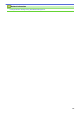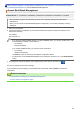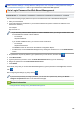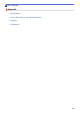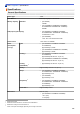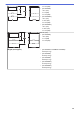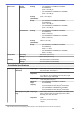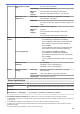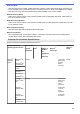User's Manual
Table Of Contents
- Online User's Guide HL-L5000D/HL-L5100DN/HL-L5200DW/HL-L5200DWT/HL-L6200DW/HL-L6200DWT/HL-L6300DW
- Table of Contents
- Before You Use Your Brother Machine
- Introduction to Your Brother Machine
- Paper Handling
- Print
- Print from Your Computer (Windows®)
- Print a Document (Windows®)
- Print More Than One Page on a Single Sheet of Paper (N in 1) (Windows®)
- Print as a Poster (Windows®)
- Print on Both Sides of the Paper (Windows®)
- Print as a Booklet (Windows®)
- Secure Print (Windows®)
- Use a Macro from Your Computer (Windows®)
- Use a Preset Print Profile (Windows®)
- Change the Default Print Settings (Windows®)
- Print a Document Using the BR-Script3 Printer Driver (PostScript® 3™ Language Emulation) (Windows®)
- Monitor the Status of the Machine from Your Computer (Windows®)
- Print Settings (Windows®)
- Print from Your Computer (Macintosh)
- Print a Document (Macintosh)
- Print on Both Sides of the Paper (Macintosh)
- Print More Than One Page on a Single Sheet of Paper (N in 1) (Macintosh)
- Secure Print (Macintosh)
- Print a Document Using the BR-Script3 Printer Driver (PostScript® 3™ language emulation) (Macintosh)
- Monitor the Status of the Machine from Your Computer (Macintosh)
- Print Options (Macintosh)
- Print One Page Duplicates on Different Types of Paper
- Cancel a Print Job
- Test Print
- Print from Your Computer (Windows®)
- Network
- Get Started
- Network Management Software and Utilities
- Additional Methods of Configuring Your Brother Machine for a Wireless Network
- Before Configuring Your Brother Machine for a Wireless Network
- Configure Your Machine for a Wireless Network
- Configure Your Machine for a Wireless Network Using the One Push Method of Wi-Fi Protected Setup™ (WPS)
- Configure Your Machine for a Wireless Network Using the PIN Method of Wi-Fi Protected Setup™ (WPS)
- Configure Your Machine for a Wireless Network in Ad-Hoc Mode (For IEEE 802.11b/g/n)
- Configure Your Machine for a Wireless Network Using the Machine's Control Panel Setup Wizard
- Configure Your Machine for a Wireless Network When the SSID Is Not Broadcast
- Configure Your Machine for an Enterprise Wireless Network
- Use Wi-Fi Direct®
- Print from Your Mobile Device Using Wi-Fi Direct
- Configure Your Wi-Fi Direct Network
- Wi-Fi Direct Network Configuration Overview
- Configure Your Wi-Fi Direct Network Using the One-Push Method
- Configure Your Wi-Fi Direct Network Using the One-Push Method and Wi-Fi Protected Setup™ (WPS)
- Configure Your Wi-Fi Direct Network Using the PIN Method
- Configure Your Wi-Fi Direct Network Using the PIN Method of Wi-Fi Protected Setup™ (WPS)
- Configure Your Wi-Fi Direct Network Manually
- Advanced Network Features
- Technical Information for Advanced Users
- Security
- Lock the Machine Settings
- Network Security Features
- Before Using Network Security Features
- Secure Function Lock 3.0
- Use Active Directory® Authentication
- Use LDAP Authentication
- Manage Your Network Machine Securely Using SSL/TLS
- Introduction to SSL/TLS
- Certificates and Web Based Management
- Supported Security Certificate Features
- Create and Install a Certificate
- Manage Multiple Certificates
- Manage Your Network Machine Securely Using Web Based Management
- Manage Your Network Machine Securely Using BRAdmin Professional 3 (Windows®)
- Print Documents Securely Using SSL/TLS
- Manage Your Network Machine Securely Using IPsec
- Send an Email Securely
- Use IEEE 802.1x Authentication for a Wired or a Wireless Network
- Store Print Log to Network
- Mobile/Web Connect
- Troubleshooting
- Routine Maintenance
- Machine Settings
- Appendix
- Glossary
Paper Input Multi-purpose tray (MP
tray)
5 to 14 in. (127 to 355.6 mm)
Paper Weight
16 to 53 lb (60 to 200 g/m
2
)
Maximum
Paper
Capacity
Up to 50 sheets of 20 lb (80 g/m
2
) Plain Paper
Envelope: 10 envelopes up to 0.4 in. (10 mm) thick
Paper Tray 2, 3, 4
(Optional)
6 7 8
Paper Type Plain Paper, Letterhead, Colored Paper, Thin Paper,
Recycled Paper, Thick Paper
5
Paper Size
A4, Letter, A5, Executive, Legal, Folio, Mexico Legal, India
Legal
Paper Weight
16 to 32 lb (60 to 120 g/m
2
)
Maximum
Paper
Capacity
(LT-5500)
Up to 250 sheets of 20 lb (80 g/m
2
) Plain Paper
(LT-6500)
Up to 520 sheets of 20 lb (80 g/m
2
) Plain Paper
Paper
Output
9
Face Down Output Tray • (HL-L5000D/HL-L5100DN/HL-L5200DW/
HL-L5200DWT/HL-L6200DW/HL-L6200DWT)
Up to 150 Sheets of 20 lb (80 g/m
2
) Plain Paper (face
down delivery to the face down output paper tray)
• (HL-L6300DW)
Up to 250 Sheets of 20 lb (80 g/m
2
) Plain Paper (face
down delivery to the face down output paper tray)
Face Up Output Tray
• (HL-L5000D/HL-L5100DN/HL-L5200DW/
HL-L5200DWT/HL-L6200DW/HL-L6200DWT)
One sheet (face up delivery to the face up output tray)
• (HL-L6300DW)
Up to 10 sheets (face up delivery to the face up output
tray)
Mailbox MX-4000
(Optional)
(HL-L6300DW)
100 sheets x 4 bins of 20 lb (80 g/m
2
)
400 sheets x 2 bins of 20 lb (80 g/m
2
)
2-sided Automatic 2-sided
Printing
Paper Type Plain Paper, Letterhead, Colored Paper, Thin Paper,
Recycled Paper
Paper Size
Letter, Legal, Mexico Legal, India Legal, Folio
Paper Weight
16 to 28 lb (60 to 105 g/m
2
)
Printer Specifications
Automatic 2-sided Print
Yes
Emulation PCL6, BR-Script3, IBM Proprinter XL, Epson FX-850, PDF version1.7, XPS version
1.0
Resolution Up to 1200 x 1200 dpi
Print Speed
10
11
1-sided print • (HL-L5000D/HL-L5100DN/HL-L5200DW/HL-L5200DWT)
6
HL-L5000D/HL-L5100DN/HL-L5200DW :You can install up tp two Lower Trays 250 sheets (LT-5500) or 520 sheets (LT-6500).
7
HL-L6200DW/HL-L6300DW :You can install up to two Lower Trays 250 sheets (LT-5500) or 520 sheets (LT-6500) or three Lower Trays 250
sheets (LT-5500)
8
HL-L5200DWT/HL-L6200DWT :You can install one Lower Tray 250 sheets (LT-5500) or 520 sheets (LT-6500).
9
For labels, we recommend removing the printed sheets from the output paper tray immediately after they exit the machine to avoid the
possibility of smudging.
10
The print speed may change depending on the type of document you print.
353