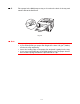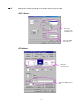User`s guide
Table Of Contents
- TABLE OF CONTENTS
- CHAPTER 1 ABOUT THIS PRINTER
- CHAPTER 2 DRIVER AND SOFTWARE
- Printer Driver
- Features in the PCL printer driver (Windows users only)
- Features in the PS printer driver (Windows users only)
- Features in the bonus software (Windows users only)
- Software for networks
- Software installation for Windows computers
- Software installation for Macintosh computers
- Installing the printer driver for Macintosh
- Automatic Emulation Selection
- Automatic Interface Selection
- Printer Settings
- Printer Driver
- CHAPTER 3 CONTROL PANEL
- CHAPTER 4 OPTIONS
- CHAPTER 5 ROUTINE MAINTENANCE
- CHAPTER 6 TROUBLESHOOTING
- APPENDIX
- INDEX
CHAPTER 1 ABOUT THIS PRINTER
1-23
☛
☛☛
☛ 4.
Press and slide the paper width adjuster to fit the paper.
Fig. 1-14
✒
✒✒
✒
Note
• Make sure neatly stacked paper is correctly seated in the Multi-purpose
tray; otherwise paper may not be fed correctly, resulting in skewed
printouts or paper jams.
• During printing, the inside tray automatically rises to feed paper into the
printer.
☛
☛☛
☛ 5.
When you print on transparencies, use the Face down output tray.
Fig. 1-15