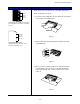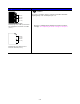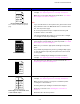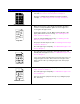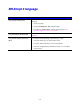User`s guide
Table Of Contents
- TABLE OF CONTENTS
- CHAPTER 1 ABOUT THIS PRINTER
- CHAPTER 2 DRIVER AND SOFTWARE
- Printer Driver
- Features in the PCL printer driver (Windows users only)
- Features in the PS printer driver (Windows users only)
- Features in the bonus software (Windows users only)
- Software for networks
- Software installation for Windows computers
- Software installation for Macintosh computers
- Installing the printer driver for Macintosh
- Automatic Emulation Selection
- Automatic Interface Selection
- Printer Settings
- Printer Driver
- CHAPTER 3 CONTROL PANEL
- CHAPTER 4 OPTIONS
- CHAPTER 5 ROUTINE MAINTENANCE
- CHAPTER 6 TROUBLESHOOTING
- APPENDIX
- INDEX
6-26
Image defect examples Recommendation
ABCDEFGH
abcdefghijk
ABCD
abcde
01234
Toner specks
• Make sure you use paper that meets the specifications. Rough
surfaced paper may cause this problem. See “What kind of
paper can I use?” in Chapter 1.
• The Toner cartridge may be damaged. Install a new Toner
cartridge. See "Replacing the Toner cartridge" in Chapter 5.
Hollow print
• Make sure you use paper that meets the specifications. See
“What kind of paper can I use” in Chapter 1.
• Select the ‘Thick paper mode’ in the printer driver, or use Thinner
paper than you are currently using.
• Check the printer’s environment because conditions such as
high humidity may cause this situation to occur. See “Positioning
the printer” in Chapter 1.
All black
• The Toner cartridge may be damaged. Install a new Toner
cartridge. See "Replacing the Toner cartridge" in Chapter 5.
• Clean the corona wire. See "Cleaning the corona wire" in
Chapter 5.