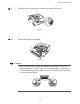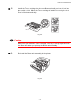User`s guide
Table Of Contents
- TABLE OF CONTENTS
- CHAPTER 1 ABOUT THIS PRINTER
- CHAPTER 2 DRIVER AND SOFTWARE
- Printer Driver
- Features in the PCL printer driver (Windows users only)
- Features in the PS printer driver (Windows users only)
- Features in the bonus software (Windows users only)
- Software for networks
- Software installation for Windows computers
- Software installation for Macintosh computers
- Installing the printer driver for Macintosh
- Automatic Emulation Selection
- Automatic Interface Selection
- Printer Settings
- Printer Driver
- CHAPTER 3 CONTROL PANEL
- CHAPTER 4 OPTIONS
- CHAPTER 5 ROUTINE MAINTENANCE
- CHAPTER 6 TROUBLESHOOTING
- APPENDIX
- INDEX
CHAPTER 5 MAINTENANCE
5-17
C
C
l
l
e
e
a
a
n
n
i
i
n
n
g
g
Clean the printer exterior and interior routinely. If printouts are stained with
toner, clean the printer interior and Drum unit.
Cleaning the printer exterior
Warning
There are high voltage electrodes inside the printer. Before cleaning the
printer, make sure you have turned off the power switch and unplugged the
power cord from the power outlet.
☛
☛☛
☛ 1.
Turn off the printer, and then unplug the power cord.
☛
☛☛
☛ 2.
Wipe dirt and dust away from the printer exterior with a damp cloth and
allow the printer to dry completely before turning the power on again.
✒
✒✒
✒
Note
Use water or neutral detergents for cleaning. Cleaning with volatile liquids
such as thinner or benzene will damage the surface of the printer.
Do not use cleaning materials that contain ammonia. They will damage the
printer and the Toner cartridge.
☛
☛☛
☛ 3.
Plug in the power cord.