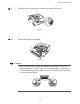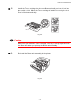User`s guide
Table Of Contents
- TABLE OF CONTENTS
- CHAPTER 1 ABOUT THIS PRINTER
- CHAPTER 2 DRIVER AND SOFTWARE
- Printer Driver
- Features in the PCL printer driver (Windows users only)
- Features in the PS printer driver (Windows users only)
- Features in the bonus software (Windows users only)
- Software for networks
- Software installation for Windows computers
- Software installation for Macintosh computers
- Installing the printer driver for Macintosh
- Automatic Emulation Selection
- Automatic Interface Selection
- Printer Settings
- Printer Driver
- CHAPTER 3 CONTROL PANEL
- CHAPTER 4 OPTIONS
- CHAPTER 5 ROUTINE MAINTENANCE
- CHAPTER 6 TROUBLESHOOTING
- APPENDIX
- INDEX
5-14
☛
☛☛
☛ 3.
While pressing the Lock lever, pull the Toner cartridge out of the Drum unit
assembly.
Fig. 5-11
!
Caution
Handle the toner cartridge carefully. If toner scatters on your hands or
clothes, wipe or wash it off with cold water immediately.
✒
✒✒
✒
Note
Discard the used Drum unit according to local regulations. Be sure to seal
up the Drum unit tightly so that toner powder does not spill out of the unit.
Handle the Toner cartridge carefully. If toner scatters on your hands or
clothes, immediately wipe or wash it off with cold water.
☛
☛☛
☛ 4.
Unpack the new Drum unit.
!
Caution
Wait to unpack a Drum unit until immediately before you install it in the
printer. If an unpacked Drum unit is subjected to excessive direct sunlight or
room light, the unit may be damaged.