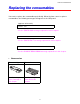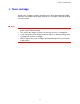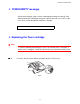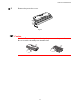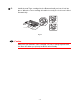User`s guide
Table Of Contents
- TABLE OF CONTENTS
- CHAPTER 1 ABOUT THIS PRINTER
- CHAPTER 2 DRIVER AND SOFTWARE
- Printer Driver
- Features in the PCL printer driver (Windows users only)
- Features in the PS printer driver (Windows users only)
- Features in the bonus software (Windows users only)
- Software for networks
- Software installation for Windows computers
- Software installation for Macintosh computers
- Installing the printer driver for Macintosh
- Automatic Emulation Selection
- Automatic Interface Selection
- Printer Settings
- Printer Driver
- CHAPTER 3 CONTROL PANEL
- CHAPTER 4 OPTIONS
- CHAPTER 5 ROUTINE MAINTENANCE
- CHAPTER 6 TROUBLESHOOTING
- APPENDIX
- INDEX
5-8
☛
☛☛
☛ 4.
Unpack the new Toner cartridge. Keeping the cartridge horizontal, gently rock
it from side to side five or six times.
Fig. 5-4
!
Caution
• Wait to unpack the Toner cartridge until immediately before you install it
in the printer. If Toner cartridges are left unpacked for a long period of
time the toner life will be shortened.
• If an unpacked Drum unit is subjected to excessive direct sunlight or
room light, the unit may be damaged.
• Use a genuine Brother Toner cartridge that is specially formulated to
ensure optimum print quality.
• Printing with a 3rd party toner or 3rd party Toner cartridge may reduce
not only the print quality but also the quality and life of the printer itself. It
may also cause serious damage to the performance and life of a Drum
unit. Warranty coverage does not apply to problems caused by the use
of 3rd party toner, 3rd party Toner cartridges or 3rd party Drum units.