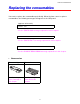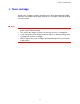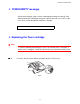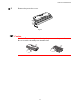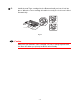User`s guide
Table Of Contents
- TABLE OF CONTENTS
- CHAPTER 1 ABOUT THIS PRINTER
- CHAPTER 2 DRIVER AND SOFTWARE
- Printer Driver
- Features in the PCL printer driver (Windows users only)
- Features in the PS printer driver (Windows users only)
- Features in the bonus software (Windows users only)
- Software for networks
- Software installation for Windows computers
- Software installation for Macintosh computers
- Installing the printer driver for Macintosh
- Automatic Emulation Selection
- Automatic Interface Selection
- Printer Settings
- Printer Driver
- CHAPTER 3 CONTROL PANEL
- CHAPTER 4 OPTIONS
- CHAPTER 5 ROUTINE MAINTENANCE
- CHAPTER 6 TROUBLESHOOTING
- APPENDIX
- INDEX
CHAPTER 5 MAINTENANCE
5-5
TONER EMPTY message
Check printed pages, page counter, and display messages routinely. If the
display shows the following message, the printer has run out of toner or the
toner is not evenly distributed inside the cartridge.
TONER EMPTY
Replacing the Toner cartridge
✒
✒✒
✒
Note
To ensure optimum print quality, be sure to use quality toner cartridges. To
obtain toner cartridges, consult the dealer where you purchased the printer.
☛
☛☛
☛ 1
Press the Cover release button and then open the Front cover.
Fig. 5-1