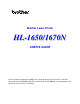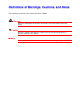Brother Laser Printer HL-1650/1670N USER’S GUIDE Please read this manual thoroughly before using the printer. You can print or view this manual from the CD-ROM at any time, please keep the CD-ROM in a convenient place for quick and easy reference at all times.
Laser Printer HL-1650/1670N USER’S GUIDE (For USA & CANADA Only) IMPORTANT NOTE: For technical and operational assistance, you must call. Calls must be made from within that country. In USA 1-800-276-7746 In CANADA 1-800-853-6660 1-514-685-6464 (within Montreal) If you have comments or suggestions, please write us at: In USA Printer Customer Support Brother International Corporation 15 Musick Irvine, CA 92618 In CANADA Brother International Corporation (Canada), Ltd. - Marketing Dept.
Definitions of Warnings, Cautions, and Notes The following conventions are used in this User’s Guide: Warning Indicates warnings that must be observed to prevent possible personal injury. ! Caution Indicates cautions that must be observed to use the printer properly or prevent damage to the printer. ✒ Note Indicates notes and useful tips to remember when using the printer.
To Use the Printer Safely Warning After you have just used the printer, some internal parts of the printer are extremely HOT! When you open the covers of the printer, never touch the shaded parts shown in the following illustrations. ! Caution After you have just used the printer, some internal parts of the printer are extremely HOT! Wait for the printer to cool down before you touch the internal parts of the printer.
TABLE OF CONTENTS CHAPTER 1 ABOUT THIS PRINTER What is included in the carton ....................................................1-1 Components...................................................................................1-1 General View..................................................................................1-8 Positioning the printer ................................................................... 1-10 Power supply.........................................................................
CHAPTER 2 DRIVER AND SOFTWARE Printer Driver ..........................................................................................2-1 Features in the PCL printer driver (Windows users only) ..............2-3 Features in the PS printer driver (Windows users only)...............2-11 Features in the bonus software (Windows users only) ................2-16 Software for networks...................................................................2-17 Software installation for Windows computers ...............
CHAPTER 4 OPTIONS Optional accessories ........................................................................4-1 Lower tray unit (LT-500) .................................................................4-2 Installing the Lower tray unit...........................................................4-3 Network option (NC-4100h) .........................................................4-5 Installing the Network board ...........................................................4-5 RAM expansion................
CHAPTER 6 TROUBLESHOOTING LCD messages .....................................................................................6-1 Error messages..............................................................................6-1 Maintenance messages .................................................................6-3 Service call messages....................................................................6-4 Troubleshooting paper handling................................................
APPENDIX Printer specifications ......................................................... Appendix-1 Print media and size..........................................................Appendix-5 What is important when you choose paper to use with this printer ..........................................................................................Appendix-8 Emulation modes ...............................................................Appendix-11 Resident fonts .................................................
CHAPTER 1 ABOUT THIS PRINTER C H A PTER 1 A B O U T TH I S PR I N TER 1
CHAPTER 1 ABOUT THIS PRINTER What is included in the carton Components When you unpack the printer, check to see that you have all of the following parts. 4 1 5 2 6 3 Fig. 1-1 1. Drum unit assembly (with Toner cartridge) 2. Documentation 3. CD-ROM 4. Printer 5. AC power cord 6.
✒ Note • • • • An interface cable is not a standard accessory. Some computers have both a USB and a parallel port. Please purchase the appropriate cable for the interface you intend to use. Most existing parallel cables support bi-directional communication, but some might have an incompatible pin assignment or may not be IEEE 1284-compliant. Do not use a parallel cable that is longer than 3 metres (10 feet).
CHAPTER 1 ABOUT THIS PRINTER What is included on the CD-ROM (For Windows user) 1 3 4 2 5 6 1-3
1 Initial setup See the setup process from hardware setup to driver installation on a video. 2 Install software For general users Printer driver (For more information, see Chapter 2) Automatic E-mail Printing For administrators Network utility (For Administrator) • BRAdmin Professional • Network Printer Driver Wizard • Network Print Software • Storage Manager 3 Manual User’s Guide Network guide Technical Reviewer’s Guide 4 Brother Solutions Center Introduction to our user support web page.
CHAPTER 1 ABOUT THIS PRINTER 5 Maintenance Tutorial See the maintenance videos for this printer. We recommend that you view the videos before getting started. 6 Make Disk sets If you do not have a CD-ROM drive, copy the contents of the CD-ROM to floppy disks.
What is included on the CD-ROM (For Macintosh users) 2 1 1 4 1 5 6 Initial setup & Maintenance Tutorial See the maintenance operations required for this printer in the video movie. We recommend that you look at the video first before getting started. 2 Printer Driver Installer For more information, See Chapter 2. 3 BR-Script PPD Installer Printer driver (For more information, see Chapter 2) This printer has support for Mac OS 8.51, 8.6, 9.0 and 9.04.
CHAPTER 1 ABOUT THIS PRINTER 4 Manual User’s Guide Network guide Technical Reviewer’s Guide 5 Brother Solutions Center 6 Read me 1-7
General View 1 7 2 6 4 8 3 5 Fig.
CHAPTER 1 ABOUT THIS PRINTER 15 18 11 12 10 9 13 14 17 Fig.
Positioning the printer Please take note of the following before using the printer. Power supply Use the printer within the specified power range. AC power: Frequency: AC 220-240 V or AC 100-120 V 50/60 Hz The power cord, including extensions, should not exceed 5 metres (16.5 feet). Do not share the same power circuit with other high-power appliances, particularly an air conditioner, copier, shredder, etc.
CHAPTER 1 ABOUT THIS PRINTER Environment Use the printer only within the following ranges of temperature and humidity. Ambient temperature: Ambient humidity: 10°C to 32.5°C (50°F to 90.5°F) 20% to 80% (without condensation) Do not block the air exit on top of the printer. Do not place objects on top of the printer, especially on the air vent. Ventilate the room in which you use the printer. Do not place the printer where it is exposed to direct sunlight.
What kind of paper can I use? Print media and size The Paper trays and LCD panel descriptions in this manual are named as shown below. Upper paper tray Tray 1 Multi-purpose tray MP tray Optional Lower tray Tray 2 The printer usually loads paper from the installed Multi-purpose tray, Upper paper tray or optional Lower paper tray. Click the check mark in the following table to see the detailed information for each selection.
CHAPTER 1 ABOUT THIS PRINTER Upper paper tray (Tray 1) Multi-purpose tray (MP tray) Optional Lower tray unit (Tray 2) Duplex printing Paper size A4, Letter, Legal, 8.5 x 13 in., B5 (JIS), B5 (ISO), Executive, A5, A6, B6 Width: 70 to 216 mm (215 to 8.5 in.) Length: 116 to 356 mm (4.57 to 14.0 in.) A4, Letter, Legal, B5 (JIS), B5 (ISO), Executive, A5 A4, Letter, Legal Capacity 250 sheets 2 (80 g/m or 21 lbs.) 100 sheets 2 (80 g/m or 21 lbs.) 250 sheets (80 2 g/m or 21 lbs.) Legal : 30 8.
We recommend the following print methods (output tray) for each paper media type: Media type Paper output Plain paper Notes Face down Face up ✔ ✔ 60 g/m to 105 g/m (16 to 28 lbs.) ✔ 105 g/m to 161 g/m (28 to 43 lbs.) Thick paper Recycled paper ✔ Transparencies ✔ 2 2 2 2 ✔ OHP films Label ✔ Envelopes ✔ Card stock ✔ You can select the priority of the paper source in the Paper Menu on the Control Panel. For more information about the paper settings, see Chapter 3.
CHAPTER 1 ABOUT THIS PRINTER Recommended paper Europe USA 2 Plain paper Xerox Premier 80 g/m Xerox 4200DP 20 lb Xerox Business 80 g/m2 Champion Paper One 20 lb Modo DATACOPY 80 g/m2 Hammermill Laser Paper 24 lb IGEPA X-Press 80 g/m2 Recycled paper Steinbis Recycling Copy 80 g/m2 Transparency 3M CG3300 3M CG 3300 Label Avery laser label L7163 Avery laser label #5160 ♦ ♦ ♦ ♦ ♦ ♦ Before you purchase large quantities of paper, please test print a small quantity to ensure that the paper is sui
Printable area The figure below shows the printable area. Portrait 1 USA/Canada 4 2 Europe/other countries 1 0.17 inch (4.2 mm) 2 0.25 inch (6.35 mm) 4.2 mm 3 0.17 inch (4.2 mm) 4 0.25 inch (6.35 mm) 4.2 mm 6.01 mm 6.01 mm 3 Fig. 1-4 Landscape 1 USA/Canada 0.17 inch (4.2 mm) 4 2 1 2 0.2 inch (5.08 mm) 3 0.17 inch (4.2 mm) 4 0.2 inch (5.08 mm) 3 Fig. 1-5 1-16 Europe/other countries 4.2 mm 5.0 mm 4.2 mm 5.
CHAPTER 1 ABOUT THIS PRINTER Printing from the Paper cassette ☛ 1. Pull the paper cassette out of the printer. Fig. 1-6 ☛ 2. While pressing the paper guide release lever, slide the adjusters to fit the paper size. Check that they fit correctly into the slots. Fig.
For Legal or 8.5 x 13 in. paper While pressing the Universal guide release lever, extend the rear of the Paper cassette. Fig. 1-8 ☛ 3. Load paper in the paper cassette. Check that the paper is flat and below the limit mark. Fig.
CHAPTER 1 ABOUT THIS PRINTER ✒ Note Do not load more than 250 sheets of paper (80 g/m2 or 21 lb.) in the cassette or paper jams may occur. Paper can be loaded up to the lines on the sliding guide. ☛ 4. Install the paper cassette into the printer. ✒ Note • Extend the Extension flap to prevent the paper from sliding off the face down output tray. • If you choose not to extend the Extension flap, we recommend that you remove printed pages immediately after they exit the printer.
☛ 5. Change the following settings in the printer driver Properties tab. Select the paper size, media type etc. Select the Paper source. Select the Paper size. Select the Paper source etc.
CHAPTER 1 ABOUT THIS PRINTER Printing from the Multi-purpose tray ✒ Note • For correct printing, you must select the same paper size from within your software application as the paper in the tray. • If your application software does not support paper size selection in its print menu, you can change the paper size on the printer’s control panel under the PAPER menu. For more information, see Chapter 3. ☛ 1. Open the Multi-purpose tray. Fig. 1-11 ☛ 2. Unfold the Multi-purpose tray extension. Fig.
☛ 3. Place paper in the Multi-purpose tray so it touches the back of the tray and remains below the limit mark. Fig. 1-13 ✒ Note When you place paper on the Multi-purpose tray, note the following: • If you will be printing on paper that weighs more than 135 g/m2 (36 lbs), use the face up output tray. • Insert the leading edge of the paper first and push it gently into the tray.
CHAPTER 1 ABOUT THIS PRINTER ☛ 4. Press and slide the paper width adjuster to fit the paper. Fig. 1-14 ✒ Note • Make sure neatly stacked paper is correctly seated in the Multi-purpose tray; otherwise paper may not be fed correctly, resulting in skewed printouts or paper jams. • During printing, the inside tray automatically rises to feed paper into the printer. ☛ 5. When you print on transparencies, use the Face down output tray. Fig.
☛ 6. Change the following settings in the printer driver properties tab. Select the paper size, media type etc. Select the Paper source. Select the Paper size. Select the Paper source etc.
CHAPTER 1 ABOUT THIS PRINTER Printing envelopes Envelope types to avoid • • • • • • • • • • • • • Envelopes that are damaged, curled, wrinkled, or irregularly shaped Envelopes that are extremely shiny or highly textured Envelopes with clasps, snaps or tie strings.
Fig. 1-16 USE OF THE ENVELOPE TYPES LISTED ABOVE MAY CAUSE DAMAGE TO YOUR PRINTER. SUCH DAMAGE IS NOT COVERED UNDER ANY WARRANTY OR SERVICE AGREEMENT. ✒ Note • Before printing envelopes, you must fan the stack of envelopes well to avoid paper jams and misfeeds. • Do not load different types of paper at the same time in the paper cassette because paper jams and misfeeds may occur. Do not print envelopes using Duplex printing.
CHAPTER 1 ABOUT THIS PRINTER ☛ 1. Open the Multi-purpose tray. Fig. 1-17 ☛ 2. Unfold the Multi-purpose tray extension. Fig.
☛ 3. Open the Face up output tray. Fig. 1-19 ☛ 4. Place envelopes in the Multi-purpose tray so they touch the back of the tray and remain below the limit mark. Fig. 1-20 ✒ Note When you place paper in the Multi-purpose tray, note the following: • If you will be printing on paper that weighs more than 135 g/m2 (36 lbs), use the face up output tray. • Insert the leading edge of the paper first and push it gently into the tray.
CHAPTER 1 ABOUT THIS PRINTER ☛ 5. Press and slide the paper width adjuster to fit the envelope size. Fig. 1-21 ✒ Note • • Make sure that neatly stacked envelopes are correctly seated in the Multi-purpose tray otherwise envelopes may not be fed correctly, resulting in skewed printouts or paper jams. When printing, the inside tray automatically rises to feed envelopes into the printer.
☛ 6. Change the following settings in the printer driver properties tab. Select the envelope size, media type etc. Select the Multipurpose tray. Select the envelope size. Select the Multi-purpose tray.
CHAPTER 1 ABOUT THIS PRINTER Printing on Labels, Transparencies etc. Special paper types to avoid • Damaged, curled, wrinkled, or irregularly shaped paper Fig.
✒ Note • Before using paper with holes, such as organizer sheets, you must fan the stack of paper well to avoid paper jams and misfeeds. • • Do not use paper with perforations at the edge. Do not place the punched holes of organizer sheets near the actuator (paper sensor). Do not use organizer sheets that are stuck together. The glue on them might cause damage to the printer. Do not load different types of paper at the same time in the paper cassette because it may cause paper jams or misfeeds.
CHAPTER 1 ABOUT THIS PRINTER ☛ 1. Open the Multi-purpose tray. Fig. 1-23 ☛ 2. Unfold the Multi-purpose tray extension. Fig.
When you use labels, open the Face up output tray. When you use transparencies, print to the Face down output tray. Fig. 1-25 ☛ 3. Place paper in the Multi-purpose tray so it touches the back of the tray and remains below the limit mark. Fig. 1-26 ✒ Note When you place paper in the Multi-purpose tray, note the following: • If you will be printing on paper that weighs more than 135 g/m2 (36 lbs), use the face up output tray. • Insert the leading edge of the paper first and push it gently into the tray.
CHAPTER 1 ABOUT THIS PRINTER ☛ 4. Press and slide the paper width adjuster to fit the paper. Fig.
☛ 5. Change the following settings in the printer driver Properties tab. Select the envelope size, media type etc. Select the Multi-purpose tray. Select the envelope size. Select the Multi-purpose tray.
CHAPTER 1 ABOUT THIS PRINTER Printing to the Face up output tray (Face up printing) When the Face up output tray is open, the printer has a straight paper path from the Paper cassette or Multi-purpose tray to the rear of the printer. Use this output method when you want to print on special media that is thick or should not be bent, such as heavy paper, labels, transparencies, card stock or envelopes. ☛ 1. Open the Face up output tray. Fig. 1-28 ☛ 2. Unfold the Face up output tray extension. Fig.
☛ 3. Place the paper into the Paper cassette or Multi-purpose tray. Fig. 1-30 ☛ 4. After the printer ejects all the printed pages, remove them and close the Face up output tray.
CHAPTER 1 ABOUT THIS PRINTER Printing on both sides of the paper (Duplex printing) The supplied printer drivers for Windows® 95 / 98 / Me, Windows NT® 4.0, Windows® 2000 supports automatic duplex printing. Guidelines for printing on both sides of the paper 1 If the paper is thin, it may wrinkle. 2 If paper is curled, straighten it, and then place it in the paper cassette. 2 3 Use A4, Letter or Legal size plain paper (60 to 105 g/m or 16 to 28 lb.). Do not use bond paper.
☛ 1. Load paper into the Paper cassette or Multi-purpose tray. Fig. 1-31 ☛ 2. When you use A4 or Letter size paper, set the Paper adjustment lever for duplex printing to match your paper size. Fig. 1-32 ✒ Note If the Paper adjustment lever for duplex printing is not correctly set for the paper size, paper jams may occur and the printing will be out of position on the paper.
CHAPTER 1 ABOUT THIS PRINTER ☛ 3. Open the Properties tab in the printer driver. Select the duplex printing mode in the Paper tab, and then click the OK button. The printer will print on both sides of the paper automatically.
Manual Feed If you place paper in the Multi-purpose tray when the setting MANUAL FEED = ON has been set in PAPER mode using the control panel, the printer will load paper only from the Multi-purpose tray. ✒ Note When you feed paper manually, note the following: • If your application software supports a manual feed selection in the Print menu, you can select it in that software. The software command setting overrides the Control panel’s setting.
CHAPTER 2 DEIVER AND SOFTWARE C H A PTER 2 DRIVER AND SOFTWARE 2
CHAPTER 2 DEIVER AND SOFTWARE Printer Driver A Printer Driver is software that translates data from the format used by a computer into the format required by a particular printer, which is typically done using a printer command language or page description language. The printer drivers for the following operating systems are on the supplied CD-ROM. The latest printer driver can also be downloaded from the Brother Solutions Center at http://solutions.brother.com. For Windows® 95/98/Me, Windows NT® 4.
PCL driver PS driver Windows 95/98/Me ✔ ✔ Windows 2000 ✔ ✔ Windows NT4.0 ✔ ✔ ✔ Macintosh (via Network) ✔ Macintosh (via USB) If you want to print from a DOS application, please see Chapter 6 of this manual.
CHAPTER 2 DEIVER AND SOFTWARE Features in the PCL printer driver (Windows users only) For more detailed information, please see the on-line Help in the printer driver. You can also change settings by clicking the illustration on the left side of the tab screen. Basic tab 1 2 1 Select the Paper size, Multi-page, Orientation etc.. 2 Select the Paper source etc..
Advanced tab 1 2 3 4 5 Change the tab settings by pressing these icons as follows: 1. 2. 3. 4. 5.
CHAPTER 2 DEIVER AND SOFTWARE ♦ Print Quality Select the Resolution, Toner save and Print settings. • You can change the resolution as follows: 300 dpi 600 dpi HQ1200: Brother HQ1200 technology provides the best print quality while printing at full engine speed. • Toner Save You can save running costs by turning on the Toner Save mode, which reduces the printer density.
♦ Watermark You can place a watermarked logo or text into your documents. When you use a bitmap file as a watermark, you can change the size of the watermark and place it anywhere you like on the page. When you use text as a watermark, you can change the font, darkness and angle settings. ♦ Page Setting Change the print image scaling and select Mirror / Reverse print options.
CHAPTER 2 DEIVER AND SOFTWARE ♦ Device Options Set the following print function modes in this tab.
Job Spooling You can reprint a document without sending the data again ( you will need to send the password again if one is set) from your PC because the printer will save data that you specify for reprinting. • • Last job reprint : Secure Print : Reprint the last job Print the data with a password For more information about the reprint function, see “REPRINT switch” in Chapter 3.
CHAPTER 2 DEIVER AND SOFTWARE Accessories When you install options, add those options and make settings for them in the Accessories tab as follows. 1 2 1 You can add and remove the options manually or automatically. Automatic Printer Options Detection This function detects the current optional unit devices automatically and the available functions are reflected in the printer driver. When you press “Auto Detect”, options that are installed on the printer will be listed.
Support tab • • • • You can download the latest driver by accessing the Brother Solutions Center at http://solutions.brother.com. You can see the printer driver version. You can check the current driver settings. You can print the Configuration page, Test page, etc..
CHAPTER 2 DEIVER AND SOFTWARE Features in the PS printer driver (Windows users only) For more detailed information, please see the on-line Help in the printer driver. Details tab Select the port where your printer is connected or the path to the network printer you are using. Select the printer driver that you installed.
Paper tab 1 2 3 1 Select the Paper size, Multi-page, Orientation, etc.. 2 Select the Paper source. 3 Select the Duplex function.
CHAPTER 2 DEIVER AND SOFTWARE Graphics Set the print quality, etc..
Device Options 1 2 1 You can change settings by clicking the setting and then selecting a new value in the Change Settings box. Toner Save Mode Sleep Mode Media Type HRC setting Job spooling (You need to set the RAM Disk size first. For more information, see Chapter 3.) 2 Select the installed options from the list.
CHAPTER 2 DEIVER AND SOFTWARE ♦ Job Spooling You can print a document without sending the data again (except Secure printing) from your PC because the printer will save data that you specify for reprinting. For more information, see Chapter 3.
Features in the bonus software (Windows users only) ♦ Automatic E-mail Printing Automatic E-mail printing is used to download e-mail automatically, receive mail at the selected time and print it automatically. You can also set it to select the mail to be printed automatically depending on the sender and the subject of the e-mail. Search e-mail by the sender and the subject and auto print As soon as an e-mail is received, the printer prints it automatically without your having to start the print operation.
CHAPTER 2 DEIVER AND SOFTWARE Software for networks ♦ BRAdmin professional BRAdmin professional is a utility for managing your Brother network enabled printers which are running under Windows 95/98/Me, Windows 2000 and Windows NT 4.0 and allows you to easily configure and check the status of your network enabled printer. ♦ Storage Manager Brother Storage Manager software can manipulate the printer forms that you may have stored in the internal flash memory.
♦ Network Printer Driver Wizard This installer includes the Windows PCL driver and Brother network port driver (LPR and NetBIOS). The administrator should set up the IP address, Gateway, Subnet without BRAdmin Professional before using this software. If the administrator then installs the printer driver and port driver using this software, he can save the file to the File server or send the file via E-mail to users. Then, users just click that file and the printer driver, port driver and IP address, etc.
CHAPTER 2 DEIVER AND SOFTWARE Software installation for Windows computers You can install the Software from the supplied CD-ROM as follows: ☛ 1. Insert the CD-ROM into the CD-ROM drive. The opening screen appears automatically. If the screen does not appear, click Start and choose Run, enter the CD drive letter and type \START.EXE (for example: D:\START.EXE). ☛ 2. Select the LANGUAGE, and then follow the on-screen instructions. The printer driver will complete the installation.
Software installation for Macintosh computers This printer supports Mac OS versions 8.51, 8.6, 9.0 and 9.04. Apple LaserWriter 8 Driver The Apple LaserWriter Driver may have been installed with your system. It is also available at http://www.apple.com. LaserWriter 8 versions 8.6 and 8.7 have been tested for use with this printer.
CHAPTER 2 DEIVER AND SOFTWARE Installing the printer driver for Macintosh ☛ 1. Turn on your Macintosh computer. Insert the CD-ROM into the CD-ROM drive. The following window will appear automatically. ☛ 2. To install the BR-Script PPD file, click this icon. ☛ 3. To set up the LaserWriter driver, refer to the Network User’s Guide.
☛ 1. Turn on your Macintosh computer. Insert the CD-ROM into the CD-ROM drive. The following window will appear automatically. ☛ 2. Double click the Printer Driver Installer icon and then follow the instructions on the screen. ☛ 3. Connect the USB interface cable to your Macintosh, and then connect it to the printer. ☛ 4. Open the Chooser from the Apple Menu on the Macintosh, and click the Brother HL-1650/1670N icon and highlight it.
CHAPTER 2 DEIVER AND SOFTWARE Automatic Emulation Selection This printer has an Automatic emulation selection function. When the printer receives data from the computer, it automatically selects the emulation mode. This function has been factory set to ON.
Note When you use the Automatic emulation selection, note the following: • The EPSON or IBM emulation mode priority must be selected, because the printer cannot distinguish between them. Since the factory setting is the EPSON emulation mode, to use the IBM emulation mode you may need to select it in the EMULATION menu in SETUP mode using the control panel. • Try this function with your application software or network server.
CHAPTER 2 DEIVER AND SOFTWARE Automatic Interface Selection This printer has an Automatic interface selection function. When the printer receives data from the computer, it automatically selects the interface that is appropriate. When you use the parallel interface, you can turn the high-speed and bidirectional parallel communications on or off in the Parallel menu in INTERFACE mode using the control panel. For more information, see Chapter 3.
Printer Settings Factory settings The printer settings have been set at the factory before shipment. They are called “Factory settings.” Although you can operate the printer with these factory settings unchanged, you can tailor the printer with user settings. Please see “List of Factory settings” in Chapter 3. Note Changing the user settings does not affect factory settings. You cannot modify the preset factory settings.
CHAPTER 3 CONTROL PANEL C H A PTER 3 CONTROL PANEL 3
CHAPTER 3 CONTROL PANEL Control panel Data Back Reprint Set Job cancel Go Fig.
USER’S GUIDE Switches You can control the basic printer operations and change various printer settings with 7 Control panel switches (Go, Job Cancel, Reprint, +, −, Set, Back). 1 Key Go 2 Job Cancel 3 4 Reprint + - 5 Set 6 Back Function Exit from the Control panel menu, Reprint settings and Error messages. Pause / Continue printing. Stop and cancel the printer operation in progress. Select the Reprint menu. Move forward and backward through Menus.
CHAPTER 3 CONTROL PANEL Go switch The panel indications can be changed from the current status (MENU, ERROR and REPRINT settings) by pressing the Go switch once. For ERROR indications, the panel changes only when the error is cleared. You can PAUSE printing with the Go switch. Pressing the Go switch again restarts the print job and clears the PAUSE. During PAUSE, the printer is in the off-line state.
USER’S GUIDE Job Cancel switch You can cancel the processing or printing of data with the Job Cancel switch. The display shows “JOB CANCELLING” until cancelling is completed. After cancelling the job, the printer returns to the “READY” state. When the printer is in any state except receiving data or printing, the display shows “NO DATA!!!” and you cannot cancel the job.
CHAPTER 3 CONTROL PANEL Reprint switch If you want to reprint a document that has just been printed, you can reprint it by pressing the Reprint switch. Also, if you have created a document that you wish to share with colleagues, simply spool the document to a nonsecure area of the printer. This document can then be re-printed by anyone who is on the network or at the printer Control panel. You can use the reprint function when the printer is READY or in the Settings menu.
USER’S GUIDE Reprinting the last JOB You can reprint the last print job without sending it from the computer again. Note • • • • When REPRINT is set to Off using the control panel and you press the Reprint switch, the LCD briefly shows “NO DATA STORED.” If you want to cancel reprinting, press the Job Cancel switch. If the printer does not have enough memory to spool the print job, it prints only the last page. Pressing the – or + switch makes the number or reprint copies decrease or increase.
CHAPTER 3 CONTROL PANEL ♦ Reprint the last JOB 3 times ☛ 1. Set the REPRINT menu ON with SETUP mode using the Control panel. Note If you print using this printer’s own driver, the settings for Job Spooling in the printer driver will take priority over the settings made in the Control panel. For more information, see “Job Spooling” in Chapter 2. ☛ 2. Press the Reprint switch.
USER’S GUIDE Printing SECURE data Secure documents are password protected and only those people that know the password will be able to print the document. The printer will not print the document when you send it for printing; to print the document you must use the control panel of the printer. When you want to delete the spooled data, you can carry out this operation on the control panel. Note • • If there is data in the job information that cannot be displayed on the LCD, the display shows “?”.
CHAPTER 3 CONTROL PANEL Operations for printing secure data If there is no data. Press the Reprint switch. NO DATA STORED LAST JOB Press + or - SECURE Press Set. USER ✶✶✶✶✶✶✶ Press + or – to select the user name. Press Set to set the user name. JOB ✶✶✶✶✶✶✶ Press + or – to select the job. Press the Set switch to set the job. PASS NO.=0000 Input your password. Press the Set switch to set the password. COPIES= 1 The printer will exit this menu after a timeout period.
USER’S GUIDE ♦ When there is no reprint data in memory If the printer does not have any data in buffer memory and you press the Reprint switch, the LCD briefly shows “NO DATA STORED.” ♦ When you cancel the reprint job Pressing the Job Cancel switch allows you to cancel the reprint job. The Job Cancel switch also allows you to cancel a paused reprint job.
CHAPTER 3 CONTROL PANEL + / – switch If you press the + or – switch when the printer is the on-line state (READY), it goes off-line and the LCD displays the menu. To display menus in the current mode If you press the + or – switch when the printer is in the on-line state (READY), it goes off-line and the LCD displays the current mode. You can enter other menus in the current mode by pressing the + or – switch.
USER’S GUIDE Set switch If you press the Set switch when the printer is in the on-line state (READY), it goes off-line and the LCD displays the current mode. Pressing the Set switch allows you to set the selected menu or the default number. After changing the menu or number, an asterisk appears briefly on the right side of the message and the mode returns to the previous menu.
CHAPTER 3 CONTROL PANEL Back switch If you press the Back switch when the printer is in the on-line state (READY), it goes off-line and the LCD goes to the menu display. Pressing the Back switch allows you to return to the previous level from the current menu level. The Back switch also allows you to select the previous digit while inputting numbers. When the leftmost digit is selected, the Back switch allows you to go up one level in the menu.
USER’S GUIDE L ED The lamps light or blink to indicate the current printer status. DATA - Orange LED LED indication On Meaning Data remains in the printer buffer.
CHAPTER 3 CONTROL PANEL LCD display The display shows the current printer status. When you use the control panel switches, the display will change. When you take the printer off-line, the display changes to show the selected emulation. If any problems occur, the display shows the corresponding operator call, error, or service call message to prompt you to take an action. For more information about these messages, see “TROUBLESHOOTING” in Chapter 6.
USER’S GUIDE BACK LIGHTS Off Green (General) Red (Error) Orange (Setting) The printer is in sleep status. Warming up Ready to print Printing A problem has occurred with the printer.
CHAPTER 3 CONTROL PANEL Printer Status Messages The following table shows the printer status messages that are displayed during normal operation: Printer Status Message Meaning READY Ready to print. PROCESSING Busy processing data. SLEEP In sleep status (power save mode). PRINTING Printing. SELF TEST Performing self-diagnostics. PAUSE The printer has suspended feeding forms. Pressing the Go switch resumes form feed. NOW INITIALIZING The printer is setting up.
USER’S GUIDE How to use the Control panel When you operate the Menu switches (+&− −, Set, Back), remember the following basic steps: ♦ If no control panel operations are performed for 30 seconds, the LCD automatically returns to READY. ♦ When you press the Set switch to select a setting, an asterisk briefly appears at the end of display. After that, the display returns to the previous menu level.
CHAPTER 3 CONTROL PANEL ♦ For example : When you want to turn the MP FIRST setting ON Choose this setting to load paper from the Multi-purpose tray first. READY Press the +switch. Press the + or – switch to scroll forward or backward through the Menu selections. INFORMATION Press the Set switch. Press the Set switch to enter the next level of the selected menu. PAPER Press the Set switch to proceed to the next menu level. SOURCE Press the + switch. Press the Set switch.
USER’S GUIDE Control Panel setting menu We named the Paper tray in this manual and LCD panel as shown below: Upper paper tray Multi-purpose tray Optional lower tray Tray 1 MP tray Tray 2 There are 8 modes. For more information about the selections available for each mode, refer to the pages listed below.
CHAPTER 3 CONTROL PANEL INFORMATION Setting Menu Description PRINT SETTINGS Print the Configuration page. PRINT TEST Print the test page. RRINT DEMO Print the demonstration. PRINT FILE LIST Print the file list. PRINT FONTS Print the font list and samples. VERSION MAINTENANCE Sub-Setting Menu Description SER.NO=######### Printer serial number.
USER’S GUIDE PAPER Setting Menu Description SOURCE =AUTO / MP TRAY /TRAY1 / TRAY2 MP FIRST =OFF/ON Feed paper from the MP tray first. MANUAL FEED =OFF/ON DUPLEX =OFF/ON(LONG BIND)/ON(SHORT BIND) QUALITY Setting Menu Description RESOLUTION =300/600/HQ1200 You can choose a print resolution of 300, 600 or HQ1200.
CHAPTER 3 CONTROL PANEL c SETUP Setting Menu Description LANUGAGE = ENGLISH /FRANÇAIS /… LCD DENSITY =0/1/2 POWER SAVE TIME =1:99MIN. AUTO CONTINUE =OFF/ON LOCK PANEL =OFF/ON Turn on/off lock panel function. PASS NO.=### RERRINT =ON/OFF PAGE PROTECTION PROTECT = AUTO EMULATION =AUTO (EPSON)/AUTO(IBM)/ HP LASERJET/…. KEEP PCL =OFF/ON RAMDISK SIZE =0/1/2…MB DELETE STORAGE Delete the internal flash memory print data.
USER’S GUIDE PRINT MENU Setting Menu Description MEDIA TYPE =PLAIN PAPER/TRANSPARENCIES/THIN PAPER/THICK PAPER/THICKER PAPER/BOND PAPER PAPER Set cut sheet paper size to LETTER, LEGAL, A4, A5, A6, B5, B6, EXECUTIVE, COM10, MONARCH, C5 and DL COPIES =1:999 Shows the number of printed pages. ORIENTATION =PORTRAIT/LANDSCAPE This printer can print pages in portrait or landscape orientation. PRINT POSITION AUTO FF=OFF This printer can be adjusted to correct the page format.
CHAPTER 3 CONTROL PANEL PRINT MENU (continued) Setting Menu Description HP LASERJET FONT NO. =I0000:????? FONT PITCH/POINT =???.?? SYMBOL/CHARACTER SET PC-8/… TABLE PRINT Print code table. AUTO LF=OFF =OFF/ON Set the symbol set or the character set. ON: CR→CR+LF, OFF: CR→CR =OFF/ON AUTO CR=OFF ON: LF→LF+CR, FF+CR, or VT→VT+CR OFF: LF→LF, FF→FF, or VT→VT =OFF/ON AUTO WRAP=OFF Line feed and carriage return occur when the printer reaches the right margin.
USER’S GUIDE Setting Menu Description =#### BOTTOM MARGIN Set the bottom margin at a distance from the bottom edge of the paper: 0, 0.33, 0.5, 1.0, 1.5 or 2.0” Factory setting: 0.33(None-HP), 0.5(HP) =#### LINES Set the number of lines per page from 5 to 128 lines.
CHAPTER 3 CONTROL PANEL PRINT MENU (continued) Setting Menu Description EPSON FX-850 FONT NO. =I0000:????? FONT PITCH/POINT =???.?? SYMBOL/CHARACTER SET PC-8/… TABLE PRINT Print code table. AUTO LF=OFF =OFF/ON Set the symbol set or the character set. ON: CR→CR+LF OFF: CR→CR AUTO MASK =OFF/ON LEFT MARGIN =#### Set the left margin at column 0 to 126 columns at 10 cpi. =#### RIGHT MARGIN Set the right margin at column 10 to 136 columns at 10 cpi.
USER’S GUIDE PRINT MENU (continued) Setting Menu Description IBM PROPRINTER FONT NO. =I0000:????? FONT PITCH/POINT =???.?? SYMBOL/CHARACTER SET PC-8/… TABLE PRINT Print code table. AUTO LF=OFF =OFF/ON Set the symbol set and the character set. ON: CR→CR+LF, OFF: CR→CR AUTO CR=OFF =OFF/ON LEFT MARGIN =#### Set the left margin at column 0 to 126 columns at 10 cpi. =#### RIGHT MARGIN Set the right margin at column 10 to 136 columns at 10 cpi.
CHAPTER 3 CONTROL PANEL PRINT MENU (continued) Setting Menu Description BR-SCRIPT ERROR PRINT =OFF/ON APT =OFF/ON APT: Advanced Photoscale Technology offers photographic fine grayscale on graphics. APT setting is available only at 600 dpi.
USER’S GUIDE NETWORK Setting Menu Description TCP/IP Sub-Setting Menu Description TCP/IP ENABLE =ON/OFF IP ADDRESS= ###.###.###.### SUBNET MASK= ###.###.###.### GATEWAY= ###.###.###.
CHAPTER 3 CONTROL PANEL INTERFACE Setting Menu Description AUTO IF TIME = 1:5:99 (sec) You must set the timeout period for the auto interface selection. INPUT BUFFER = Level1:5:15 RESTART PRINTER? Increase or decrease the input buffer capacity. PARALLEL When using the parallel interface Sub-setting Menu Description HIGH SPEED =ON/OFF Turns the high speed parallel communications ON/OFF. =ON/OFF BI-DIR=ON/OFF Turns the bi-directional parallel communications ON/OFF.
USER’S GUIDE RESET MENU Setting Menu Description RESET PRINTER Resets the printer and restores all printer settings – including command settings – to settings you have previously made with the control panel switches. FACTORY RESET Resets the printer and restores all printer settings – including command settings – to the factory settings. See “List of Factory Settings”.
CHAPTER 3 CONTROL PANEL Set IP Address INFORMATION ↓ Press the + or – switch to select the “NETWORK” menu. NETWORK ↓ Press the Set switch. ↓ Press the Set switch. TCP/IP TCP/IP ENABLE ↓ Press the + switch. IP ADDRESS= ↓ 192.0.0.192 ↓ Press the Set switch. ✲ The last number in the digit which you can change is blinking. Press the + or – switch to increase or decrease the number. Press the Set switch to go to next digit. 123.0.0.192 ↓ Repeat this until you have set your IP address. 123.
USER’S GUIDE About Emulation Modes This printer has the following emulation modes. ♦ HP LaserJet Mode The HP LaserJet mode (or HP mode) is the emulation mode in which this printer emulates the Hewlett-Packard LaserJet laser printer. Many software applications support this type of laser printer. Using this mode will allow your printer to operate at its optimum performance with those applications.
CHAPTER 3 CONTROL PANEL ♦ EPSON FX-850 and IBM Proprinter XL Mode The EPSON FX-850 and IBM Proprinter XL modes are the emulation modes that this printer emulates to meet the industry-standard for dot matrix printers of their respective manufacturers. Some applications support these dot matrix printer emulations. Use these emulation modes for optimum performance when printing from those types of applications.
USER’S GUIDE List of Factory settings The following table shows the initial factory default settings. Note • • • • The settings are subject to the emulation mode. Effective modes are indicated in parentheses in the following table. The following settings cannot be restored to the factory settings with the RESET menu in the “FACTORY SETTINGS” mode: INTERFACE MODE, HRC SETTING, PAGE PROTECTION, SCALABLE FONT, LOCK PANEL, PAGE COUNTER and local language for display messages.
CHAPTER 3 CONTROL PANEL MODE MENU Factory Setting PAPER SOURCE =AUTO MP FIRST =OFF MP SIZE= =A4/LTR MANUAL FEED =OFF DUPLEX =OFF RESOLUTION =600 HRC =MEDIUM TONER SAVE =OFF DENSITY =0 LANGUAGE =ENGLISH LCD DENSITY =0 POWER SAVE TIME =5 MIN.
USER’S GUIDE MODE MENU Factory Setting PRINT MENU MEDIA TYPE =PLAIN PAPER PAPER =A4/LETTER COPIES =1 ORIENTATION =PORTRAIT PRINT POSITION X OFFSET=0 Y OFFSET=0 AUTO FF TIME =5 FF SUPPRESS =OFF HP LASER JET FONT NO.=59 FONT PITCH/POINT=10.00/12.
CHAPTER 3 CONTROL PANEL MODE MENU Factory Setting EPSON FX-850 FONT NO.=59 FONT PITCH/POINT=10.00/12.00 SYMBOL/CHARACTER SET=US ASCII AUTO LF=OFF AUTO MASK=OFF LEFT MARGIN=#### RIGHT MARGIN=#### TOP MARGIN=#### BOTTOM MARGIN=#### LINES=#### FONT NO.=59 IBM PROPRINTER FONT PITCH/POINT=10.00/12.
USER’S GUIDE MODE MENU Factory Setting BR-SCRIPT ERROR PRINT=OFF APT=OFF NETWORK TCP/IP ENABLE=ON TCP/IP IP METHOD=AUTO IP ADDRESS=192.0.0.192 SUBNET MASK=0.0.0.0 GATEWAY=0.0.0.
CHAPTER 4 OPTIONS C H A PTER 4 O PTI O N S 4
CHAPTER 4 OPTIONS Optional accessories This printer has the following optional accessories. You can increase the capabilities of the printer with these items.
Lower tray unit (LT-500) The Lower tray unit (tray 2) is a device that functions as an additional paper source. It can hold a maximum of 250 sheets of paper (80 g/m2 or 21 lb.). Multi-purpose tray (MP tray) 100 sheets Paper cassette (Tray 1) 250 sheets Lower tray unit (Tray 2) 250 sheets Expands up to 600 sheets total Fig. 4-1 To purchase the optional Lower tray unit (tray 2), consult the dealer where you purchased the printer.
CHAPTER 4 OPTIONS Installing the Lower tray unit Install the optional Lower tray unit under the printer as follows: ☛ 1. Turn off the power switch, and then unplug the power cord. ☛ 2. Close the Process cover, Multi-purpose tray, Face up output tray and Extension flap. ☛ 3. Lift the printer carefully with both hands and place it on top of the Lower tray unit, so that the alignment pins of the Lower tray unit are inserted into the guide holes in the underside of the printer. Fig.
Change the following settings in the printer driver Properties tab. Select the paper size. Select the Paper Source and Media type.
CHAPTER 4 OPTIONS Network option (NC-4100h) Installing the Network board enables you to use the printer in the TCP/IP, IPX/SPX, AppleTalk, DLC/LLC, Banyan VINES, DEC LAT and NetBEUI environments. Also, useful utilities such as BR-Admin 32 and Network Printing software for the administrator are included. For more information about Set Up, see the Network User’s Guide. Installing the Network board ☛ 1. Turn off the printer, and then unplug the power cord.
☛ 3. Unscrew the two screws that secure the PCB access plate. Remove the plate. Fig. 4-4 ☛ 4. Remove the two screws securing the Network board cover plate and remove the plate. Fig. 4-5 ☛ 5. Unpack the Network board.
CHAPTER 4 OPTIONS ☛ 6. Insert the Network board connector into the PCB connector, and then secure it with the two screws removed in Step 4. Fig. 4-6 ☛ 7. Re-install the PCB access plate, and then secure it with the two screws you removed in Step 3. Fig.
☛ 8. Close the Interface cover. Fig. 4-8 ☛ 9. Plug the power cord into the AC outlet, and then turn on the power switch.
CHAPTER 4 OPTIONS RAM expansion HL-1650: This printer has 8 Mbytes of standard memory and one slot for optional expansion memory. The memory can be expanded up to 136 Mbytes by installing commercially available dual in-line memory modules (DIMMs). (The standard memory installed varies depending on the country where it is purchased.) HL-1670N: This printer has 16 Mbytes of standard memory and one slot for optional expansion memory.
♦ Minimum memory recommendation HL-1650 (Including 8 Mbytes of internal memory) HP LaserJet, EPSON FX-850, and IBM Proprinter XL emulation modes Letter/A4 Legal 300 dpi Standard Standard 600 dpi Standard Standard HQ1200 24 Mbytes 24 Mbytes 300 dpi Standard Standard 600 dpi Standard Standard HQ1200 24 Mbytes 24 Mbytes 300 dpi Standard Standard 600 dpi 24 Mbytes 24 Mbytes HQ1200 40 Mbytes 40 Mbytes BR-Script 3 mode Letter/A4 Legal Duplex printing HP LaserJet BR-Script 3 4-10
CHAPTER 4 OPTIONS HL-1670N (Including 16 Mbytes of internal memory) HP LaserJet, EPSON FX-850, and IBM Proprinter XL emulation modes Letter/A4 Legal 300 dpi Standard Standard 600 dpi Standard Standard HQ1200 Standard Standard 300 dpi Standard Standard 600 dpi Standard Standard HQ1200 Standard Standard 300 dpi Standard Standard 600 dpi Standard Standard HQ1200 32 Mbytes 32 Mbytes BR-Script 3 mode Letter/A4 Legal Duplex printing HP LaserJet BR-Script 3 4-11
The following DIMM size can be installed: • • • • 16 Mbyte 32 Mbyte 64 Mbyte 128 Mbyte TECHWORKS TECHWORKS TECHWORKS TECHWORKS PM-HP 16M-BR PM-HP 32M-BR PM-HP 64M-BR PM-HP 128M-BR In general, DIMM must have the following specifications: Type: 100 pin and 32 bit output CAS Lantency 2 or 3 Clock Frequency 66MHz or more Capacity: 16, 32, 64 Mbyte or 128 Mbyte Height: 46mm (1.8 inches) or less Parity NONE Dram Type: SDRAM 4 Bank SDRAM can be used.
CHAPTER 4 OPTIONS Installing additional memory Install additional memory (DIMM) as follows: ☛ 1. Turn off the printer, and then unplug the power cord from the AC outlet. Disconnect the interface cable (printer cable) from the printer. Note Be sure to turn off the power to the printer before you install or remove the DIMM. ☛ 2. Open the Interface cover. Fig.
☛ 3. Unscrew the two screws that secure the PCB access plate. Slide the plate toward you and remove it. Fig. 4-10 ☛ 4. ! Unpack the DIMM and hold it by the edges. Caution DIMM boards can be damaged by even a small amount of static electricity. Do not touch the memory chips or the board surface. Wear an antistatic wrist strap when you install or remove the board. If you do not have an antistatic wrist strap, frequently touch the bare metal on the printer. ☛ 5.
CHAPTER 4 OPTIONS ☛ 6. Press the DIMM straight into the slot (press firmly). Make sure the locks on each side of the DIMM snap inward into place. (To remove a DIMM, the locks must be released.) Fig. 4-11 ☛ 7. Install the PCB access plate. Secure the PCB access plate with the two screws. Fig.
☛ 8. Close the Interface cover. Fig. 4-13 ☛ 9. Reconnect the interface cable (printer cable) from your computer. Plug the power cord into the AC outlet, and then turn on the power switch. ☛ 10. After you turn on the printer, the current RAM disk size will appear on the LCD. Check it to make sure you added the new memory correctly.
CHAPTER 4 OPTIONS IrDA interface (IR-1000) IR-1000 connects to any printer and print data without connecting cables. • • • • • • • • Support IrDA1.1 Infrared communication standard. Fully compatible with Windows® 95/98/Windows® Me, Windows NT® 4.0,Windows® 2000 Infrared printer device. Transmits and receivers data up to 4 Mbits/s. Connects to PC parallel port and connects to Centronic port on printer. Allows a printer to communicate with an infrared-equipped portable computer.
Optional font package (BS-3000) The optional font package (BS-3000) is a CD-ROM from which you can install the 136 PS3 Agfa TrueType Fonts.
CHAPTER 5 MAINTENANCE C H A PTER 5 ROUTINE MAINTENANCE 5
CHAPTER 5 MAINTENANCE Replacing the consumables You need to replace the consumables periodically. When the time comes to replace consumables, the following messages will appear on the LCD panel. (appears at intervals) TONER LOW See the TONER LOW message explanation in this chapter. TONER EMPTY See the TONER EMPTY message explanation in this chapter. CHANGE DRUM SOON See the CHANGE DRUM SOON message explanation in this chapter.
Periodic maintenance parts You need to replace the maintenance parts periodically to maintain print quality. When it is time to replace parts, the following messages will appear on the LCD. REPLACE FUSER See “Maintenance messages” in this chapter. REPLACE PF KIT See “Maintenance messages” in this chapter. REPLACE LASER See “Maintenance messages” in this chapter.
CHAPTER 5 MAINTENANCE Toner cartridge A new toner cartridge contains enough toner to print approximately 6,500 A4/Letter-size single-sided pages at about 5% coverage (if the print density is set at level 0). ✒ Note • • • • Toner consumption varies according to the image coverage on the page and the print density setting. The greater the image coverage, the greater the toner consumption. If you change the print density setting for lighter or darker printing, toner consumption varies accordingly.
TONER LOW message (appears at intervals) TONER LOW If the LCD shows this message, the toner cartridge has nearly run out of toner. Purchase a new toner cartridge and have it ready before you get a TONER EMPTY message. To replace the toner cartridge, refer to ”Replacing the Toner Cartridge” in this chapter.
CHAPTER 5 MAINTENANCE TONER EMPTY message Check printed pages, page counter, and display messages routinely. If the display shows the following message, the printer has run out of toner or the toner is not evenly distributed inside the cartridge. TONER EMPTY Replacing the Toner cartridge ✒ Note To ensure optimum print quality, be sure to use quality toner cartridges. To obtain toner cartridges, consult the dealer where you purchased the printer.
☛ 2. Pull out the Drum unit assembly. Fig. 5-2 ! Caution • • We recommend that you place the Drum unit assembly on a piece of disposable paper or cloth in case you accidentally spill or scatter toner. To prevent damage to the printer from static electricity, do not touch the electrodes shown below.
CHAPTER 5 MAINTENANCE ☛ 3. Press the Lock lever down, and then pull the Toner cartridge out of the Drum unit assembly. Fig. 5-3 ! ✒ Caution • Handle the toner cartridge carefully. If toner scatters on your hands or clothes, immediately wipe or wash it off with cold water. • Be sure to seal the toner cartridge tightly so that toner powder does not spill out of the cartridge. Dispose of the used toner cartridge in accordance with local plastic waste regulations.
☛ 4. Unpack the new Toner cartridge. Keeping the cartridge horizontal, gently rock it from side to side five or six times. Fig. 5-4 ! Caution • • • • Wait to unpack the Toner cartridge until immediately before you install it in the printer. If Toner cartridges are left unpacked for a long period of time the toner life will be shortened. If an unpacked Drum unit is subjected to excessive direct sunlight or room light, the unit may be damaged.
CHAPTER 5 MAINTENANCE ☛5 Remove the protective cover. Fig. 5-5 ! Caution Install the Toner cartridge immediately after you remove the protective cover. Do not touch the shaded parts shown below.
☛ 6. Install the new Toner cartridge into the Drum unit until you hear it lock into place. When the Toner cartridge is installed correctly, the Lock lever is lifted automatically. Fig. 5-6 ! Caution Make sure you install the Toner cartridge correctly or it may separate from the Drum unit when you pick up the Drum unit assembly.
CHAPTER 5 MAINTENANCE ☛ 7. Clean the primary corona wire inside the Drum unit by gently sliding the blue tab from right to left several times. Return the tab to the Home position (▲) before you re-install the Drum unit assembly. Home Position Fig. 5-7 ! Caution Make sure that you return the tab to the home position (▲) before you reinstall the Drum unit assembly in the printer; otherwise, printed pages may have vertical stripes. ☛ 8. Re-install the Drum unit assembly into the printer.
CHANGE DRUM SOON message CHANGE DRUM SOON The printer uses a Drum unit to create the print images on paper. If the display shows the above message, it means the Drum unit is near the end of its life. We recommend that you replace the Drum unit with a new one before there is a noticeable deterioration in the print quality. Replacing the Drum unit This printer can print approximately 20,000 pages *1 with one Drum unit. *1 At 5% coverage print (A4-Letter size).
CHAPTER 5 MAINTENANCE ☛ 1. Press the Cover release button; and then open the Front cover. Fig. 5-9 ☛ 2. Pull out the Drum unit assembly. Fig. 5-10 ! Caution • • We recommend that you place the Drum unit assembly on a piece of disposable paper or cloth in case you accidentally spill or scatter toner. To prevent damage to the printer from static electricity, do not touch the electrodes shown below.
☛ 3. While pressing the Lock lever, pull the Toner cartridge out of the Drum unit assembly. Fig. 5-11 ! Caution Handle the toner cartridge carefully. If toner scatters on your hands or clothes, wipe or wash it off with cold water immediately. ✒ Note Discard the used Drum unit according to local regulations. Be sure to seal up the Drum unit tightly so that toner powder does not spill out of the unit. Handle the Toner cartridge carefully.
CHAPTER 5 MAINTENANCE ☛ 5. Install the Toner cartridge into the new Drum unit until you hear it lock into place with a click. When the Toner cartridge is installed correctly, the lock lever is lifted automatically. Fig. 5-12 ! Caution Make sure you install the Toner cartridge correctly, or it may separate from the Drum unit when you pick up the Drum unit assembly. ☛ 6. Re-install the Drum unit assembly in the printer. Fig.
☛ 7. ✒ Reset the page counter referring to the instructions supplied with the new Drum unit. Note Do not reset the page counter when you replace only the Toner cartridge. ☛ 8. ✒ Close the Front cover. Note We recommend that you clean the printer when you replace the Drum unit. See “How to clean the printer” in this chapter.
CHAPTER 5 MAINTENANCE Cleaning Clean the printer exterior and interior routinely. If printouts are stained with toner, clean the printer interior and Drum unit. Cleaning the printer exterior Warning There are high voltage electrodes inside the printer. Before cleaning the printer, make sure you have turned off the power switch and unplugged the power cord from the power outlet. ☛ 1. Turn off the printer, and then unplug the power cord. ☛ 2.
Cleaning the printer interior ☛ 1. Turn off the power switch, and then unplug the power cord. Warning There are high voltage electrodes inside the printer. Before cleaning the printer, make sure you have turned off the power switch and unplugged the power cord from the outlet. ☛ 2. Press the Cover release button, and then open the Front cover. Fig.
CHAPTER 5 MAINTENANCE ☛ 3. Pull the Drum unit assembly out of the printer. Fig. 5-15 ! Caution Handle the Drum unit carefully since it contains toner. If toner scatters and your hands or cloths get dirty, immediately wipe or wash it off with cold water. ✒ Note We recommend that you place the Drum unit on a piece of disposable paper or cloth in case you accidentally spill or scatter toner.
☛ 4. Gently wipe the scanner window with a soft dry cloth. Fig. 5-16 Warning After you have just used the printer, some internal parts of the printer are extremely HOT! When you open the covers of the printer, never touch the shaded parts shown in the following illustrations. ! Caution • • Do not touch the scanner window with your fingers. Do not wipe the scanner window with isopropyl alcohol.
CHAPTER 5 MAINTENANCE ☛ 5. Re-install the Drum unit assembly into the printer. Close the Front cover. Fig. 5-17 ☛ 6. Plug in the power cord, and then turn on the power switch.
Cleaning the corona wire ☛1 Press the Cover release button, and then open the Front cover. Fig. 5-18 ☛ 2. Pull out the Drum unit assembly. Fig.
CHAPTER 5 MAINTENANCE ! Caution • • ☛ 3. We recommend that you place the Drum unit assembly on a piece of disposable paper or cloth in case you accidentally spill or scatter toner. To prevent damage to the printer from static electricity, do not touch the electrodes shown below. Clean the primary corona wire inside the Drum unit by gently sliding the blue tab from right to left several times. Return the tab to the Home position before re-installing the Drum unit assembly. Home Position Fig.
☛ 4. Re-install the Drum unit assembly into the printer. Fig. 5-21 ☛ 5. Close the Front cover.
CHAPTER 5 MAINTENANCE Maintenance messages This printer periodically prompts you to replace parts so you can rely upon it to maintain optimum print quality.
CHAPTER 6 TROUBLESHOOTING C H A PTER 6 TROUBLESHOOTING 6
CHAPTER 6 TROUBLESHOOTING LCD messages Error messages O Oppeerraattoorr C Caallll M Meessssaaggee A Accttiioonn TONER EMPTY Replace the Toner cartridge with a new one. See “Replacing the Toner cartridge” in Chapter 5. NO PAPER XXXX Load paper into the indicated printer tray. COVER OPEN Close the Front cover. FUSER OPEN Close the Jam clear cover. See illustration of the Jam clear cover in this chapter. FACE UP OPEN Close the Face up output tray.
O Oppeerraattoorr C Caallll M Meessssaaggee A Accttiioonn MEMORY FULL Add the optional memory. See “Installing additional memory” in Chapter 4. PRINT OVERRUN • Reduce the resolution, or add the optional memory. See “Installing additional memory” in Chapter 4. • Set Page Protect to correct size. IGNORE DATA Send correct data to the printer. SIZE ERROR DX Specify the printable paper size. NO DX TRAY Install the Duplex tray correctly.
CHAPTER 6 TROUBLESHOOTING Maintenance messages W Waarrnniinngg M Meessssaaggee A Accttiioonn CHANGE DRUM SOON The Drum unit is almost at the end of life. Prepare a new Drum unit. See “CHANGE DRUM SOON message” in Chapter 5. TONER LOW Prepare a new Toner cartridge. See “TONER LOW message” in Chapter 5. REPLACE PF KIT1/2 See “Maintenance messages ” in Chapter 5. REPLACE FUSER KIT See “Maintenance messages ” in Chapter 5. REPLACE LASER KIT See “Maintenance messages ” in Chapter 5.
Service call messages When any of the following messages appear on the LCD, turn the printer Off, wait 5 seconds, and then turn the printer On again. If this does not clear the problem, consult your dealer or a Brother authorized service representative.
CHAPTER 6 TROUBLESHOOTING Troubleshooting paper handling First, ensure that you are using paper that meets the recommended paper specifications. See “What kind of paper can I use?” in Chapter 1. Problem Recommendation The printer does not load paper. • If there is paper in the paper cassette, make sure it is straight. If the paper is curled, you should straighten it before printing. Sometimes it is helpful to remove the paper, turn the stack over and place it back into the paper cassette.
Paper jams and how to clear them If paper jams in the printer, it will stop printing and display the following messages. The shaded areas in the following illustrations show the location of the jammed paper. JAM TRAY1 JAM INSIDE JAM TRAY2 JAM REAR JAM MP TRAY JAM DUPLEX PAPER JAM If you see the “PAPER JAM” error message there are several possible places that the paper could have jammed. See the “PAPER JAM” section in this chapter for more information.
CHAPTER 6 TROUBLESHOOTING Check the jam location and follow the instructions to remove the jammed paper. After you have followed the instructions, the printer will automatically resume printing.
JAM TRAY1 JAM TRAY1 Follow the instructions below to clear a paper jam: ☛ 1. Pull the Paper cassette completely out of the printer. Fig. 6-1 ☛ 2. Pull the jammed paper out of the printer. Fig.
CHAPTER 6 TROUBLESHOOTING ☛ 3. ! Install the paper cassette into the printer. Caution Do not pull out the standard Paper cassette while paper is being fed from the optional Lower paper cassette because it will cause a paper jam.
JAM TRAY2 JAM TRAY2 Follow the instructions below to clear the paper jam: ☛ 1. Pull the Lower paper cassette completely out of the printer. Fig. 6-3 ☛ 2. Using both hands, pull the jammed paper out of the printer. Fig. 6-4 ☛ 3. Install the Lower paper cassette into the printer.
CHAPTER 6 TROUBLESHOOTING JAM MP TRAY JAM MP TRAY Follow the instructions below to clear a paper jam: ☛ 1. Remove the jammed paper from the Multi-purpose tray. Fig. 6-5 ☛ 2. Reset all the paper into the Multi-purpose tray correctly. Fig.
JAM INSIDE JAM INSIDE Follow the instructions below to clear the paper jam: ☛ 1. Press the Cover release button, and then open the Front cover. Fig. 6-7 ☛ 2. Pull the Drum unit assembly out of the printer. Pull the Paper cassette completely out of the printer. ☛ 3. Pull the jammed paper up and out of the printer. Fig.
CHAPTER 6 TROUBLESHOOTING Warning The fixing roller is extremely hot during operation. Remove the paper carefully. ! Caution • • • • ☛ 4. After having removed the jammed paper, if the printed page has a stain, print several pages before restarting your print job. Remove the jammed paper carefully so you don’t spread toner. Take care not to stain your hands and clothes with toner. Immediately wash toner stains with cold water. Never touch the transfer roller.
JAM REAR JAM REAR Follow the instructions below to clear a paper jam: ☛ 1. Press the Cover release button, and then open the Front cover. Fig. 6-10 ☛ 2. Pull the Drum unit assembly out of the printer. Fig.
CHAPTER 6 TROUBLESHOOTING ! Caution • We recommend that you put the Drum unit assembly on a piece of disposable paper or cloth so you don’t accidentally spill or scatter toner. • To prevent damage to the printer caused by static electricity, do not touch the electrodes shown below. ☛ 3. Pull the jammed paper out of the printer. Fig. 6-12 If the paper jam can be cleared, go to Step 7. ☛ 4. Open the Face up output tray. Fig.
! Caution After you have just used the printer, some internal parts of the printer are extremely hot! Wait for the printer to cool down before you touch the internal parts of the printer. ☛ 5. Open the Jam clear cover. Pull the jammed paper out of the fuser unit. Jam clear cover Fig. 6-14 ☛ 6. Close the Jam clear cover. Close the Face up output tray. Fig.
CHAPTER 6 TROUBLESHOOTING ☛ 7. Install the Drum unit assembly into the printer. Fig. 6-16 ☛ 8. Close the Front cover.
JAM DUPLEX JAM DUPLEX Follow the instructions below to clear a paper jam: ☛ 1. Open the Face up output tray. Fig. 6-17 ☛ 2. Pull the jammed paper out of the fuser unit. Fig.
CHAPTER 6 TROUBLESHOOTING ☛ 3. Close the Face up output tray. Fig. 6-19 If the paper jam cannot be cleared, go to the next step. ☛ 4. Pull the Duplex tray and Paper cassette out of the printer. Fig. 6-20 ☛ 5. Pull the jammed paper out of the printer. Fig.
☛ 6. Install the Duplex tray and Paper cassette into the printer. Fig. 6-22 ✒ Note • • • The JAM DUPLEX message appears if you remove a sheet of paper from the Face down output tray after only one side has printed. The paper sizes you can use for the Duplex Printing function are A4, Letter and Legal. If the Paper adjustment lever for duplex printing is not set correctly for the paper size, paper jams may occur and the printing will be out of position on the page.
CHAPTER 6 TROUBLESHOOTING PAPER JAM PAPER JAM Follow the instructions below to clear a paper jam: ☛ 1. Pull the Paper cassette completely out of the printer. Fig. 6-23 ☛ 2. Pull the jammed paper out of the printer. Fig. 6-24 If the paper jam can be cleared, go to Step 10.
☛ 3. Press the Cover release button, and then open the Front cover. Fig. 6-25 ☛ 4. Pull the Drum unit assembly out of the printer. Pull the jammed paper up and out of the printer Fig. 6-26 If the paper jam can be cleared, go to Step 8. ☛ 5. Open the Face up output tray. Fig.
CHAPTER 6 TROUBLESHOOTING ☛ 6. Open the Jam clear cover. Pull the jammed paper out of the fuser unit. Jam clear cover Fig. 6-28 ☛ 7. Close the Jam clear cover. Close the Face up output tray. Fig.
☛ 8. Install the Drum unit assembly into the printer. Fig. 6-30 ☛ 9. Close the Front cover. ☛ 10. Install the paper cassette into the printer.
CHAPTER 6 TROUBLESHOOTING Improving the print quality This section provides information on the following topics: Image defect examples ABCDEFGH CDEF abcdefghijk defg ABCD abcde 01234 Recommendation • Check the printer's environment. Conditions such as humidity, high temperatures, etc. may cause this print defect to occur. See “Place the printer” in Chapter 1. • If the whole page is too light, toner save mode may be on. Disable toner save mode in the Printer Properties tab of the Driver.
Image defect examples Recommendation • Make sure you use paper that meets the specifications. Rough surfaced paper may cause this problem. See “What kind of paper can I use?” in Chapter 1. • The Toner cartridge may be damaged. Install a new Toner cartridge. See "Replacing the Toner cartridge" in Chapter 5. • Make sure you use paper that meets the specifications. See “What kind of paper can I use” in Chapter 1.
CHAPTER 6 TROUBLESHOOTING Image defect examples 94 mm (3.7 in.) 94 mm (3.7 in.) Recommendation • If the problem is not solved after printing a few pages, the drum unit may have glue from label stock on the OPC drum surface. • Clean the drum unit as follows: 1. Position the print sample in front of the drum unit, and find the exact position of the image defect. White Spots Printed pages have white spots in black text and graphics at intervals of 94 mm (3.7 in.). 94 mm (3.7 in.) 94 mm (3.7 in.
Image defect examples Recommendation ! 94 mm (3.7 in.) 94 mm (3.7 in.) Caution Do not try to clean the surface of the photosensitive drum with anything sharp, such as ball-point pen, etc. White Spots Printed pages have white spots in black text and graphics at intervals of 94 mm (3.7 in.). • The Toner cartridge may be damaged. Install a new Toner cartridge. See “Replacing the Toner cartridge” in Chapter 5. 94 mm (3.7 in.) 94 mm (3.7 in.) Printed pages have black spots at intervals of 94 mm (3.
CHAPTER 6 TROUBLESHOOTING Image defect examples ABCDEFGH abcdefghijk ABCD abcde 01234 Recommendation • The Toner cartridge may be damaged. Install a new Toner cartridge. See "Replacing the Toner cartridge" in Chapter 5. • Make sure you use paper that meets specifications. See “What kind of paper can I use?” in Chapter 1. Note Black Horizontal repetitive defects • If you use label sheets for laser printers, the glue from the sheets may sometimes stick to the OPC drum surface. Clean the drum unit.
Image defect examples Recommendation . • You may clear the problem by wiping the scanner window with a soft cloth. See “How to clean the printer” in Chapter 5. • The Toner cartridge may be damaged. Install a new Toner cartridge. See "Replacing the Toner cartridge" in Chapter 5. • Make sure the paper or other media is loaded into the paper cassette correctly and that the guides are not too tight or too loose against the paper stack. • Set the paper guides correctly.
CHAPTER 6 TROUBLESHOOTING How to print correctly Problem Recommendation The printer prints unexpectedly • or it prints garbage. Make sure the printer cable is not too long. We recommend you use a parallel cable of less than 2 metres (6 1/2 feet) in length. • Check if the printer cable is damaged or broken. • If you are using an interface switching device, remove it and then connect your computer directly to your printer and try again.
Problem Recommendation My headers or footers appear when I view my document on screen but do not show up on printed pages. • Most laser printers have a restricted area that cannot be printed on. Usually the first two lines and the last two lines of a page cannot have print (leaving 62 printable lines). Adjust the top and bottom margins in your document to allow for this.
CHAPTER 6 TROUBLESHOOTING Other problems Problem Recommendation The printer cannot print. “There was an error writing to LPT1: (or BRUSB) for the printer.” error message occurs on your PC. • Check that the printer cable is not damaged or broken. • Make sure the correct printer is selected if you have an interface switching device. For DOS users Problem Recommendation Unable to print from application software.
BR-Script 3 language Problem Recommendation The printer cannot print. If “IGNORE DATA” appears on the LCD message, please do the following. 1. Reset the printer. 2. Set the “ERRORPRINT” ON, and print again. 3. If the Error is “LIMITCHECK”, add the optional memory. See “Installing additional memory” in Chapter 4. The print speed slows down. Add the optional memory. See “Installing additional memory” in Chapter 4. The printer cannot print EPS data.
APPENDIX A PPEN D I X
APPENDIX Printer specifications ENGINE Technology Print Speed Warm Up Time First Print Time Resolution Electrophotographic Up to 16 ppm Up to 7.5 ppm *1 Less than 25 sec *2 Less than 15 sec Windows® 95 / 98 Me, HQ1200*3 Windows NT® 4.
CONTROLLER Processor Memory Standard Option Interface Standard Option Fujitsu MB86834 100MHz HL-1650 8MB HL-1670N 16MB HL-1650 1 DIMM (100pin) slot (16, 32, 64, 128MB) ; expandable up to 136MB HL-1670N 1 DIMM (100pin) slot (16, 32, 64, 128MB) ; expandable up to 144MB HL-1650 IEEE 1284 Parallel, USB, HL-1670N IEEE 1284 Parallel, USB, 10/100 Base TX (NC-4100h) HL-1650 10/100 Base TX (NC-4100h), IrDA (IR-1000) HL-1670N IrDA (IR-1000) Network Connectivity Interface Protocol Management tool Emulation Resi
APPENDIX SOFTWARE Printer Driver PCL Driver for Windows® 95 / 98 / Me, ® ® Windows NT 4.0, Windows 2000 BR-Script 3*8 (PPD file for Windows® 95 ® ® / 98 / Me, Windows NT 4.
OTHERS Power Consumption Noise Level Ecology *1 *2 *3 *4 *5 *6 *7 *8 *9 *10 *11 *12 *13 *14 *15 *16 Printing Standby Sleep Printing Standby Power Saving Toner Saving Less than 360 W Less than 80 W Less than 12 W Less than 53 dB Less than 30 dB Yes Yes 23°C (73.4°F) From standard Paper cassette Brother HQ1200 technology provides the best print quality while printing at full engine speed.
APPENDIX Print media and size The Paper trays and LCD panel descriptions in this manual are named as shown below. Upper paper tray Tray 1 Multi-purpose tray MP tray Optional Lower tray Tray 2 The printer loads paper from either the installed Multi-purpose tray, Upper paper tray or optional Lower paper tray.
Upper paper tray (Tray 1) Multi-purpose tray (MP tray) Optional Lower tray unit (Tray 2) Duplex printing Paper size A4, Letter, Legal, 8.5 x 13 in., B5 (JIS), B5 (ISO), Executive, A5, A6, B6 Width: 70 to 216 mm (215 to 8.5 in.) Length: 116 to 356 mm (4.57 to 14.0 in.) A4, Letter, Legal, B5 (JIS), B5 (ISO), Executive, A5 A4, Letter, Legal Capacity 250 sheets 2 (80 g/m or 21 lbs.) 100 sheets 2 (80 g/m or 21 lbs.) 250 sheets (80 2 g/m or 21 lbs.) Legal : 30 8.5 x 13 in.
APPENDIX We recommend the following print methods (output tray) for each paper media type: Media type Paper output Plain paper Notes Face down Face up ✔ ✔ 60 g/m to 105 g/m (16 to 28 lbs.) ✔ 105 g/m to 161 g/m (28 to 43 lbs.) Thick paper Recycled paper ✔ Transparencies ✔ 2 2 2 2 ✔ OHP films Label ✔ Envelopes ✔ Card Stock ✔ You can select the priority of the paper source in the Paper Menu on the Control Panel. For more information about the paper settings, see Chapter 3.
What is important when you choose paper to use with this printer ♦ Before you purchase a large quantity of paper Make sure that the paper is suitable for the printer. ♦ Paper for plain paper copy Paper is divided by usage, such as paper for printing and paper for copying. The usage is usually specified on the paper’s package. Check the package to see whether it is suitable for laser printers. Use paper that is suitable for laser printers.
APPENDIX ♦ Acid paper and neutralized paper Paper can be classified as either acid paper or neutralized paper. Though modern paper manufacture methods started with acid paper, recently neutralized paper is taking the place of acid paper because of environment or preservation issues. However, many forms of acid paper can be found in recycled paper.We recommend that you use neutralized paper for this printer. You can use an acid paper check pen to distinguish acid paper from neutral paper.
Paper size Letter Folio Legal Executive A4 A5 A6 B5 (JIS) B6 (JIS) B5 (ISO) Envelope Monarch Envelope #9 Envelope #10 Envelope #11 Envelope DL Envelope C5 Envelope C6 Envelope B5 Envelope B6 8.5 x 11 in. 8.5 x 13 in. 8.5 x 14 in. 7.25 x 10.5 in. 210 x 297 mm 148 x 210 mm 105 x 148 mm 182 x 257 mm 128 x 182 mm 201 x 276 mm 3.875 x 7.5 in. 3.875 x 8.9 in. 4.12 x 9.5 in. 4.5 x 10.375 in.
APPENDIX Emulation modes This printer has the following emulation modes: HP LaserJet mode This printer uses the HP LaserJet mode (or HP mode) that emulates the Hewlett-Packard LaserJet laser printer. Since many application software packages support the HP LaserJet printer, your printer will operate at its optimum performance in this mode. BR-Script 3 mode BR-Script is an original page description language and is a PostScript language emulation interpreter. This printer supports level 3.
EPSON FX-850 and IBM Proprinter XL mode The EPSON FX-850 and IBM Proprinter XL modes are the emulation modes this printer uses to emulate the industry-standard dot matrix printers of their respective manufacturer. Since most applications support these printers, you do not have to be concerned about compatibility.
APPENDIX Resident fonts 75 Scalable and 12 Bitmapped fonts This printer has the following scalable fonts and bitmapped fonts. The fonts that can be used will vary according to the current emulation mode.
♦ Type 1 font compatible fonts: • • • • Atlanta Book, BookOblique, Demi, DemiOblique Calgary MediumItalic Copenhagen Roman, Italic, Bold, BoldItalic Portugal Roman, Italic, Bold, BoldItalic ♦ Original fonts: • • • • Bermuda Script Germany San Diego US Roman ♦ Bitmapped fonts (Portrait and Landscape): • • • LetterGothic16.
APPENDIX BR-Script 3 mode Scalable Fonts: • Atlanta Book, BookOblique, Demi, DemiOblique • Alaska, Extrabold • Antique Oakland, Oblique, Bold • Bermuda Script • BR Dingbats • BR Symbol • Brougham, Oblique, Bold, BoldOblique • Brussels Light, LightItalic, Demi, DemiItalic • Calgary MediumItalic • Cleveland Condensed • Connecticut • Copenhagen Roman, Italic, Bold, BoldItalic • Germany • Guatemala Antique, Italic, Bold, BoldItalic • Helsinki, Oblique, Bold, BoldOblique • Helsinki Narrow, Oblique, Bold, Bold
Symbol sets / Character sets OCR symbol sets When the OCR-A or OCR-B font is selected, its corresponding symbol set is always used.
APPENDIX HP LaserJet mode • • • • • • • • • • • • • • • • • • • • • • • • • • • • • • • • • • • • • • • • • • • • • • • • Roman 8 (8U) ISO Latin1 (0N) ISO Latin2 (2N) ISO Latin5 (5N) ISO Latin6 (6N) PC-8 (10U) PC-8 D/N (11U) PC-850 (12U) PC-852 (17U) PC-775 (26U) PC-1004 (9J) PC-8 Turkish (9T) Windows Latin1 (19U) Windows Latin2 (9E) Windows Latin5 (5T) Windows Baltic (19L) Legal (1U) Ventura Math (6M) Ventura Intl (13J) Ventura US (14J) PS Math (5M) PS Text (10J) Math-8 (8M) Pi Font (15U) MS Publishing
EPSON mode • • • • • • • • • • • • US ASCII PC-8 PC-8 D/N PC-850 PC-852 PC-860 PC-863 PC-865 PC-8 Turkish German UK ASCII I French I • • • • • • • • • • • Danish I Italy Spanish Swedish Japanese Norwegian Danish II UK ASCII II French II Dutch South African • • • • PC-860 PC-863 PC-865 PC-8 Turkish IBM mode • • • • PC-8 PC-8 D/N PC-850 PC-852 ✒ Note If you want to know the characters that are available in each symbol/character set, you can see them in the TABLE PRINT menu in PRINT MENU mode for each
APPENDIX ♦ HP LaserJet 6P Appendix–19
The following table shows characters available only in the corresponding character set. The numbers at the top of the table are code values with which characters are to be replaced in the Roman 8 character set. For other characters, see the Roman 8 character set.
APPENDIX ♦ HP LaserJet IIP/6P, EPSON FX-850, IBM Proprinter XL ♦ EPSON FX-850 Appendix–21
The following table shows characters available only in the corresponding character set. The numbers at the top of the table are code values with which characters are to be replaced in the US ASCII character set. For other characters, see the US ASCII character set.
APPENDIX Trademarks The Brother logo is a registered trademark of Brother Industries, Ltd. Apple, the Apple Logo, and Macintosh are registered trademarks in the United States and other countries, and TrueType is a trademark of Apple Computer, Inc. Epson is a registered trademark and FX-80 and FX-850 are trademarks of Seiko Epson Corporation. Hewlett Packard is a registered trademark and HP LaserJet 6P, 6L, 5P, 5L, 4, 4L 4P, III, IIIP, II, and IIP are trademarks of Hewlett-Packard Company.
Regulations Federal Communications Commission(FCC) Declaration of Conformity (For USA Only) Responsible Party : Brother International Corporation 100 Somerset Corporate Boulevard Bridgewater, NJ 08807-0911, USA TEL : (908) 704-1700 declares, that the products Product Name : Brother Laser Printer HL-1650, HL-1670N Model Numbers : HL-16 Product Options : ALL complies with Part 15 of the FCC Rules.
APPENDIX Important A shielded interface cable should be used in order to ensure compliance with the limits for a Class B digital device. Changes or modifications not expressly approved by Brother Industries, Ltd. could void the user’s authority to operate the equipment. Industry Canada Compliance Statement (For Canada Only) This Class B digital apparatus complies with Canadian ICES-003. Cet appareil numérique de la classe B est conforme à la norme NMB-003 du Canada.
FDA Regulations (For 100-120 V Model Only) U.S. Food and Drug Administration (FDA) has implemented regulations for laser products manufactured on and after August 2, 1976. Compliance is mandatory for products marketed in the United States. One of the following labels on the back of the printer indicates compliance with the FDA regulations and must be attached to laser products marketed in the United States. MANUFACTURED: Brother Corporation (Asia) Ltd. Brother Buji Nan Ling Factory Gold Garden Ind.
APPENDIX Declaration of Conformity (For Europe) We, Brother Industries, Ltd., 15-1, Naeshiro-cho, Mizuho-ku, Nagoya 467-8561, Japan declare that this product is in conformity with the following normative documents. Safety: EMC: EN 60950, EN 60825 EN 55022 Class B, EN 55024 EN 61000-3-2, EN 61000-3-3 following the provisions of the Low Voltage Directive 73/23/EEC and the Electromagnetic Compatibility Directive 89/336/EEC (as amended by 91/263/EEC and 92/31/EEC). Issued by: Brother Industries, Ltd.
IEC 60825 Specification (For 220–240 V Model Only) This printer is a Class 1 laser product as defined in IEC 60825 specifications. The label shown below is attached in countries where it is required. CLASS 1LASER PRODUCT APPAREIL Å LASER DE CLASSE 1 LASER KLASSE 1 PRODUKT This printer has a Class 3B Laser Diode that emits invisible laser radiation in the Scanner Unit. The Scanner Unit should not be opened under any circumstances.
APPENDIX IMPORTANT - For Your Safety To ensure safe operation the three-pin electrical plug supplied must be inserted only into a standard three-pin power point that is properly grounded through normal household wiring. Extension cords used with the equipment must be three-pin plug type and correctly wired to provide proper grounding. Incorrectly wired extension cords may cause personal injury and equipment damage.
IMPORTANT - Wiring Information (For U.K. only) If the power cord supplied with this printer is not suitable for your electrical outlet, remove the plug from the mains cord and fit an appropriate three pin plug. If the replacement plug is intended to take a fuse then fit a fuse with the same rating as the original. If a moulded plug is severed from the power cord then it should be destroyed because a plug with cut wires is dangerous if plugged into a live socket outlet.
APPENDIX The wire which is coloured blue must be connected to the terminal which is marked with the letter “N” or coloured black or blue. The wire which is coloured brown must be connected to the terminal which is marked with the letter “L” or coloured red or brown. The outer sheath of the cord must be secured inside the plug. The coloured wires should not hang out of the plug.
INDEX INDEX I
INDEX face up output tray face up printing face up tray extension factory reset factory setting fixing unit front cover – switch 3-2, 3-11 + + switch 3-2, 3-11 G A AC power cord AC power inlet accessory Apple LaserWriter automatic e-mail printing automatic emulation selection automatic interface selection Go switch 1-1 1-9 2-9, 5-1 2-20 2-16 2-23 2-25 HP-LaserJet mode HQ1200 IBM PROPRINTER IBM Proprinter XL mode information mode interface cover interface mode IP address 3-16 3-2, 3-13 Appendix-13
USER’S GUIDE INDEX paper cassette paper feeding kit paper jam parallel cable parallel interface connector PCB access plate PCL6 power supply power switch PPD primary corona wire print media print menu print menu mode print quality printable area printer driver printer status message 1-1, 1-8, 1-17 5-25 6-6 1-2 1-9 1-9 2-1 1-10 1-9 2-20, 2-21 5-23 1-12, Appendix-5 3-38 3-24 2-5 1-16 2-1, 2-3, 2-11 3-17 reset printer S scalable font scanner unit scanner window secure data service call message Set switch