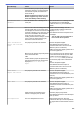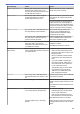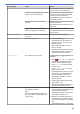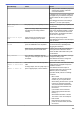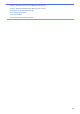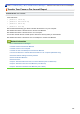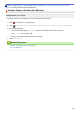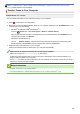Operation Manual
Table Of Contents
- Online User's Guide DCP-J785DW/MFC-J985DW
- Table of Contents
- Before You Use Your Brother Machine
- Introduction to Your Brother Machine
- Paper Handling
- Print
- Print from Your Computer (Windows®)
- Print a Photo (Windows®)
- Print a Document (Windows®)
- Cancel a Print Job (Windows®)
- Print More Than One Page on a Single Sheet of Paper (N in 1) (Windows®)
- Print as a Poster (Windows®)
- Print on Both Sides of the Paper Automatically (Automatic 2-sided Printing) (Windows®)
- Print as a Booklet Automatically (Windows®)
- Print a Colour Document in Greyscale (Windows®)
- Prevent Smudged Printouts and Paper Jams When Printing on Both Sides of the Paper (Windows®)
- Use a Preset Print Profile (Windows®)
- Change the Default Print Settings (Windows®)
- Print Settings (Windows®)
- Print from Your Computer (Mac)
- Print a Photo (Mac)
- Print a Document (Mac)
- Print on Both Sides of the Paper Automatically (Automatic 2-sided Printing) (Mac)
- Print More Than One Page on a Single Sheet of Paper (N in 1) (Mac)
- Print a Colour Document in Greyscale (Mac)
- Prevent Smudged Printouts and Paper Jams When Printing on Both Sides of the Paper (Mac)
- Print Options (Mac)
- Print from Your Computer (Windows®)
- Scan
- Scan Using the Scan Button on Your Brother Machine
- Scan Photos and Graphics
- Save Scanned Data to a Folder as a PDF File
- Save Scanned Data to a Memory Card or USB Flash Drive
- Scan Multiple Business Cards and Photos (Auto Crop)
- Scan to an Editable Text File Using OCR
- Scan to E-mail Attachment
- Web Services for Scanning on Your Network (Windows Vista® SP2 or greater, Windows® 7, Windows® 8 and Windows® 10)
- Change Scan Button Settings from ControlCenter4 (Windows®)
- Change Scan Button Settings from ControlCenter2 (Mac)
- Scan from Your Computer (Windows®)
- Scan Using ControlCenter4 Home Mode (Windows®)
- Scan Using ControlCenter4 Home Mode (Windows®)
- Select Document Type Using ControlCenter4 Home Mode (Windows®)
- Change Scan Size Using ControlCenter4 Home Mode (Windows®)
- Crop a Scanned Image Using ControlCenter4 Home Mode (Windows®)
- Print Scanned Data Using ControlCenter4 Home Mode (Windows®)
- Open with an Application Using ControlCenter4 Home Mode (Windows®)
- Save Scanned Data to a Folder as a PDF File Using ControlCenter4 Home Mode (Windows®)
- Scan Settings for ControlCenter4 Home Mode (Windows®)
- Scan Using ControlCenter4 Home Mode (Windows®)
- Scan Using ControlCenter4 Advanced Mode (Windows®)
- Scan Photos and Graphics Using ControlCenter4 Advanced Mode (Windows®)
- Save Scanned Data to a Folder as a PDF File Using ControlCenter4 Advanced Mode (Windows®)
- Scan Both Sides of an ID Card Using ControlCenter4 Advanced Mode (Windows®)
- Scan to E-mail Attachment Using ControlCenter4 Advanced Mode (Windows®)
- Scan to an Editable Text File (OCR) Using ControlCenter4 Advanced Mode (Windows®)
- Scan to an Office File Using ControlCenter4 Advanced Mode (Windows®)
- Scan Settings for ControlCenter4 Advanced Mode (Windows®)
- Scan Using Nuance™ PaperPort™ 14 or Other Windows® Applications
- Scan Using Windows® Photo Gallery or Windows® Fax and Scan
- Install BookScan Enhancer and Whiteboard Enhancer (Windows®)
- Scan Using ControlCenter4 Home Mode (Windows®)
- Scan from Your Computer (Mac)
- Scan Using ControlCenter2 (Mac)
- Scan Using ControlCenter2 (Mac)
- Save Scanned Data to a Folder as a PDF File Using ControlCenter2 (Mac)
- Scan Both Sides of an ID Card Using ControlCenter2 (Mac)
- Scan to E-mail Attachment Using ControlCenter2 (Mac)
- Scan to an Editable Text File (OCR) Using ControlCenter2 (Mac)
- Scan to an Office File Using ControlCenter2 (Mac)
- Scan Settings for ControlCenter2 (Mac)
- Scan Using Presto! PageManager or other TWAIN-Compliant Applications (Mac)
- Scan Using ControlCenter2 (Mac)
- Scan Using the Scan Button on Your Brother Machine
- Copy
- Fax
- Send a Fax
- Receive a Fax
- Voice Operations and Fax Numbers
- Telephone Services and External Devices
- Fax Reports
- PC-FAX
- PhotoCapture Center
- Print Photos Directly from Media
- Compatible Memory Cards and USB Flash Drives
- Important Information about PhotoCapture Center
- Print Photos from Media Using the Photo Button on the Brother Machine
- Preview and Print Photos and Movie Files from Media
- Print a Photo Index Sheet (Thumbnails) from Media
- Print Photos by Image Number
- Enhance Photos Using Advanced Editing Options
- Print Photos with Custom Cropping
- Print ID Photos
- Print Photos from Media in Digital Print Order Format (DPOF)
- Print Photos with Auto Cropping
- Print Borderless Photos from Media
- Print the Date from Your Photo's Data
- Print Settings for Photos
- Copy Photos from Media to a Computer
- Print Photos from ControlCenter4 (Windows®)
- Print Photos Directly from Media
- Network
- Get Started
- Network Management Software and Utilities
- Additional Methods of Configuring Your Brother Machine for a Wireless Network
- Before Configuring Your Brother Machine for a Wireless Network
- Configure Your Machine for a Wireless Network Using the One Push Method of Wi-Fi Protected Setup™ (WPS) or AOSS™
- Configure Your Machine for a Wireless Network Using the PIN Method of Wi-Fi Protected Setup™ (WPS)
- Configure Your Machine for a Wireless Network in Ad-Hoc Mode Using a New SSID
- Configure Your Machine for a Wireless Network When the SSID is Not Broadcast
- Use Wi-Fi Direct®
- Print or Scan from Your Mobile Device Using Wi-Fi Direct
- Configure Your Wi-Fi Direct Network
- Wi-Fi Direct Network Configuration Overview
- Configure Your Wi-Fi Direct Network Using the One-Push Method
- Configure Your Wi-Fi Direct Network Using the One-Push Method and Wi-Fi Protected Setup™ (WPS)
- Configure Your Wi-Fi Direct Network Using the PIN Method
- Configure Your Wi-Fi Direct Network Using the PIN Method of Wi-Fi Protected Setup™ (WPS)
- Configure Your Wi-Fi Direct Network Manually
- Advanced Network Features
- Technical Information for Advanced Users
- Security
- Mobile/Web Connect
- ControlCenter
- Troubleshooting
- Error and Maintenance Messages
- Document Jams
- Printer Jam or Paper Jam
- If You Are Having Difficulty with Your Machine
- Paper Handling and Printing Problems
- Telephone and Fax problems
- Other Problems
- Network Problems
- Check the Machine Information
- Reset Your Brother Machine
- Routine Maintenance
- Replace the Ink Cartridges
- Clean Your Brother Machine
- Clean the Scanner
- Clean the Print Head from Your Brother Machine
- Clean the Print Head from Your Computer (Windows®)
- Clean the Print Head from Your Computer (Mac)
- Clean the Machine's LCD
- Clean the Outside of the Machine
- Clean the Machine's Printer Platen
- Clean the Paper Feed Rollers
- Clean the Paper Pick-up Rollers
- Check Your Brother Machine
- Correct the Paper Feed to Clear Vertical Lines
- Pack and Ship Your Brother Machine
- Machine Settings
- Change Machine Settings from the Control Panel
- In the Event of Power Failure (Memory Storage)
- General Settings
- Adjust the Machine Volume
- Change for Daylight Saving Time Automatically
- Set Sleep Mode Countdown
- Set the Machine to Power Off Automatically
- Set the Date & Time
- Adjust the LCD Backlight Brightness
- Change How Long the LCD Backlight Stays On
- Set Your Station ID
- Set Tone or Pulse Dialling Mode
- Reduce Printing Noise
- Change the Language Displayed on the LCD
- Change the Keyboard Setting
- Save Your Favourite Settings as a Shortcut
- Print Reports
- Settings and Features Tables
- Change Machine Settings from Your Computer
- Change Machine Settings from the Control Panel
- Appendix
- Glossary
Error Message Cause Action
Make sure the USB or network cable (if
used) have been guided correctly through
the cable channel and out the back of the
machine.
The ink cartridge cover is not locked in the
closed position.
Firmly close the ink cartridge cover until it
locks into place.
Data Remaining in
Memory
Print data is left in the machine's memory.
Press . The machine will cancel the
job and clear it from the memory. Try to
print again.
Disconnected
The other person or other person's fax
machine stopped the call.
Try to send or receive again.
If calls are stopped repeatedly and you
are using a VoIP (Voice over IP) system,
try changing the Compatibility to Basic (for
VoIP).
See Related Information: Telephone Line
Interference/VoIP.
Document Jam/too Long
The document was not inserted or fed
correctly, or the document scanned from
the ADF was too long.
Remove the jammed document, and then
press . Set the document in the ADF
correctly.
See Related Information: Load
Documents in the Automatic Document
Feeder (ADF).
See Related Information: Document
Jams.
High Temperature
The room temperature is too high. After cooling the room, allow the machine
to cool down to room temperature. Try
again when the machine has cooled
down.
Hub is Unusable.
A hub or USB flash drive with hub has
been connected to the USB direct
interface.
Hubs, including a USB flash drive with a
built-in hub, are not supported. Unplug the
device from the USB direct interface.
Image Too Long
The proportions of your photo are
irregular so effects could not be added.
Choose a regularly proportioned image.
Image Too Small
The size of your photo is too small to trim. Choose a larger image.
Ink Absorber Pad Full
The ink absorber box or flushing box is
full. These components are periodic
maintenance items that may require
replacement after a period of time to
ensure optimum performance from your
Brother machine. Because these
components are periodic maintenance
items, the replacement is not covered
under the warranty. The need to replace
these items and the time period before
replacement is dependent on the number
of purges and flushes required to clean
the ink system. These boxes acquire
amounts of ink during the different purging
and flushing operations. The number of
times a machine purges and flushes for
cleaning varies depending on different
situations. For example, frequently
powering the machine on and off will
cause numerous cleaning cycles since the
machine automatically cleans upon power
up. The use of non-Brother ink may cause
frequent cleanings because non-Brother
The ink absorber box or flushing box must
be replaced. Contact Brother customer
service or your local Brother Authorised
Service Centre to have your machine
serviced.
Reasons for cleaning are:
1. The machine automatically cleans
itself after you remove the power cord
and plug it back in.
2. After a paper jam has been cleared,
the machine automatically cleans itself
before the next received page is
printed.
3. The machine automatically cleans
itself after sitting idle for more than 30
days (infrequent use).
4. The machine automatically cleans
itself after ink cartridges of the same
colour have been replaced 12 times.
405