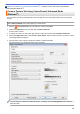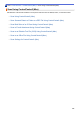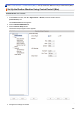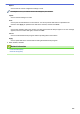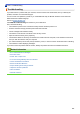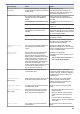Operation Manual
Table Of Contents
- Online User's Guide DCP-J785DW/MFC-J985DW
- Table of Contents
- Before You Use Your Brother Machine
- Introduction to Your Brother Machine
- Paper Handling
- Print
- Print from Your Computer (Windows®)
- Print a Photo (Windows®)
- Print a Document (Windows®)
- Cancel a Print Job (Windows®)
- Print More Than One Page on a Single Sheet of Paper (N in 1) (Windows®)
- Print as a Poster (Windows®)
- Print on Both Sides of the Paper Automatically (Automatic 2-sided Printing) (Windows®)
- Print as a Booklet Automatically (Windows®)
- Print a Colour Document in Greyscale (Windows®)
- Prevent Smudged Printouts and Paper Jams When Printing on Both Sides of the Paper (Windows®)
- Use a Preset Print Profile (Windows®)
- Change the Default Print Settings (Windows®)
- Print Settings (Windows®)
- Print from Your Computer (Mac)
- Print a Photo (Mac)
- Print a Document (Mac)
- Print on Both Sides of the Paper Automatically (Automatic 2-sided Printing) (Mac)
- Print More Than One Page on a Single Sheet of Paper (N in 1) (Mac)
- Print a Colour Document in Greyscale (Mac)
- Prevent Smudged Printouts and Paper Jams When Printing on Both Sides of the Paper (Mac)
- Print Options (Mac)
- Print from Your Computer (Windows®)
- Scan
- Scan Using the Scan Button on Your Brother Machine
- Scan Photos and Graphics
- Save Scanned Data to a Folder as a PDF File
- Save Scanned Data to a Memory Card or USB Flash Drive
- Scan Multiple Business Cards and Photos (Auto Crop)
- Scan to an Editable Text File Using OCR
- Scan to E-mail Attachment
- Web Services for Scanning on Your Network (Windows Vista® SP2 or greater, Windows® 7, Windows® 8 and Windows® 10)
- Change Scan Button Settings from ControlCenter4 (Windows®)
- Change Scan Button Settings from ControlCenter2 (Mac)
- Scan from Your Computer (Windows®)
- Scan Using ControlCenter4 Home Mode (Windows®)
- Scan Using ControlCenter4 Home Mode (Windows®)
- Select Document Type Using ControlCenter4 Home Mode (Windows®)
- Change Scan Size Using ControlCenter4 Home Mode (Windows®)
- Crop a Scanned Image Using ControlCenter4 Home Mode (Windows®)
- Print Scanned Data Using ControlCenter4 Home Mode (Windows®)
- Open with an Application Using ControlCenter4 Home Mode (Windows®)
- Save Scanned Data to a Folder as a PDF File Using ControlCenter4 Home Mode (Windows®)
- Scan Settings for ControlCenter4 Home Mode (Windows®)
- Scan Using ControlCenter4 Home Mode (Windows®)
- Scan Using ControlCenter4 Advanced Mode (Windows®)
- Scan Photos and Graphics Using ControlCenter4 Advanced Mode (Windows®)
- Save Scanned Data to a Folder as a PDF File Using ControlCenter4 Advanced Mode (Windows®)
- Scan Both Sides of an ID Card Using ControlCenter4 Advanced Mode (Windows®)
- Scan to E-mail Attachment Using ControlCenter4 Advanced Mode (Windows®)
- Scan to an Editable Text File (OCR) Using ControlCenter4 Advanced Mode (Windows®)
- Scan to an Office File Using ControlCenter4 Advanced Mode (Windows®)
- Scan Settings for ControlCenter4 Advanced Mode (Windows®)
- Scan Using Nuance™ PaperPort™ 14 or Other Windows® Applications
- Scan Using Windows® Photo Gallery or Windows® Fax and Scan
- Install BookScan Enhancer and Whiteboard Enhancer (Windows®)
- Scan Using ControlCenter4 Home Mode (Windows®)
- Scan from Your Computer (Mac)
- Scan Using ControlCenter2 (Mac)
- Scan Using ControlCenter2 (Mac)
- Save Scanned Data to a Folder as a PDF File Using ControlCenter2 (Mac)
- Scan Both Sides of an ID Card Using ControlCenter2 (Mac)
- Scan to E-mail Attachment Using ControlCenter2 (Mac)
- Scan to an Editable Text File (OCR) Using ControlCenter2 (Mac)
- Scan to an Office File Using ControlCenter2 (Mac)
- Scan Settings for ControlCenter2 (Mac)
- Scan Using Presto! PageManager or other TWAIN-Compliant Applications (Mac)
- Scan Using ControlCenter2 (Mac)
- Scan Using the Scan Button on Your Brother Machine
- Copy
- Fax
- Send a Fax
- Receive a Fax
- Voice Operations and Fax Numbers
- Telephone Services and External Devices
- Fax Reports
- PC-FAX
- PhotoCapture Center
- Print Photos Directly from Media
- Compatible Memory Cards and USB Flash Drives
- Important Information about PhotoCapture Center
- Print Photos from Media Using the Photo Button on the Brother Machine
- Preview and Print Photos and Movie Files from Media
- Print a Photo Index Sheet (Thumbnails) from Media
- Print Photos by Image Number
- Enhance Photos Using Advanced Editing Options
- Print Photos with Custom Cropping
- Print ID Photos
- Print Photos from Media in Digital Print Order Format (DPOF)
- Print Photos with Auto Cropping
- Print Borderless Photos from Media
- Print the Date from Your Photo's Data
- Print Settings for Photos
- Copy Photos from Media to a Computer
- Print Photos from ControlCenter4 (Windows®)
- Print Photos Directly from Media
- Network
- Get Started
- Network Management Software and Utilities
- Additional Methods of Configuring Your Brother Machine for a Wireless Network
- Before Configuring Your Brother Machine for a Wireless Network
- Configure Your Machine for a Wireless Network Using the One Push Method of Wi-Fi Protected Setup™ (WPS) or AOSS™
- Configure Your Machine for a Wireless Network Using the PIN Method of Wi-Fi Protected Setup™ (WPS)
- Configure Your Machine for a Wireless Network in Ad-Hoc Mode Using a New SSID
- Configure Your Machine for a Wireless Network When the SSID is Not Broadcast
- Use Wi-Fi Direct®
- Print or Scan from Your Mobile Device Using Wi-Fi Direct
- Configure Your Wi-Fi Direct Network
- Wi-Fi Direct Network Configuration Overview
- Configure Your Wi-Fi Direct Network Using the One-Push Method
- Configure Your Wi-Fi Direct Network Using the One-Push Method and Wi-Fi Protected Setup™ (WPS)
- Configure Your Wi-Fi Direct Network Using the PIN Method
- Configure Your Wi-Fi Direct Network Using the PIN Method of Wi-Fi Protected Setup™ (WPS)
- Configure Your Wi-Fi Direct Network Manually
- Advanced Network Features
- Technical Information for Advanced Users
- Security
- Mobile/Web Connect
- ControlCenter
- Troubleshooting
- Error and Maintenance Messages
- Document Jams
- Printer Jam or Paper Jam
- If You Are Having Difficulty with Your Machine
- Paper Handling and Printing Problems
- Telephone and Fax problems
- Other Problems
- Network Problems
- Check the Machine Information
- Reset Your Brother Machine
- Routine Maintenance
- Replace the Ink Cartridges
- Clean Your Brother Machine
- Clean the Scanner
- Clean the Print Head from Your Brother Machine
- Clean the Print Head from Your Computer (Windows®)
- Clean the Print Head from Your Computer (Mac)
- Clean the Machine's LCD
- Clean the Outside of the Machine
- Clean the Machine's Printer Platen
- Clean the Paper Feed Rollers
- Clean the Paper Pick-up Rollers
- Check Your Brother Machine
- Correct the Paper Feed to Clear Vertical Lines
- Pack and Ship Your Brother Machine
- Machine Settings
- Change Machine Settings from the Control Panel
- In the Event of Power Failure (Memory Storage)
- General Settings
- Adjust the Machine Volume
- Change for Daylight Saving Time Automatically
- Set Sleep Mode Countdown
- Set the Machine to Power Off Automatically
- Set the Date & Time
- Adjust the LCD Backlight Brightness
- Change How Long the LCD Backlight Stays On
- Set Your Station ID
- Set Tone or Pulse Dialling Mode
- Reduce Printing Noise
- Change the Language Displayed on the LCD
- Change the Keyboard Setting
- Save Your Favourite Settings as a Shortcut
- Print Reports
- Settings and Features Tables
- Change Machine Settings from Your Computer
- Change Machine Settings from the Control Panel
- Appendix
- Glossary
Error Message Cause Action
BT Call Sign On
(U.K. only)
BT Call Sign is set to On. You cannot
change the Receive Mode from Manual to
another mode.
Set BT Call Sign to Off.
See Related Information: Enable the
Machine to Work with BT Call Sign (with
Your External Telephone only).
Cannot Detect
The machine cannot detect a new ink
cartridge because it was installed too
quickly.
Take out the new ink cartridge and
reinstall it slowly and firmly until it locks
into place.
See Related Information: Replace the Ink
Cartridges.
An ink cartridge is not installed correctly.
A used ink cartridge was reinstalled. Remove the used ink cartridge and install
a new one.
If you are using non Brother Original ink,
the machine may not detect the ink
cartridge.
Replace the cartridge with a Brother
Original ink cartridge. If the error message
remains, contact Brother customer service
or your local Brother dealer.
The ink cartridge must be replaced. Replace the cartridge with a Brother
Original ink cartridge.
The new ink cartridge has an air bubble. Slowly turn the ink cartridge so that the
ink supply port is pointing downwards,
and then reinstall the cartridge.
Cannot Detect Ink
Volume
If you are using non Brother Original ink,
the machine may not detect the ink
volume.
Replace the cartridge with a Brother
Original ink cartridge. If the error message
remains, contact Brother customer service
or your local Brother dealer.
Cannot Print
Replace ink.
One or more of the ink cartridges have
reached the end of their lives. The
machine will stop all print operations.
While memory is available, monochrome
faxes will be stored in the memory. If a
sending machine has a colour fax, the
machine's "handshake" will ask that the
fax be sent as monochrome. If the
sending machine has the ability to convert
it, the colour fax will be stored in the
memory as a monochrome fax.
Replace the ink cartridges.
See Related Information: Replace the Ink
Cartridges.
• You can still scan even if the ink is
low or needs to be replaced.
Comm. Error
Poor telephone line quality caused a
communication error.
Send the fax again or connect the
machine to another telephone line. If the
problem continues, contact the telephone
company and ask them to check your
telephone line.
Connection Error
(Wi-Fi Direct)
Other devices are trying to connect to the
Wi-Fi Direct network at the same time.
Make sure there are no other devices
trying to connect to the Wi‑Fi Direct
network, and then try to configure the
Wi‑Fi Direct settings again.
Connection Failed
You tried to poll a fax machine that is not
in Polled Waiting mode.
Check the other fax machine's polling
setup.
Connection Failed
(Wi-Fi Direct)
The Brother machine and your mobile
device cannot communicate during the
Wi-Fi Direct network configuration.
• Move the mobile device closer to your
Brother machine.
• Move your Brother machine and the
mobile device to an obstruction-free
area.
• If you are using the PIN Method of
WPS, make sure you have entered the
correct PIN.
Cover is Open.
The scanner cover is not locked in the
closed position.
Lift the scanner cover and then close it
again.
404