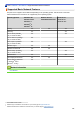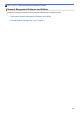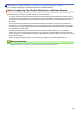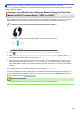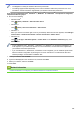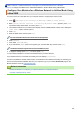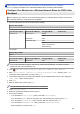Operation Manual
Table Of Contents
- Online User's Guide DCP-J785DW/MFC-J985DW
- Table of Contents
- Before You Use Your Brother Machine
- Introduction to Your Brother Machine
- Paper Handling
- Print
- Print from Your Computer (Windows®)
- Print a Photo (Windows®)
- Print a Document (Windows®)
- Cancel a Print Job (Windows®)
- Print More Than One Page on a Single Sheet of Paper (N in 1) (Windows®)
- Print as a Poster (Windows®)
- Print on Both Sides of the Paper Automatically (Automatic 2-sided Printing) (Windows®)
- Print as a Booklet Automatically (Windows®)
- Print a Colour Document in Greyscale (Windows®)
- Prevent Smudged Printouts and Paper Jams When Printing on Both Sides of the Paper (Windows®)
- Use a Preset Print Profile (Windows®)
- Change the Default Print Settings (Windows®)
- Print Settings (Windows®)
- Print from Your Computer (Mac)
- Print a Photo (Mac)
- Print a Document (Mac)
- Print on Both Sides of the Paper Automatically (Automatic 2-sided Printing) (Mac)
- Print More Than One Page on a Single Sheet of Paper (N in 1) (Mac)
- Print a Colour Document in Greyscale (Mac)
- Prevent Smudged Printouts and Paper Jams When Printing on Both Sides of the Paper (Mac)
- Print Options (Mac)
- Print from Your Computer (Windows®)
- Scan
- Scan Using the Scan Button on Your Brother Machine
- Scan Photos and Graphics
- Save Scanned Data to a Folder as a PDF File
- Save Scanned Data to a Memory Card or USB Flash Drive
- Scan Multiple Business Cards and Photos (Auto Crop)
- Scan to an Editable Text File Using OCR
- Scan to E-mail Attachment
- Web Services for Scanning on Your Network (Windows Vista® SP2 or greater, Windows® 7, Windows® 8 and Windows® 10)
- Change Scan Button Settings from ControlCenter4 (Windows®)
- Change Scan Button Settings from ControlCenter2 (Mac)
- Scan from Your Computer (Windows®)
- Scan Using ControlCenter4 Home Mode (Windows®)
- Scan Using ControlCenter4 Home Mode (Windows®)
- Select Document Type Using ControlCenter4 Home Mode (Windows®)
- Change Scan Size Using ControlCenter4 Home Mode (Windows®)
- Crop a Scanned Image Using ControlCenter4 Home Mode (Windows®)
- Print Scanned Data Using ControlCenter4 Home Mode (Windows®)
- Open with an Application Using ControlCenter4 Home Mode (Windows®)
- Save Scanned Data to a Folder as a PDF File Using ControlCenter4 Home Mode (Windows®)
- Scan Settings for ControlCenter4 Home Mode (Windows®)
- Scan Using ControlCenter4 Home Mode (Windows®)
- Scan Using ControlCenter4 Advanced Mode (Windows®)
- Scan Photos and Graphics Using ControlCenter4 Advanced Mode (Windows®)
- Save Scanned Data to a Folder as a PDF File Using ControlCenter4 Advanced Mode (Windows®)
- Scan Both Sides of an ID Card Using ControlCenter4 Advanced Mode (Windows®)
- Scan to E-mail Attachment Using ControlCenter4 Advanced Mode (Windows®)
- Scan to an Editable Text File (OCR) Using ControlCenter4 Advanced Mode (Windows®)
- Scan to an Office File Using ControlCenter4 Advanced Mode (Windows®)
- Scan Settings for ControlCenter4 Advanced Mode (Windows®)
- Scan Using Nuance™ PaperPort™ 14 or Other Windows® Applications
- Scan Using Windows® Photo Gallery or Windows® Fax and Scan
- Install BookScan Enhancer and Whiteboard Enhancer (Windows®)
- Scan Using ControlCenter4 Home Mode (Windows®)
- Scan from Your Computer (Mac)
- Scan Using ControlCenter2 (Mac)
- Scan Using ControlCenter2 (Mac)
- Save Scanned Data to a Folder as a PDF File Using ControlCenter2 (Mac)
- Scan Both Sides of an ID Card Using ControlCenter2 (Mac)
- Scan to E-mail Attachment Using ControlCenter2 (Mac)
- Scan to an Editable Text File (OCR) Using ControlCenter2 (Mac)
- Scan to an Office File Using ControlCenter2 (Mac)
- Scan Settings for ControlCenter2 (Mac)
- Scan Using Presto! PageManager or other TWAIN-Compliant Applications (Mac)
- Scan Using ControlCenter2 (Mac)
- Scan Using the Scan Button on Your Brother Machine
- Copy
- Fax
- Send a Fax
- Receive a Fax
- Voice Operations and Fax Numbers
- Telephone Services and External Devices
- Fax Reports
- PC-FAX
- PhotoCapture Center
- Print Photos Directly from Media
- Compatible Memory Cards and USB Flash Drives
- Important Information about PhotoCapture Center
- Print Photos from Media Using the Photo Button on the Brother Machine
- Preview and Print Photos and Movie Files from Media
- Print a Photo Index Sheet (Thumbnails) from Media
- Print Photos by Image Number
- Enhance Photos Using Advanced Editing Options
- Print Photos with Custom Cropping
- Print ID Photos
- Print Photos from Media in Digital Print Order Format (DPOF)
- Print Photos with Auto Cropping
- Print Borderless Photos from Media
- Print the Date from Your Photo's Data
- Print Settings for Photos
- Copy Photos from Media to a Computer
- Print Photos from ControlCenter4 (Windows®)
- Print Photos Directly from Media
- Network
- Get Started
- Network Management Software and Utilities
- Additional Methods of Configuring Your Brother Machine for a Wireless Network
- Before Configuring Your Brother Machine for a Wireless Network
- Configure Your Machine for a Wireless Network Using the One Push Method of Wi-Fi Protected Setup™ (WPS) or AOSS™
- Configure Your Machine for a Wireless Network Using the PIN Method of Wi-Fi Protected Setup™ (WPS)
- Configure Your Machine for a Wireless Network in Ad-Hoc Mode Using a New SSID
- Configure Your Machine for a Wireless Network When the SSID is Not Broadcast
- Use Wi-Fi Direct®
- Print or Scan from Your Mobile Device Using Wi-Fi Direct
- Configure Your Wi-Fi Direct Network
- Wi-Fi Direct Network Configuration Overview
- Configure Your Wi-Fi Direct Network Using the One-Push Method
- Configure Your Wi-Fi Direct Network Using the One-Push Method and Wi-Fi Protected Setup™ (WPS)
- Configure Your Wi-Fi Direct Network Using the PIN Method
- Configure Your Wi-Fi Direct Network Using the PIN Method of Wi-Fi Protected Setup™ (WPS)
- Configure Your Wi-Fi Direct Network Manually
- Advanced Network Features
- Technical Information for Advanced Users
- Security
- Mobile/Web Connect
- ControlCenter
- Troubleshooting
- Error and Maintenance Messages
- Document Jams
- Printer Jam or Paper Jam
- If You Are Having Difficulty with Your Machine
- Paper Handling and Printing Problems
- Telephone and Fax problems
- Other Problems
- Network Problems
- Check the Machine Information
- Reset Your Brother Machine
- Routine Maintenance
- Replace the Ink Cartridges
- Clean Your Brother Machine
- Clean the Scanner
- Clean the Print Head from Your Brother Machine
- Clean the Print Head from Your Computer (Windows®)
- Clean the Print Head from Your Computer (Mac)
- Clean the Machine's LCD
- Clean the Outside of the Machine
- Clean the Machine's Printer Platen
- Clean the Paper Feed Rollers
- Clean the Paper Pick-up Rollers
- Check Your Brother Machine
- Correct the Paper Feed to Clear Vertical Lines
- Pack and Ship Your Brother Machine
- Machine Settings
- Change Machine Settings from the Control Panel
- In the Event of Power Failure (Memory Storage)
- General Settings
- Adjust the Machine Volume
- Change for Daylight Saving Time Automatically
- Set Sleep Mode Countdown
- Set the Machine to Power Off Automatically
- Set the Date & Time
- Adjust the LCD Backlight Brightness
- Change How Long the LCD Backlight Stays On
- Set Your Station ID
- Set Tone or Pulse Dialling Mode
- Reduce Printing Noise
- Change the Language Displayed on the LCD
- Change the Keyboard Setting
- Save Your Favourite Settings as a Shortcut
- Print Reports
- Settings and Features Tables
- Change Machine Settings from Your Computer
- Change Machine Settings from the Control Panel
- Appendix
- Glossary
Home > Network > Additional Methods of Configuring Your Brother Machine for a Wireless
Network > Configure Your Machine for a Wireless Network When the SSID is Not Broadcast
Configure Your Machine for a Wireless Network When the SSID is Not
Broadcast
Before configuring your machine, we recommend writing down your wireless network settings. You will need
this information before you continue with the configuration.
1. Check and write down the current wireless network settings.
Network Name (SSID)
Communication Mode Authentication Method Encryption Mode Network Key
Infrastructure Open System NONE -
WEP
Shared Key WEP
WPA/WPA2-PSK AES
TKIP
(TKIP is supported for
WPA-PSK only.)
For example:
Network Name (SSID)
HELLO
Communication Mode Authentication Method Encryption Mode Network Key
Infrastructure WPA2-PSK AES 12345678
If your router uses WEP encryption, enter the key used as the first WEP key. Your Brother machine
supports the use of the first WEP key only.
2. Press [Settings] > [All Settings] > [Network] > [WLAN] > [Setup Wizard].
3. When [Switch Network interface to wireless?] or [Enable WLAN?] appears, press [Yes].
The wireless setup wizard starts. To cancel, press [No].
4. The machine searches for your network and displays a list of available SSIDs. Press a or b to display the
[<New SSID>] option, and then press it.
5. Press [OK].
6. Enter the SSID name, and then press [OK].
For more information about how to enter text, see the Appendix.
7. Press [Infrastructure].
8. Select the Authentication Method, and then press it.
9. Do one of the following:
• If you selected the [Open System] option, press either [None] or [WEP].
If you selected the [WEP] option for Encryption type, enter the WEP key, and then press [OK].
• If you selected the [Shared Key] option, enter the WEP key, and then press [OK].
• If you selected the [WPA/WPA2-PSK] option, press either [TKIP+AES] or [AES].
Enter the WPA key, and then press [OK].
354