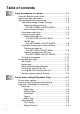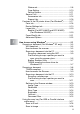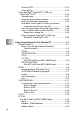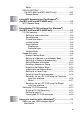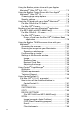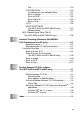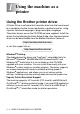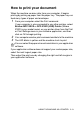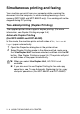All in One Printer - All-in-One Printer User Manual
Table Of Contents
- SOFTWARE USER’S GUIDE
- Table of contents
- 1 Using the machine as a printer
- 2 Printer driver settings (Windows® Only)
- 3 How to scan using Windows®
- Scanning a document (For Windows® XP only)
- Scanning a document
- Using the scan key (For USB or Parallel interface cable users)
- Using ScanSoft® PaperPort® 9.0SE and OmniPage® OCR
- 4 Using ControlCenter2.0 (For Windows®)
- 5 Using MFC Remote Setup (For Windows®) (For MFC-8440 and MFC-8840D only)
- 6 Using Brother PC-FAX software (For Windows®) (For MFC-8440 and MFC-8840D only)
- PC-FAX sending
- Speed-Dial setup
- Brother Address Book
- Setting up a Member in the Address Book
- Setting up a Group for Broadcasting
- Editing Member information
- Deleting a Member or Group
- Exporting the Address Book
- Importing to the Address Book
- Setting up a Cover Page
- Entering Cover Page Information
- Sending a file as a PC-FAX using the Facsimile style user interface
- Sending a file as a PC-FAX using the Simple style user interface
- Setting up PC-FAX receiving
- 7 Using your machine with a Macintosh®
- Setting up your USB-equipped Apple® Macintosh®
- Using the Brother printer driver with your Apple® Macintosh® (Mac OS® 8.6 - 9.2)
- Using the Brother Printer Driver with Your Apple® Macintosh® (Mac OS® X)
- Using the PS driver with your Apple® Macintosh®
- Sending a fax from your Macintosh® application (For MFC-8440 and MFC-8840D only)
- Using the Brother TWAIN scanner driver with your Macintosh®
- Using Presto!® PageManager®
- Using ControlCenter2.0 (For Mac OS® X 10.2.1 or greater)
- MFC Remote Setup (Mac OS® X) (For MFC-8440 and MFC-8840D only)
- 8 Network Scanning (Windows® 98/98SE/Me/2000 Professional and XP only)
- 9 Brother Network PC-FAX software (For MFC-8440 and MFC-8840D only)
- Index
- brother UK/IRE/SAF/PAN NORDIC
vi
File........................................................................ 7-39
CUSTOM SCAN ....................................................... 7-40
Customizing a user-defined button....................... 7-41
Scan to Image: ..................................................... 7-41
Scan to OCR: ....................................................... 7-42
Scan to E-mail: ..................................................... 7-43
Scan to File: .........................................................7-44
COPY .......................................................................7-45
DEVICE SETTINGS
(For MFC-8440 and MFC-8840D only) ................ 7-47
Remote Setup ...................................................... 7-47
MFC Remote Setup (Mac OS
®
X)
(For MFC-8440 and MFC-8840D only)........................ 7-48
8
Network Scanning (Windows
®
98/98SE/Me/
2000 Professional and XP only) ......................................... 8-1
Network License ......................................................... 8-1
Registering your PC with the machine ....................... 8-1
Using the Scan key...........................................................8-5
Scan to E-mail (PC).................................................... 8-5
Scan to E-mail (E-mail server)
(For MFC-8440 and MFC-8840D only) .................. 8-6
Scan to Image ............................................................ 8-8
Scan to OCR .............................................................. 8-9
Scan to File............................................................... 8-10
9
Brother Network PC-FAX software
(For MFC-8440 and MFC-8840D only) ................................ 9-1
............................................................................... 9-1
Enable Network PC-FAX............................................ 9-1
Sending setup ........................................................ 9-2
Extra options in Address Book ............................... 9-3
Using the Brother Network PC-FAX software............. 9-4
Quick Tips: .............................................................9-4
Sending a Network PC-FAX from your Macintosh
®
application .............................................................. 9-6
For Mac OS
®
8.6 - 9.2 users .................................. 9-6
For Mac OS
®
X users ............................................. 9-6
I
Index ......................................................................................I-1