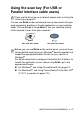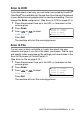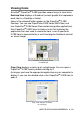All in One Printer - All-in-One Printer User Manual
Table Of Contents
- SOFTWARE USER’S GUIDE
- Table of contents
- 1 Using the machine as a printer
- 2 Printer driver settings (Windows® Only)
- 3 How to scan using Windows®
- Scanning a document (For Windows® XP only)
- Scanning a document
- Using the scan key (For USB or Parallel interface cable users)
- Using ScanSoft® PaperPort® 9.0SE and OmniPage® OCR
- 4 Using ControlCenter2.0 (For Windows®)
- 5 Using MFC Remote Setup (For Windows®) (For MFC-8440 and MFC-8840D only)
- 6 Using Brother PC-FAX software (For Windows®) (For MFC-8440 and MFC-8840D only)
- PC-FAX sending
- Speed-Dial setup
- Brother Address Book
- Setting up a Member in the Address Book
- Setting up a Group for Broadcasting
- Editing Member information
- Deleting a Member or Group
- Exporting the Address Book
- Importing to the Address Book
- Setting up a Cover Page
- Entering Cover Page Information
- Sending a file as a PC-FAX using the Facsimile style user interface
- Sending a file as a PC-FAX using the Simple style user interface
- Setting up PC-FAX receiving
- 7 Using your machine with a Macintosh®
- Setting up your USB-equipped Apple® Macintosh®
- Using the Brother printer driver with your Apple® Macintosh® (Mac OS® 8.6 - 9.2)
- Using the Brother Printer Driver with Your Apple® Macintosh® (Mac OS® X)
- Using the PS driver with your Apple® Macintosh®
- Sending a fax from your Macintosh® application (For MFC-8440 and MFC-8840D only)
- Using the Brother TWAIN scanner driver with your Macintosh®
- Using Presto!® PageManager®
- Using ControlCenter2.0 (For Mac OS® X 10.2.1 or greater)
- MFC Remote Setup (Mac OS® X) (For MFC-8440 and MFC-8840D only)
- 8 Network Scanning (Windows® 98/98SE/Me/2000 Professional and XP only)
- 9 Brother Network PC-FAX software (For MFC-8440 and MFC-8840D only)
- Index
- brother UK/IRE/SAF/PAN NORDIC
HOW TO SCAN USING WINDOWS
®
3 - 17
Using the scan key (For USB or
Parallel interface cable users)
You can use
Scan
on the control panel to scan documents into your
word processing, graphics or E-mail applications or your computer
folder. The advantage of using
Scan
is that you avoid the mouse
clicks required to scan from your computer.
If you use the Scan key on a network, please refer to
Using the
Scan key on page 8-5.
Before you can use
Scan
on the control panel, you must have
connected the machine to your Windows
®
based computer and
loaded the appropriate Brother Drivers for your version of
Windows
®
.
For details about how to configure ControlCenter2.0 buttons to
launch the application of your choice using
Scan
, go to the
appropriate chapter:
■
For Windows
®
, see
Using ControlCenter2.0
on page 4-1.
■
For Macintosh
®
, see
Using ControlCenter2.0 (For Mac OS
®
X 10.2.1 or greater) on page 7-30.
MFC-8440, MFC-8840D DCP-8040, DCP-8045D