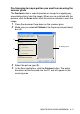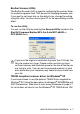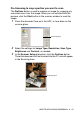All in One Printer - All-in-One Printer User Manual
Table Of Contents
- SOFTWARE USER’S GUIDE
- Table of contents
- 1 Using the machine as a printer
- 2 Printer driver settings (Windows® Only)
- 3 How to scan using Windows®
- Scanning a document (For Windows® XP only)
- Scanning a document
- Using the scan key (For USB or Parallel interface cable users)
- Using ScanSoft® PaperPort® 9.0SE and OmniPage® OCR
- 4 Using ControlCenter2.0 (For Windows®)
- 5 Using MFC Remote Setup (For Windows®) (For MFC-8440 and MFC-8840D only)
- 6 Using Brother PC-FAX software (For Windows®) (For MFC-8440 and MFC-8840D only)
- PC-FAX sending
- Speed-Dial setup
- Brother Address Book
- Setting up a Member in the Address Book
- Setting up a Group for Broadcasting
- Editing Member information
- Deleting a Member or Group
- Exporting the Address Book
- Importing to the Address Book
- Setting up a Cover Page
- Entering Cover Page Information
- Sending a file as a PC-FAX using the Facsimile style user interface
- Sending a file as a PC-FAX using the Simple style user interface
- Setting up PC-FAX receiving
- 7 Using your machine with a Macintosh®
- Setting up your USB-equipped Apple® Macintosh®
- Using the Brother printer driver with your Apple® Macintosh® (Mac OS® 8.6 - 9.2)
- Using the Brother Printer Driver with Your Apple® Macintosh® (Mac OS® X)
- Using the PS driver with your Apple® Macintosh®
- Sending a fax from your Macintosh® application (For MFC-8440 and MFC-8840D only)
- Using the Brother TWAIN scanner driver with your Macintosh®
- Using Presto!® PageManager®
- Using ControlCenter2.0 (For Mac OS® X 10.2.1 or greater)
- MFC Remote Setup (Mac OS® X) (For MFC-8440 and MFC-8840D only)
- 8 Network Scanning (Windows® 98/98SE/Me/2000 Professional and XP only)
- 9 Brother Network PC-FAX software (For MFC-8440 and MFC-8840D only)
- Index
- brother UK/IRE/SAF/PAN NORDIC
HOW TO SCAN USING WINDOWS
®
3 - 7
Brother Scanner Utility
The Brother Scanner Utility is used for configuring the scanner driver
for resolutions greater than 1200 dpi and for changing the paper size.
If you want to set Legal size as the default size, change the setting
using this utility. You must restart your PC for the new settings to take
effect.
To run the utility:
You can run the utility by selecting the Scanner Utility located in the
Start/All Programs/Brother/MFL-Pro Suite MFC-8840D or
DCP-8045D menu.
TWAIN compliant scanner driver for Windows
®
XP
If you have chosen to use the optional TWAIN Driver supplied for
Windows
®
XP, follow the description for Windows
®
98/98SE/Me and
2000 Professional. (See
How to scan using Windows
®
on page 3-1
for instructions on how to turn the Windows
®
XP TWAIN driver ON.)
If you scan the original at resolution of greater than 1200 dpi, the
file size maybe very large. Please make sure that you have
sufficient memory and hard disk space for the size of the file you
are trying to scan. If you do not have enough memory or hard
disk space then your computer may freeze and you could lose
your file.