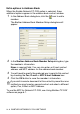All in One Printer - All-in-One Printer User Manual
Table Of Contents
- SOFTWARE USER’S GUIDE
- Table of contents
- 1 Using the machine as a printer
- 2 Printer driver settings (Windows® Only)
- 3 How to scan using Windows®
- Scanning a document (For Windows® XP only)
- Scanning a document
- Using the scan key (For USB or Parallel interface cable users)
- Using ScanSoft® PaperPort® 9.0SE and OmniPage® OCR
- 4 Using ControlCenter2.0 (For Windows®)
- 5 Using MFC Remote Setup (For Windows®) (For MFC-8440 and MFC-8840D only)
- 6 Using Brother PC-FAX software (For Windows®) (For MFC-8440 and MFC-8840D only)
- PC-FAX sending
- Speed-Dial setup
- Brother Address Book
- Setting up a Member in the Address Book
- Setting up a Group for Broadcasting
- Editing Member information
- Deleting a Member or Group
- Exporting the Address Book
- Importing to the Address Book
- Setting up a Cover Page
- Entering Cover Page Information
- Sending a file as a PC-FAX using the Facsimile style user interface
- Sending a file as a PC-FAX using the Simple style user interface
- Setting up PC-FAX receiving
- 7 Using your machine with a Macintosh®
- Setting up your USB-equipped Apple® Macintosh®
- Using the Brother printer driver with your Apple® Macintosh® (Mac OS® 8.6 - 9.2)
- Using the Brother Printer Driver with Your Apple® Macintosh® (Mac OS® X)
- Using the PS driver with your Apple® Macintosh®
- Sending a fax from your Macintosh® application (For MFC-8440 and MFC-8840D only)
- Using the Brother TWAIN scanner driver with your Macintosh®
- Using Presto!® PageManager®
- Using ControlCenter2.0 (For Mac OS® X 10.2.1 or greater)
- MFC Remote Setup (Mac OS® X) (For MFC-8440 and MFC-8840D only)
- 8 Network Scanning (Windows® 98/98SE/Me/2000 Professional and XP only)
- 9 Brother Network PC-FAX software (For MFC-8440 and MFC-8840D only)
- Index
- brother UK/IRE/SAF/PAN NORDIC
BROTHER NETWORK PC-FAX SOFTWARE 9 - 4
Using the Brother Network PC-FAX software
The Brother Network PC-FAX feature allows you to use your PC to
send any application or document file as a standard fax. You can
create a file in any application on your PC, and then send it as a
Network PC-FAX. You can even attach a cover page note. All you
have to do is set up the receiving parties as Members or Groups in
your PC-FAX Address Book or simply enter the destination address
or fax number into the User Interface. You can use the Address Book
Search feature to quickly find members to send your fax.
Quick Tips:
Please see Enable Network PC-FAX on page 9-1 before using
Brother Network PC-FAX.
1
Ensure that Network PC-FAX is set to “Enable” in the Sending
tab of Setup. (See Enable Network PC-FAX on page 9-1.)
Please check Brother Solutions Center for the latest updates
available for Brother Network PC-FAX. Visit
http://solutions.brother.com/