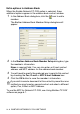All in One Printer - All-in-One Printer User Manual
Table Of Contents
- SOFTWARE USER’S GUIDE
- Table of contents
- 1 Using the machine as a printer
- 2 Printer driver settings (Windows® Only)
- 3 How to scan using Windows®
- Scanning a document (For Windows® XP only)
- Scanning a document
- Using the scan key (For USB or Parallel interface cable users)
- Using ScanSoft® PaperPort® 9.0SE and OmniPage® OCR
- 4 Using ControlCenter2.0 (For Windows®)
- 5 Using MFC Remote Setup (For Windows®) (For MFC-8440 and MFC-8840D only)
- 6 Using Brother PC-FAX software (For Windows®) (For MFC-8440 and MFC-8840D only)
- PC-FAX sending
- Speed-Dial setup
- Brother Address Book
- Setting up a Member in the Address Book
- Setting up a Group for Broadcasting
- Editing Member information
- Deleting a Member or Group
- Exporting the Address Book
- Importing to the Address Book
- Setting up a Cover Page
- Entering Cover Page Information
- Sending a file as a PC-FAX using the Facsimile style user interface
- Sending a file as a PC-FAX using the Simple style user interface
- Setting up PC-FAX receiving
- 7 Using your machine with a Macintosh®
- Setting up your USB-equipped Apple® Macintosh®
- Using the Brother printer driver with your Apple® Macintosh® (Mac OS® 8.6 - 9.2)
- Using the Brother Printer Driver with Your Apple® Macintosh® (Mac OS® X)
- Using the PS driver with your Apple® Macintosh®
- Sending a fax from your Macintosh® application (For MFC-8440 and MFC-8840D only)
- Using the Brother TWAIN scanner driver with your Macintosh®
- Using Presto!® PageManager®
- Using ControlCenter2.0 (For Mac OS® X 10.2.1 or greater)
- MFC Remote Setup (Mac OS® X) (For MFC-8440 and MFC-8840D only)
- 8 Network Scanning (Windows® 98/98SE/Me/2000 Professional and XP only)
- 9 Brother Network PC-FAX software (For MFC-8440 and MFC-8840D only)
- Index
- brother UK/IRE/SAF/PAN NORDIC
NETWORK SCANNING 8 - 6
Scan to E-mail (E-mail server)
(For MFC-8440 and MFC-8840D only)
When you select Scan to E-mail (E-mail server) you can scan a black
and white or color document and send it directly to an E-mail address
from the MFC. You can choose PDF or TIFF for Black and White and
PDF or JPEG for color.
1
Place the document face up in the ADF, or face down on the
scanner glass.
2
Press
Scan
.
3
Press or to select
Scan to E-Mail
.
Press
Set
.
4
Press or to select
E-mail Server
.
Press
Set
.
—OR—
Go to Step 5 if you have set up only one E-mail server.
5
Press or to select
Change Quality
.
Press
Set
.
6
Press or to select
Color 150 dpi
,
Color 300 dpi
,
Color 600 dpi
,
B/W 200 dpi
or
B/W 200×100 dpi
.
Press
Set
.
If you select
Color 150 dpi
,
Color 300 dpi
or
Color 600 dpi
in Step 6, go to Step 7.
—OR—
If you select
B/W 200 dpi
or
B/W 200×100 dpi
in Step 6, go
to Step 8.
Scan to E-mail (E-mail server) requires SMTP/POP3 mail server
support. (See
NC-9100h Network User’s Guide
on the
CD-ROM.)
▲
Scan to E-Mail
Scan to Image
Scan to OCR
▼
Scan to File
Select
▲▼
& Set