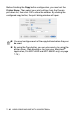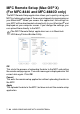All in One Printer - All-in-One Printer User Manual
Table Of Contents
- SOFTWARE USER’S GUIDE
- Table of contents
- 1 Using the machine as a printer
- 2 Printer driver settings (Windows® Only)
- 3 How to scan using Windows®
- Scanning a document (For Windows® XP only)
- Scanning a document
- Using the scan key (For USB or Parallel interface cable users)
- Using ScanSoft® PaperPort® 9.0SE and OmniPage® OCR
- 4 Using ControlCenter2.0 (For Windows®)
- 5 Using MFC Remote Setup (For Windows®) (For MFC-8440 and MFC-8840D only)
- 6 Using Brother PC-FAX software (For Windows®) (For MFC-8440 and MFC-8840D only)
- PC-FAX sending
- Speed-Dial setup
- Brother Address Book
- Setting up a Member in the Address Book
- Setting up a Group for Broadcasting
- Editing Member information
- Deleting a Member or Group
- Exporting the Address Book
- Importing to the Address Book
- Setting up a Cover Page
- Entering Cover Page Information
- Sending a file as a PC-FAX using the Facsimile style user interface
- Sending a file as a PC-FAX using the Simple style user interface
- Setting up PC-FAX receiving
- 7 Using your machine with a Macintosh®
- Setting up your USB-equipped Apple® Macintosh®
- Using the Brother printer driver with your Apple® Macintosh® (Mac OS® 8.6 - 9.2)
- Using the Brother Printer Driver with Your Apple® Macintosh® (Mac OS® X)
- Using the PS driver with your Apple® Macintosh®
- Sending a fax from your Macintosh® application (For MFC-8440 and MFC-8840D only)
- Using the Brother TWAIN scanner driver with your Macintosh®
- Using Presto!® PageManager®
- Using ControlCenter2.0 (For Mac OS® X 10.2.1 or greater)
- MFC Remote Setup (Mac OS® X) (For MFC-8440 and MFC-8840D only)
- 8 Network Scanning (Windows® 98/98SE/Me/2000 Professional and XP only)
- 9 Brother Network PC-FAX software (For MFC-8440 and MFC-8840D only)
- Index
- brother UK/IRE/SAF/PAN NORDIC
8 - 1 NETWORK SCANNING
8
To use the machine as a Network Scanner, the NC-9100h Network
board should be installed into the machine and configured with
TCP/IP and mail server settings if you use Scan to E-mail (E-mail
server). You can set or change NC-9100h settings from your
machine’s control panel, with the BRAdmin Professional utility and
with Web Management BRAdmin. (Please see the NC-9100h
Network User's Guide on the CD-ROM.)
Network License
This product includes a single PC license. If you purchase an
optional Network LAN board NC-9100h that includes the license for
up to 4 additional Users, you can install the MFL-Pro Software Suite
including ScanSoft
®
PaperPort
®
9.0SE on up to 5 PCs for use on a
network. If you want to use more than 5 PCs with ScanSoft
®
PaperPort
®
9.0SE installed, please purchase NL-5 which is a
multiple PC license agreement pack for up to an additional 5 Users.
To purchase NL-5, please contact your Brother Sales Office.
Registering your PC with the machine
If you need to change the machine that was registered to your PC
during the installation of MFL-Pro, follow the steps below.
1
For Windows
®
98/Me/2000
From the Start menu, select Control Panel, Scanners and
Cameras, and then right-click Scanner Device icon and select
Properties to view the Network Scanner Properties dialog box.
For Windows
®
XP
From the Start menu, select Control Panel, Printers and
Other Hardware, Scanner and Cameras (or Control Panel,
Scanners and Cameras).
Network Scanning
(Windows
®
98/98SE/Me/2000 Professional and XP only)
The screens shown in this chapter are from MFC-8840D.
Max. 25 clients can be connected to one machine on a Network.
For example, if 30 clients try to connect at a time, 5 clients will
not be shown on the LCD.