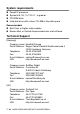All in One Printer - All-in-One Printer User Manual
Table Of Contents
- SOFTWARE USER’S GUIDE
- Table of contents
- 1 Using the machine as a printer
- 2 Printer driver settings (Windows® Only)
- 3 How to scan using Windows®
- Scanning a document (For Windows® XP only)
- Scanning a document
- Using the scan key (For USB or Parallel interface cable users)
- Using ScanSoft® PaperPort® 9.0SE and OmniPage® OCR
- 4 Using ControlCenter2.0 (For Windows®)
- 5 Using MFC Remote Setup (For Windows®) (For MFC-8440 and MFC-8840D only)
- 6 Using Brother PC-FAX software (For Windows®) (For MFC-8440 and MFC-8840D only)
- PC-FAX sending
- Speed-Dial setup
- Brother Address Book
- Setting up a Member in the Address Book
- Setting up a Group for Broadcasting
- Editing Member information
- Deleting a Member or Group
- Exporting the Address Book
- Importing to the Address Book
- Setting up a Cover Page
- Entering Cover Page Information
- Sending a file as a PC-FAX using the Facsimile style user interface
- Sending a file as a PC-FAX using the Simple style user interface
- Setting up PC-FAX receiving
- 7 Using your machine with a Macintosh®
- Setting up your USB-equipped Apple® Macintosh®
- Using the Brother printer driver with your Apple® Macintosh® (Mac OS® 8.6 - 9.2)
- Using the Brother Printer Driver with Your Apple® Macintosh® (Mac OS® X)
- Using the PS driver with your Apple® Macintosh®
- Sending a fax from your Macintosh® application (For MFC-8440 and MFC-8840D only)
- Using the Brother TWAIN scanner driver with your Macintosh®
- Using Presto!® PageManager®
- Using ControlCenter2.0 (For Mac OS® X 10.2.1 or greater)
- MFC Remote Setup (Mac OS® X) (For MFC-8440 and MFC-8840D only)
- 8 Network Scanning (Windows® 98/98SE/Me/2000 Professional and XP only)
- 9 Brother Network PC-FAX software (For MFC-8440 and MFC-8840D only)
- Index
- brother UK/IRE/SAF/PAN NORDIC
USING YOUR MACHINE WITH A MACINTOSH
®
7 - 25
Scanning Area
Set the Size to one of the following:
■
Letter 8.5 x 11 in
■
A4 210 x 297 mm
■
Legal 8.5 x 14 in
■
A5 148 x 210 mm
■
B5 182 x 257 mm
■
Executive 7.25 x 10.5 in
■
Business Card 90 x 60 mm
■
Custom (User adjustable from 0.35 x 0.35 in. to 8.5 x 14 in. or
8.9 x 8.9 mm to 216 x 356 mm)
After you choose a custom size, you can adjust the scanning area.
Click and hold the mouse button as you drag the mouse to crop the
image.
Width: Enter the width of the custom size.
Height: Enter the height of the custom size.
Business Card Size
To scan business cards, select the Business Card size (90 x 60 mm)
and place the business card at the center of scanner glass.
When you are scanning photographs or other images to use in a
word processor or other graphics application, it is a good idea to try
different settings for the Contrast, Mode and Resolution to determine
which settings look the best.