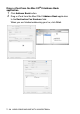All in One Printer - All-in-One Printer User Manual
Table Of Contents
- SOFTWARE USER’S GUIDE
- Table of contents
- 1 Using the machine as a printer
- 2 Printer driver settings (Windows® Only)
- 3 How to scan using Windows®
- Scanning a document (For Windows® XP only)
- Scanning a document
- Using the scan key (For USB or Parallel interface cable users)
- Using ScanSoft® PaperPort® 9.0SE and OmniPage® OCR
- 4 Using ControlCenter2.0 (For Windows®)
- 5 Using MFC Remote Setup (For Windows®) (For MFC-8440 and MFC-8840D only)
- 6 Using Brother PC-FAX software (For Windows®) (For MFC-8440 and MFC-8840D only)
- PC-FAX sending
- Speed-Dial setup
- Brother Address Book
- Setting up a Member in the Address Book
- Setting up a Group for Broadcasting
- Editing Member information
- Deleting a Member or Group
- Exporting the Address Book
- Importing to the Address Book
- Setting up a Cover Page
- Entering Cover Page Information
- Sending a file as a PC-FAX using the Facsimile style user interface
- Sending a file as a PC-FAX using the Simple style user interface
- Setting up PC-FAX receiving
- 7 Using your machine with a Macintosh®
- Setting up your USB-equipped Apple® Macintosh®
- Using the Brother printer driver with your Apple® Macintosh® (Mac OS® 8.6 - 9.2)
- Using the Brother Printer Driver with Your Apple® Macintosh® (Mac OS® X)
- Using the PS driver with your Apple® Macintosh®
- Sending a fax from your Macintosh® application (For MFC-8440 and MFC-8840D only)
- Using the Brother TWAIN scanner driver with your Macintosh®
- Using Presto!® PageManager®
- Using ControlCenter2.0 (For Mac OS® X 10.2.1 or greater)
- MFC Remote Setup (Mac OS® X) (For MFC-8440 and MFC-8840D only)
- 8 Network Scanning (Windows® 98/98SE/Me/2000 Professional and XP only)
- 9 Brother Network PC-FAX software (For MFC-8440 and MFC-8840D only)
- Index
- brother UK/IRE/SAF/PAN NORDIC
7 - 24 USING YOUR MACHINE WITH A MACINTOSH
®
Color Type
Black & White—Set the image type to Black and White for text or line
art. For photographic images, set the image type to Gray (Error
diffusion) or True Gray.
Gray (Error Diffusion)
—is used for documents with photographic
images or graphics. (Error Diffusion is a method for creating
simulated gray images by placing black dots instead of the true gray
dots in a specific matrix instead of true gray dots.)
True Gray
—is used for documents with photographic images or
graphics. This mode is more exact because it uses up to 256 shades
of gray. It requires the most memory and takes the longest transfer
time.
Colors
—Choose either 8-bit Color, which scans up to 8-bit Color or
24-bit color which scans up to 16.8 million colors. Although using
24-bit color creates an image with the most accurate colors, the
image file will be about three times larger than a file created with 8-bit
Color.