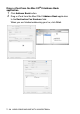All in One Printer - All-in-One Printer User Manual
Table Of Contents
- SOFTWARE USER’S GUIDE
- Table of contents
- 1 Using the machine as a printer
- 2 Printer driver settings (Windows® Only)
- 3 How to scan using Windows®
- Scanning a document (For Windows® XP only)
- Scanning a document
- Using the scan key (For USB or Parallel interface cable users)
- Using ScanSoft® PaperPort® 9.0SE and OmniPage® OCR
- 4 Using ControlCenter2.0 (For Windows®)
- 5 Using MFC Remote Setup (For Windows®) (For MFC-8440 and MFC-8840D only)
- 6 Using Brother PC-FAX software (For Windows®) (For MFC-8440 and MFC-8840D only)
- PC-FAX sending
- Speed-Dial setup
- Brother Address Book
- Setting up a Member in the Address Book
- Setting up a Group for Broadcasting
- Editing Member information
- Deleting a Member or Group
- Exporting the Address Book
- Importing to the Address Book
- Setting up a Cover Page
- Entering Cover Page Information
- Sending a file as a PC-FAX using the Facsimile style user interface
- Sending a file as a PC-FAX using the Simple style user interface
- Setting up PC-FAX receiving
- 7 Using your machine with a Macintosh®
- Setting up your USB-equipped Apple® Macintosh®
- Using the Brother printer driver with your Apple® Macintosh® (Mac OS® 8.6 - 9.2)
- Using the Brother Printer Driver with Your Apple® Macintosh® (Mac OS® X)
- Using the PS driver with your Apple® Macintosh®
- Sending a fax from your Macintosh® application (For MFC-8440 and MFC-8840D only)
- Using the Brother TWAIN scanner driver with your Macintosh®
- Using Presto!® PageManager®
- Using ControlCenter2.0 (For Mac OS® X 10.2.1 or greater)
- MFC Remote Setup (Mac OS® X) (For MFC-8440 and MFC-8840D only)
- 8 Network Scanning (Windows® 98/98SE/Me/2000 Professional and XP only)
- 9 Brother Network PC-FAX software (For MFC-8440 and MFC-8840D only)
- Index
- brother UK/IRE/SAF/PAN NORDIC
7 - 20 USING YOUR MACHINE WITH A MACINTOSH
®
Using the Brother TWAIN scanner
driver with your Macintosh
®
The Brother software includes a TWAIN Scanner driver for
Macintosh
®
. You can use this Macintosh
®
TWAIN Scanner driver
with any applications that support the TWAIN specifications.
Accessing the scanner
Run your Macintosh
®
TWAIN-compliant application software. The
first time you use the Brother TWAIN driver (MFL Pro/P2500), set it
as the default by choosing Select Source (or the other menu name
to select the device). Afterwards, for each document you scan
choose Acquire Image or Scan. The scanner setup dialog box will
appear.
Mac OS
®
X Scanning is supported in Mac OS
®
X 10.2.1 or
greater.
■
The screen shown in this section are from Mac OS
®
9. The
screen on your Macintosh
®
may vary depending on your
Operating System.
■
The method of selecting the source or choosing to scan may
vary depending on the application software you are using.
(Mac OS
®
8.6–9.2)