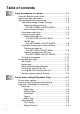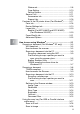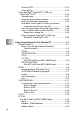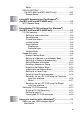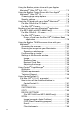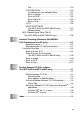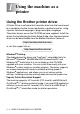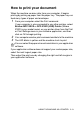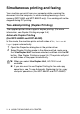All in One Printer - All-in-One Printer User Manual
Table Of Contents
- SOFTWARE USER’S GUIDE
- Table of contents
- 1 Using the machine as a printer
- 2 Printer driver settings (Windows® Only)
- 3 How to scan using Windows®
- Scanning a document (For Windows® XP only)
- Scanning a document
- Using the scan key (For USB or Parallel interface cable users)
- Using ScanSoft® PaperPort® 9.0SE and OmniPage® OCR
- 4 Using ControlCenter2.0 (For Windows®)
- 5 Using MFC Remote Setup (For Windows®) (For MFC-8440 and MFC-8840D only)
- 6 Using Brother PC-FAX software (For Windows®) (For MFC-8440 and MFC-8840D only)
- PC-FAX sending
- Speed-Dial setup
- Brother Address Book
- Setting up a Member in the Address Book
- Setting up a Group for Broadcasting
- Editing Member information
- Deleting a Member or Group
- Exporting the Address Book
- Importing to the Address Book
- Setting up a Cover Page
- Entering Cover Page Information
- Sending a file as a PC-FAX using the Facsimile style user interface
- Sending a file as a PC-FAX using the Simple style user interface
- Setting up PC-FAX receiving
- 7 Using your machine with a Macintosh®
- Setting up your USB-equipped Apple® Macintosh®
- Using the Brother printer driver with your Apple® Macintosh® (Mac OS® 8.6 - 9.2)
- Using the Brother Printer Driver with Your Apple® Macintosh® (Mac OS® X)
- Using the PS driver with your Apple® Macintosh®
- Sending a fax from your Macintosh® application (For MFC-8440 and MFC-8840D only)
- Using the Brother TWAIN scanner driver with your Macintosh®
- Using Presto!® PageManager®
- Using ControlCenter2.0 (For Mac OS® X 10.2.1 or greater)
- MFC Remote Setup (Mac OS® X) (For MFC-8440 and MFC-8840D only)
- 8 Network Scanning (Windows® 98/98SE/Me/2000 Professional and XP only)
- 9 Brother Network PC-FAX software (For MFC-8440 and MFC-8840D only)
- Index
- brother UK/IRE/SAF/PAN NORDIC
1 - 3 USING THE MACHINE AS A PRINTER
Simultaneous printing and faxing
Your machine can print from your computer while scanning the
document into the computer, or while sending/receiving a fax in
memory (MFC-8440 and MFC-8840D only). Fax sending will not be
stopped during PC printing.
Two-sided printing (Duplex Printing)
The supplied printer driver supports duplex printing. (For more
information, see Duplex Printing on page 2-6.)
Automatic Duplex Printing
(For MFC-8840D and DCP-8045D)
In this mode, the machine prints on both sides of
A4
,
Letter
or
Legal
paper automatically.
1
Open the Properties dialog box in the printer driver.
2
Select Duplex Printing mode in the Advanced tab, make sure
that ‘Use Duplex Unit’ has been selected, and then click the OK
button. (See
Duplex Printing
on page 2-6.) The printer will print
on both sides of the paper automatically.
■
When you select Use Duplex Unit, HQ 1200 is not
available.
■
If you also want to use Duplex Printing for fax and copy
operations, see
To use Automatic Duplexing for fax, copy
and print operations (For MFC-8840D and DCP-8045D)
.