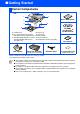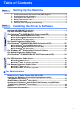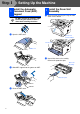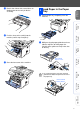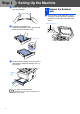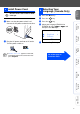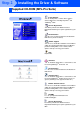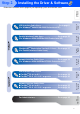Setting Up the Machine Windows® USB Step 1 Windows® Parallel Setting Up the Machine Step 2 Windows NT® 4.0 Parallel USB Network Windows® Network For Administrators For the latest drivers and to find the best solution for your problem or question, access the Brother Solutions Center directly from the driver or go to http://solutions.brother.com Keep this “Quick Setup Guide”, User’s Guide and supplied CD-ROM in a convenient place for quick and easy reference at all times.
■ Getting Started Carton Components 8 DCP 1 7 Quick Setup Guide 2 3 6 5 4 4. Paper Tray 5. Front Cover Flap with Extension (Support Flap) 6. Power Switch 3. (For DCP-8020) Manual Feed Tray 7. Document Cover (For DCP-8025D) Multi-purpose 8. Automatic Document Feeder (ADF) 1. Control Panel 2.
Control Panel DCP-8020 and DCP-8025D have similar control panel keys. 1 2 3 4 5 6 7 9 1. Print keys 8 4. Navigation keys 7. Stop/Exit 2. Status LED (Light-Emitting Diode) 5. Copy keys (Temporary Settings) 8. Start 3. 5-Line Liquid Crystal Display (LCD) 6. Numeric keys 9. Scan key For the details of the control panel, see "Control panel overview" in Chapter 1 of the User’s Guide. Warning When you move the DCP, grasp the side handholds that are under the scanner.
Table of Contents Setting Up the Machine Step 1 1. 2. 3. 4. 5. 6. Step 2 Install the Automatic Document Feed (ADF) Support .................................... 2 Install the Drum Unit Assembly ........................................................................ 2 Load Paper in the Paper Tray ........................................................................... 3 Release the Scanner Lock................................................................................. 4 Install Power Cord........
Step 1 Setting Up the Machine Install the Automatic 1 Document Feed (ADF) Support 2 1 Install the Drum Unit Assembly Open the front cover by pressing the front cover release button. Do NOT connect the interface cable. Connecting the interface cable is done when installing the driver. 1 Open the ADF cover. Front Cover Release Button Front Cover ADF Cover 2 Unpack the drum unit assembly. Remove the protective part. Drum Unit Assembly 2 Slide ADF support into the groove on ADF.
3 Load Paper in the Paper Tray 1 Pull the paper tray completely out of the machine. 2 While pressing the paper guide release lever, slide the adjusters to fit the paper size. Check that the guides are firmly in the slots on the tray. Setting Up the Machine Rock it from side to side several times to distribute the toner evenly inside the assembly. Windows® USB 3 Windows® Parallel Push the drum unit assembly into the machine (until it snaps into place). Windows NT® 4.
Step 1 3 Setting Up the Machine Fan the stack of paper well to avoid paper jams and misfeeds. 4 1 Release the Scanner Lock Push the lever up to unlock the scanner. (The gray scanner lock lever is located at the back left under side of the document cover.) Scanner Lock Lever 4 Put paper in the paper tray. Check that the paper is flat in the tray and below the maximum paper mark. Up to here. 5 Put the paper tray firmly back in the machine and unfold the Support flap before you use the machine.
1 Make sure that the power switch is off. Connect the AC power cord to the machine. 1 2 3 4 Selecting Your Language (Canada Only) Setting Up the Machine Do not connect the Parallel or USB cable yet. 6 Press the Menu key. Press the key. Press the key. Select your language (ENGLISH or FRENCH) by using or , and then press the Set key. Windows® USB 5 Install Power Cord 10.Local Language English French * Windows® Parallel ▲ ▼ Select ▲▼ & Set 5 Press the Stop/Exit key. Windows NT® 4.
Step 2 Installing the Driver & Software Supplied CD-ROM (MFL-Pro Suite) You can find a variety of information on the CD-ROM. Install Software You can install printer, scanner drivers and the various utility items, including PaperPort® and TextBridge® OCR. On-Line Registration You will be pointed to the Brother Product Registration Web Page for quick registration of your DCP. Documentation View the User’s Guide and other documentation in PDF format.
Step 2 Installing the Driver & Software Setting Up the Machine Follow the instructions on this page for your operating system and interface cable. Windows® USB USB Interface Cable Users.................................... Go to page 8 (For Windows® 98/98SE/Me/2000 Professional/XP) Windows® Parallel Parallel Interface Cable Users............................. Go to page 20 (For Windows® 95/98/98SE/Me/2000 Professional/XP) Windows® Network Windows NT® 4.0 Parallel Windows NT® Workstation Version 4.
Step 2 Installing the Driver & Software For USB Interface Cable Users (For Windows® 98/98SE/Me/2000 Professional/XP) Make sure that you have completed the instructions from Step 1 “Setting Up the Machine” on pages 2 - 5. 1 Switch off and unplug the DCP from the AC outlet and disconnect it from your computer, if you already connected an interface cable. 2 Turn on your computer. (For Windows® 2000 Professional/XP, you must be logged on as the administrator.
Setting Up the Machine Step 2 When the PaperPort® 8.0 SE Setup window is displayed, click Next. A When the ScanSoft® Registration screen is displayed, make your selection and follow the on-screen instructions. 8 After reading and accepting the ScanSoft® License Agreement, enter your user information and click Next. B Click Finish to complete installation. 9 Select Typical and click Next. C When the Brother MFL-Pro Suite Installation window appears, click Next.
Step 2 Installing the Driver & Software For USB Interface Cable Users (For Windows® 98/98SE/Me/2000 Professional/XP) D When the Brother Software License Agreement window appears, click Yes. E Select Local Interface, and then click Next. F Select Standard, and then click Next. The application files will be copied and installed to your computer. If you want to install the PS driver, select Custom and then follow the on-screen instructions.
Setting Up the Machine Step 2 For Windows® 98/98SE/Me Users Only It will take a few seconds for the installation screen to appear. The installation of the Brother drivers will automatically start. Follow the instructions on the screen. H Select BRUSB: USB Printer Port, and then click Next. I Accept the default Printer name by selecting Yes, and then click Next. J Select Yes (recommended), and then click Finish. A test page will be printed so you can check the print quality.
Step 2 Installing the Driver & Software For USB Interface Cable Users (For Windows® 98/98SE/Me/2000 Professional/XP) L The README.WRI file will be displayed. Please read this file for troubleshooting information and then close the file to continue installation. M Click Finish to restart your computer. N After the computer restarts, click Yes to have the Control Center load each time Windows® is started. The Control Center will appear as an icon in the task tray.
Setting Up the Machine For Windows® 2000 Professional Users Only Make sure that you followed the instructions in 1 to F on pages 8 - 10. It will take a few seconds for the installation screen to appear. The installation of the Brother drivers will automatically start. Follow the instructions on the screen. If the Digital Signature Not Found dialog boxes appear, click Yes to install the driver. Windows® USB H . I The README.WRI file will be displayed.
Step 2 Installing the Driver & Software For USB Interface Cable Users (For Windows® 98/98SE/Me/2000 Professional/XP) K After the computer restarts, click Yes to have the Control Center load each time Windows® is started. The Control Center will appear as an icon in the task tray. If you click No the Scan keys on the DCP will be disabled. Brother Native driver Installation L Click Start and select Settings and then Pointers. Click on Add a printer and the Add Printer Wizard will start.
Setting Up the Machine P Browse the CD-ROM and highlight your language folder and click Open. Highlight the W2K folder and click Open. Highlight the Addprt folder and click Open. R Highlight the model you are installing from the list of machines and click Next. Make sure you select a USB printer. T The model you are installing will be listed in the window. Select Yes or No if you want this driver to be your default printer. U If this screen appears, select Do not share this printer and Next.
Step 2 Installing the Driver & Software For USB Interface Cable Users (For Windows® 98/98SE/Me/2000 Professional/XP) V W Select Yes and Next to print a test page. When this screen appears, click Finish. Y If the test page printed, click OK. There will be two Brother printer drivers listed in the Printers selection. The driver with “Printer” after the model name (ex. Brother DCP-8025D Printer) is the Brother Native Driver.
Setting Up the Machine For Windows® XP Users Only H The README.WRI file will be displayed. Please read this file for troubleshooting information and then close the file to continue installation. I Click Finish to restart your computer. A Basic Universal printer driver was installed with the MFL-PRO Software Suite which is certified for use with Windows® operating systems. It will take a few seconds for the installation screen to appear. The installation of the Brother drivers will automatically start.
Step 2 Installing the Driver & Software For USB Interface Cable Users (For Windows® 98/98SE/Me/2000 Professional/XP) Brother Native driver Installation J K L 18 M Click on Have Disk. N Browse the CD-ROM and highlight your language folder and click Open. Highlight the WXP folder and click Open. Highlight the Addprt folder and click Open. O Click Open. P Make sure X:\ENG\WXP\Addprt is displayed in the window and click OK (X:\ is the drive letter of your CD-ROM).
Setting Up the Machine Make sure you select a USB printer. R When this screen appears, click Finish. V When the Windows Logo testing screen appears, click Continue Anyway. Windows® USB U The model you are installing will be listed in the window. Select Yes or No if you want this driver to be your default printer. There will be two Brother printer drivers listed in the Printers selection. The driver with “Printer” after the model name (ex. Brother DCP-8025D Printer) is the Brother Native Driver.
Step 2 Installing the Driver & Software For Parallel Interface Cable Users (For Windows® 95/98/98SE/Me/2000 Professional/XP) Make sure that you have completed the instructions from Step 1 “Setting Up the Machine” on pages 2 - 5. 1 Switch off and unplug the DCP from the AC outlet and disconnect it from your computer, if you already connected an interface cable. 2 Turn on your computer. (For Windows® 2000 Professional/XP, you must be logged on as the administrator.
Setting Up the Machine A When the ScanSoft® Registration screen is displayed, make your selection and follow the on screen instructions. 8 After reading and accepting the ScanSoft® License Agreement, enter your user information and click Next. B Click Finish to complete installation. 9 Select Typical and click Next. C When the Brother MFL-Pro Suite Installation window appears, click Next. 0 Click Install and PaperPort® will start installing on your computer.
Step 2 Installing the Driver & Software For Parallel Interface Cable Users (For Windows® 95/98/98SE/Me/2000 Professional/XP) D When the Brother Software License Agreement window appears, click Yes. E Select Local Interface, and then click Next. F Select Standard, and then click Next. The application files will be copied to your computer. If you want to install the PS driver, select Custom and then follow the on-screen instructions.
Setting Up the Machine For Windows® 95/98/98SE/Me Users Only Make sure that you followed the instructions in 1 to F on pages 20 - 22. When this screen appears, connect the parallel interface cable to your PC, and then connect it to the DCP. Turn on the DCP by plugging in the power cord. Turn the power switch on. I The README.WRI file will be displayed. Please read this file for troubleshooting information and then close the file to continue installation. J Click Finish to restart your computer.
Step 2 Installing the Driver & Software For Parallel Interface Cable Users (For Windows® 95/98/98SE/Me/2000 Professional/XP) For Windows® 2000 Professional Users Only Make sure that you followed the instructions in 1 to F on pages 20 - 22. G When this screen appears, connect the parallel interface cable to your PC, and then connect it to the DCP. Turn on the DCP by plugging in the power cord. Turn the power switch on. . H 24 Click the Next. I The README.WRI file will be displayed.
Setting Up the Machine Brother Native driver Installation N Click Start and select Settings and then Printers. Click on Add a printer and the Add Printer Wizard will start. When this screen appears, click Next. O Un-check the Automatically detect and install my Plug and Play printer selection and then click Next. P Select BMFC (Brother MFL Port) from the pull down window for the Printer Port Selection and then click Next.
Step 2 Installing the Driver & Software For Parallel Interface Cable Users (For Windows® 95/98/98SE/Me/2000 Professional/XP) Q Click on Have Disk. R Browse the CD-ROM and highlight your language folder and click Open. Highlight the W2K folder and click Open. Highlight the Addprt folder and click Open. S T 26 U Highlight the model you are installing from the list of machines and click Next. Make sure you do not select a USB printer. V The model you are installing will be listed in the window.
Setting Up the Machine If the test page printed, click OK. There will be two Brother printer drivers listed in the Printers selection. The driver with “Printer” after the model name (ex. Brother DCP-8025D Printer) is the Brother Native Driver. The Brother Native Drivers have been installed and the installation is now complete. Z If the Digital Signature Not Found dialog box appears, click Yes. Windows® Parallel When this screen appears, click Finish.
Step 2 Installing the Driver & Software For Parallel Interface Cable Users (For Windows® 95/98/98SE/Me/2000 Professional/XP) For Windows® XP Users Only Make sure that you followed the instructions in 1 to F on pages 20 - 22. G When this screen appears, connect the parallel interface cable to your PC, and then connect it to the DCP. Turn on the DCP by plugging in the power cord. Turn the power switch on. H The README.WRI file will be displayed.
Setting Up the Machine Brother Native driver Installation L N Browse the CD-ROM and highlight your language folder and click Open. Highlight the WXP folder and click Open. Highlight the Addprt folder and click Open. O Click Open. P Make sure X:\ENG\WXP\Addprt is displayed in the window and click OK (X:\ is the drive letter of your CD-ROM). Un-check the Automatically detect and install my Plug and Play printer selection and then click Next.
Step 2 Installing the Driver & Software For Parallel Interface Cable Users (For Windows® 95/98/98SE/Me/2000 Professional/XP) Q Highlight the model you are installing from the list of machines and click Next. Make sure you do not select a USB printer. R U When this screen appears, click Finish. V When the Windows Logo testing screen appears, click Continue Anyway. The model you are installing will be listed in the window. Select Yes or No if you want this driver to be your default printer.
Setting Up the Machine For Windows NT® Workstation Version 4.0 Users Make sure that you followed the instructions from Step 1 “Setting Up the Machine” on pages 2 - 5. Connect the parallel interface cable to your computer, and then connect it to the DCP. MFL-Pro Suite includes Printer Driver, Scanner Driver, ScanSoft® PaperPort ®, ScanSoft® TextBridge® and True Type fonts. PaperPort® is a document management application for viewing scanned documents.
Step 2 Installing the Driver & Software For Windows NT® Workstation Version 4.0 Users 32 8 When the PaperPort® 8.0 SE Setup window is displayed, click Next. B When the ScanSoft® Registration screen is displayed, make your selection and follow the on screen instructions. 9 After reading and accepting the ScanSoft® License Agreement, enter your user information and click Next. C Click Finish to complete installation. 0 Select Typical and click Next.
Setting Up the Machine Select Local Interface, and then click Next. G The README.WRI file will be displayed. Please read this file for troubleshooting information and then close the file to continue installation. I Click Finish restart your computer. J After the computer restarts, click Yes to have the Control Center load each time Windows® is started. The Control Center will appear as an icon in the task tray. If you click No the Scan keys on the DCP will be disabled.
Step 2 Installing the Driver & Software For Network Interface Cable Users (For Windows® 95/98/98SE/Me/NT/2000 Professional/XP) Make sure that you have completed the instructions from Step 1 “Setting Up the Machine” on pages 2 - 5. 1 Make sure that the NC-9100h (Network Print/Fax Server) is installed into the DCP. (See Optional accessories in Chapter 15 of the User's Guide.) 2 Connect the network cable to the DCP, and then connect it to a free port on your hub.
Setting Up the Machine After reading and accepting the ScanSoft® License Agreement, enter your user information and click Next. 0 Select Typical and click Next. A Click Install and PaperPort® will start installing on your computer. When the ScanSoft® Registration screen is displayed, make your selection and follow the on screen instructions. C Click Finish to complete installation. D When the Brother MFL-Pro Suite Installation window appears, click Next.
Step 2 Installing the Driver & Software For Network Interface Cable Users (For Windows® 95/98/98SE/Me/NT/2000 Professional/XP) E When the Brother Software License Agreement window appears, click Yes. If you see the following screen, click OK. I F If the DCP is un-configured for your network: Select the un-configured device from the list and then click Next. ➝ Go to J Select Network Interface, and then click Next.
Setting Up the Machine O Windows® 95/98/98SE/Me/NT/2000 Users follow step P. See the For Administrator section of this guide or the NC-9100h User's Guide located on the CD-ROM for more network configuration information. The Network Scanning feature is not supported in Windows® 95 or NT. Windows® 95/NT Users ➝ Go to O Windows® 98/Me/2000/XP Users: Select yes and then click Next. For Windows® XP Users Only The Brother Printer and Scanner drivers have been installed and the installation is now complete.
Step 2 Installing the Driver & Software For USB Interface Cable Users For Mac® OS 8.6 to 9.2 Make sure that you have completed the instructions from Step 1 “Setting Up the Machine” on pages 2 - 5. 1 2 3 4 5 38 Switch off and unplug the DCP from the AC outlet and disconnect it from your Macintosh if you already connected an interface cable. 6 Select USB Interface, and then click Install. 7 After the installation is completed, restart your Macintosh®.
Setting Up the Machine Click the Brother Laser icon you installed. On the right side of the Chooser, select the printer to which you want to print. Close the Chooser. To install Presto! PageManager®, click the Presto! PageManager® icon and follow on the Screen instructions. You can easily scan, share and organize photos and documents using Presto! PageManager®. Presto! PageManager® has been installed and the installation is now complete.
Step 2 Installing the Driver & Software For USB Interface Cable Users For Mac® OS X 10.1/10.2.1 or greater Make sure that you have completed the instructions from Step 1 “Setting Up the Machine” on pages 2 - 5. 1 2 3 4 5 6 40 Switch off and unplug the DCP from the AC outlet and disconnect it from your Macintosh if you already connected an interface cable. 7 Do not connect the DCP to a USB port on a keyboard or a non powered USB hub. Turn on your Macintosh®.
Setting Up the Machine A Open the Printer Center icon. B Click Add Printer.... E Select Quit Printer Center from the Printer Center menu. D Select USB. Select DCP-8020/8025D, and then click Add. You can easily scan, share and organize photos and documents using Presto! PageManager®. Macintosh® USB C To install Presto! PageManager®, click the Presto! PageManager® icon and follow on the Screen instructions. Presto! PageManager® has been installed and the installation is now complete.
Step 2 Installing the Driver & Software For Network Interface Cable Users For Mac® OS 8.6 to 9.2 Make sure that you have completed the instructions from Step 1 “Setting Up the Machine” on pages 2 - 5. 1 Make sure that the NC-9100h (Network Print/Fax Server) is installed into the DCP. (See Optional accessories in Chapter 15 of the User's Guide.) 2 Switch off and unplug the DCP from the AC outlet and disconnect it from your Macintosh if you already connected an interface cable.
Setting Up the Machine Open the Chooser from the Apple menu. B Click the Brother Laser (AT) icon, and then select BRN_xxxxxx_P1. 1 Close the Chooser. Installing the Driver & Software A 1 xxxxxx are the last six digits of the Ethernet address. Network User's Guide Chapter 7 on the CD-ROM. For Administrators Macintosh® Network The setup is now complete.
Step 2 Installing the Driver & Software For Network Interface Cable Users For Mac® OS X 10.1/10.2.1 or greater Make sure that you have completed the instructions from Step 1 “Setting Up the Machine” on pages 2 - 5. 1 Make sure that the NC-9100h (Network Print/Fax Server) is installed into the DCP. (See Optional accessories in Chapter 15 of the User's Guide.) 2 Switch off and unplug the DCP from the AC outlet and disconnect it from your Macintosh if you already connected an interface cable.
Setting Up the Machine Open the Utilities folder. B Open the Print Center icon. E Select BRN_xxxxxx_P1 1, and then click the Add button. 1 xxxxxx are the last six digits of the Ethernet address. Network User's Guide Chapter 7 on the CD-ROM. F C Select Quit Printer Center from the Printer Center menu. Click the Add Printer... button. Installing the Driver & Software A The setup is now complete. For users of Mac® OS 10.2.
■ For Administrators This section is for using the printer on a network. An administrator should set up the printer using the following steps.
Setting Up the Machine Installing the BRAdmin Professional Configuration Utility (Windows® Users Only) Insert the supplied CD-ROM for Windows® into your CD-ROM drive. The opening screen will appear automatically. Follow the on-screen instructions. 2 Click the Install Software icon on the menu screen. 3 Click Network Applications for Optional NC9100h. 4 Click BRAdmin Professional and follow the on-screen instructions. Windows® Network Windows NT® 4.
Setting your IP Address, Subnet Mask and Gateway using BRAdmin Professional (Windows® Users Only) 1 2 48 Start BRAdmin Professional, and select TCP/IP. 3 Double-click the new device. 4 Enter the IP Address, Subnet Mask and Gateway, and then click the OK button. 5 The address information will be saved to the printer. Select Search Active Devices from the Devices menu. BRAdmin will search for new devices automatically.
Setting Up the Machine Options The DCP has the following optional accessories. You can expand the capabilities of the DCP by adding these items. Lower Tray Unit DIMM Memory NC-9100h The second lower paper tray expands input capacity by up to an additional 250 sheets for a total input capacity up to 500 sheets. Windows® Parallel Windows® USB LT-5000 Network Print/Fax Server For more details, see “Memory Board” in The optional Network Print Server (NCChapter 15 (User’s Guide).
Trademarks The Brother logo is a registered trademark of Brother Industries, Ltd. Brother is a registered trademark of Brother Industries, Ltd. Multi-Function Link is a registered trademark of Brother International Corporation. © Copyright 2003 Brother Industries, Ltd. All rights reserved. Windows, Microsoft and MS-DOS are registered trademarks of Microsoft in the U.S. and other countries. Macintosh is a registered trademark of Apple Computer, Inc.
USA