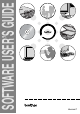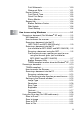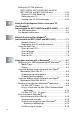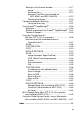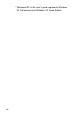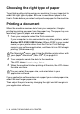User`s guide
Table Of Contents
- SOFTWARE USER’S GUIDE
- Table of Contents
- 1 Using the machine as a printer (For Windows®)
- Using the Brother printer driver
- Features
- Choosing the right type of paper
- Printing a document
- Simultaneous printing and faxing
- Clearing data from the memory
- Checking the Print Quality
- Printer operation key
- Status Monitor (Windows® only)
- Printer driver settings (Windows® only)
- How to access the printer driver settings
- Basic tab
- Advanced tab
- 2 How to scan using Windows®
- Scanning a document (For Windows® XP only)
- Scanning a document
- Using the Scan key (For USB cable users)
- Using ScanSoft® PaperPort® 9.0SE and OmniPage® OCR
- 3 Using the ControlCenter2.0 (For Windows®)
- 4 Using MFC Remote Setup (For Windows®)
- 5 Using Brother PC-FAX software (For Windows®)
- PC-FAX sending
- Speed-Dial setup
- Brother Address Book
- Setting up a Member in the Address Book
- Setting up a Group for Broadcasting
- Editing Member information
- Deleting a Member or Group
- Exporting the Address Book
- Importing to the Address Book
- Setting up a Cover Page
- Entering Cover Page Information
- Sending a file as a PC-FAX using the Facsimile style user interface
- Sending a file as a PC-FAX using the Simple style user interface
- Setting up PC-FAX receiving (MFC-420CN, MFC-620CN, MFC-5440CN, MFC-5840CN and MFC-3340CN only)
- 6 Using the PhotoCapture Center™ from your PC (For Windows®) (not available for MFC-5440CN and MFC-3240C)
- 7 Network Scanning (For Windows®) (not available for MFC-3240C and MFC-210C)
- 8 Using your machine with a Macintosh®
- Setting up your USB-equipped Apple® Macintosh®
- Using the Brother printer driver with your Apple® Macintosh® (Mac OS® X)
- Using the Brother printer driver with your Apple® Macintosh® (Mac OS® 8.6-9.2)
- Sending a fax from your Macintosh® application
- Scanning from a Macintosh® (not available for Mac OS® 8.6)
- Configuring Network Scanning
- Using Presto!® PageManager®
- Using the ControlCenter2.0 (For Mac OS® X 10.2.4 or greater)
- MFC Remote Setup (Mac OS® X 10.2.4 or greater) (not available for MFC-210C)
- Using the PhotoCapture Center™ from a Macintosh® (not available for MFC-3240C and MFC-5440CN)
- Index
- brother USA/CAN
USING THE MACHINE AS A PRINTER 1 - 1
1
Using the Brother printer driver
A Printer Driver is software that translates data from the format used
by a computer into the format required by a particular printer, using
a printer command language or page description language.
The printer drivers are on the CD-ROM we have supplied. Install the
drivers first by following the Quick Setup Guide. Also, the latest printer
driver can be downloaded from the Brother Solutions Center at:
Features
This machine offers many features you’ll find in a high quality ink jet
printer.
Fast Printing Speed
—
Using Fast mode, you can print up to 15
pages per minute in full color, and up to 20 pages per minute in black.
Brilliant High Quality Output
—
Printing at up to 1200 x 6000 dpi on
glossy paper gives you highest resolution. (See
Resolution
in
Specifications of the User’s Guide.) You can use 2 in 1, Watermark
(Windows
®
Only) printing, Color Enhancement technology and other
features to get high quality printouts.
Low Running Cost
—
Whenever you run out of a particular color ink,
you will only have to replace the cartridge that’s empty.
USB
—
Universal Serial Bus Interface provides fast communication
with your computer.
Ethernet—Ethernet Interface provides shared communications with
multiple computers connected on a network.
Using the machine as a
printer
(For Windows
®
)
Network Standard models only.
http://solutions.brother.com