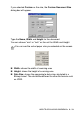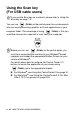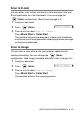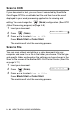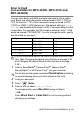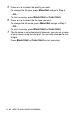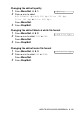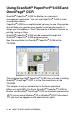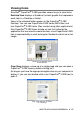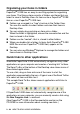User`s guide
Table Of Contents
- SOFTWARE USER’S GUIDE
- Table of Contents
- 1 Using the machine as a printer (For Windows®)
- Using the Brother printer driver
- Features
- Choosing the right type of paper
- Printing a document
- Simultaneous printing and faxing
- Clearing data from the memory
- Checking the Print Quality
- Printer operation key
- Status Monitor (Windows® only)
- Printer driver settings (Windows® only)
- How to access the printer driver settings
- Basic tab
- Advanced tab
- 2 How to scan using Windows®
- Scanning a document (For Windows® XP only)
- Scanning a document
- Using the Scan key (For USB cable users)
- Using ScanSoft® PaperPort® 9.0SE and OmniPage® OCR
- 3 Using the ControlCenter2.0 (For Windows®)
- 4 Using MFC Remote Setup (For Windows®)
- 5 Using Brother PC-FAX software (For Windows®)
- PC-FAX sending
- Speed-Dial setup
- Brother Address Book
- Setting up a Member in the Address Book
- Setting up a Group for Broadcasting
- Editing Member information
- Deleting a Member or Group
- Exporting the Address Book
- Importing to the Address Book
- Setting up a Cover Page
- Entering Cover Page Information
- Sending a file as a PC-FAX using the Facsimile style user interface
- Sending a file as a PC-FAX using the Simple style user interface
- Setting up PC-FAX receiving (MFC-420CN, MFC-620CN, MFC-5440CN, MFC-5840CN and MFC-3340CN only)
- 6 Using the PhotoCapture Center™ from your PC (For Windows®) (not available for MFC-5440CN and MFC-3240C)
- 7 Network Scanning (For Windows®) (not available for MFC-3240C and MFC-210C)
- 8 Using your machine with a Macintosh®
- Setting up your USB-equipped Apple® Macintosh®
- Using the Brother printer driver with your Apple® Macintosh® (Mac OS® X)
- Using the Brother printer driver with your Apple® Macintosh® (Mac OS® 8.6-9.2)
- Sending a fax from your Macintosh® application
- Scanning from a Macintosh® (not available for Mac OS® 8.6)
- Configuring Network Scanning
- Using Presto!® PageManager®
- Using the ControlCenter2.0 (For Mac OS® X 10.2.4 or greater)
- MFC Remote Setup (Mac OS® X 10.2.4 or greater) (not available for MFC-210C)
- Using the PhotoCapture Center™ from a Macintosh® (not available for MFC-3240C and MFC-5440CN)
- Index
- brother USA/CAN
2 - 28 HOW TO SCAN USING WINDOWS
®
Organizing your items in folders
PaperPort
®
9.0SE has an easy-to-use filing system for organizing
your items. The filing system consists of folders and items that you
select to view in Desktop View. An item can be a PaperPort
®
9.0SE
item or a non-PaperPort
®
9.0SE item:
■
Folders are arranged in a “tree” structure in the Folder View.
You use this section to select folders and view their items in
Desktop View.
■
You can simply drag and drop an item onto a folder.
When the folder is highlighted, release the mouse button and the
item is stored in that folder.
■
Folders can be “nested”
—
that is, stored in other folders.
■
When you double-click a folder, its items (both PaperPort
®
9.0SE
MAX files and non PaperPort
®
9.0SE files) appear on the
Desktop.
■
You can also use Windows
®
Explorer to manage the folders and
items shown in Desktop View.
Quick links to other applications
ScanSoft
®
PaperPort
®
9.0SE automatically recognizes many other
applications on your computer and creates a “working link” to them.
The Send To Bar at the bottom of the Desktop view shows icons of
those linked applications.
To use a link, drag an item onto one of the icons to start the
application represented by the icon. A typical use of the Send To Bar
is to select an item and then fax it.
This sample Send To Bar shows several applications with links to
PaperPort
®
9.0SE.
If PaperPort
®
9.0SE does not automatically recognize one of the
applications on your computer, you can manually create a link using
the New Program Link... command.
(See PaperPort
®
9.0SE in the Documentation section on the
CD-ROM for more information about creating new links.)