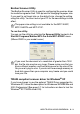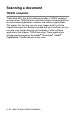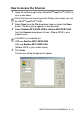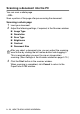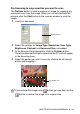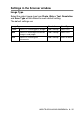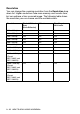User`s guide
Table Of Contents
- SOFTWARE USER’S GUIDE
- Table of Contents
- 1 Using the machine as a printer (For Windows®)
- Using the Brother printer driver
- Features
- Choosing the right type of paper
- Printing a document
- Simultaneous printing and faxing
- Clearing data from the memory
- Checking the Print Quality
- Printer operation key
- Status Monitor (Windows® only)
- Printer driver settings (Windows® only)
- How to access the printer driver settings
- Basic tab
- Advanced tab
- 2 How to scan using Windows®
- Scanning a document (For Windows® XP only)
- Scanning a document
- Using the Scan key (For USB cable users)
- Using ScanSoft® PaperPort® 9.0SE and OmniPage® OCR
- 3 Using the ControlCenter2.0 (For Windows®)
- 4 Using MFC Remote Setup (For Windows®)
- 5 Using Brother PC-FAX software (For Windows®)
- PC-FAX sending
- Speed-Dial setup
- Brother Address Book
- Setting up a Member in the Address Book
- Setting up a Group for Broadcasting
- Editing Member information
- Deleting a Member or Group
- Exporting the Address Book
- Importing to the Address Book
- Setting up a Cover Page
- Entering Cover Page Information
- Sending a file as a PC-FAX using the Facsimile style user interface
- Sending a file as a PC-FAX using the Simple style user interface
- Setting up PC-FAX receiving (MFC-420CN, MFC-620CN, MFC-5440CN, MFC-5840CN and MFC-3340CN only)
- 6 Using the PhotoCapture Center™ from your PC (For Windows®) (not available for MFC-5440CN and MFC-3240C)
- 7 Network Scanning (For Windows®) (not available for MFC-3240C and MFC-210C)
- 8 Using your machine with a Macintosh®
- Setting up your USB-equipped Apple® Macintosh®
- Using the Brother printer driver with your Apple® Macintosh® (Mac OS® X)
- Using the Brother printer driver with your Apple® Macintosh® (Mac OS® 8.6-9.2)
- Sending a fax from your Macintosh® application
- Scanning from a Macintosh® (not available for Mac OS® 8.6)
- Configuring Network Scanning
- Using Presto!® PageManager®
- Using the ControlCenter2.0 (For Mac OS® X 10.2.4 or greater)
- MFC Remote Setup (Mac OS® X 10.2.4 or greater) (not available for MFC-210C)
- Using the PhotoCapture Center™ from a Macintosh® (not available for MFC-3240C and MFC-5440CN)
- Index
- brother USA/CAN
2 - 18 HOW TO SCAN USING WINDOWS
®
Document Size
Set the size to one of the following:
■
A4 210 x 297 mm
■
JIS B5 182 x 257 mm
■
Letter 8 1/2 x 11 in
■
Legal 8 1/2 x 14 in
■
A5 148 x 210 mm
■
Executive 7 1/4 x 10 1/2 in
■
Business Card
■
Photo 4 x 6 in
■
Index Card 5 x 8 in
■
Photo L 89 x 127 mm
■
Photo 2L 127 x 178 mm
■
Post Card 1 100 x 148 mm
■
Post Card 2 148 x 200 mm
■
Custom (User adjustable from 0.35 x 0.35 in. to 8.5 x 14 in or
8.9 x 8.9 mm to 215.9 x 355.6 mm.)
If your machine is a flatbed type (except MFC-3240C and
MFC-3340CN), you can scan business cards. To scan business
cards, select the business card size, and then place the business
card face down at the center of the scanner glass.
When scanning photographs or other images for use in a word
processor or other graphics application, you should try different
settings for the contrast and resolution modes to see which best suits
your needs.
With MFC-3240C and MFC-3340CN, the Business Card is not
available for scanning.