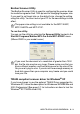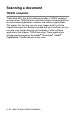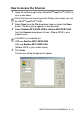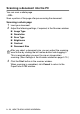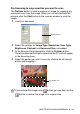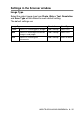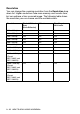User`s guide
Table Of Contents
- SOFTWARE USER’S GUIDE
- Table of Contents
- 1 Using the machine as a printer (For Windows®)
- Using the Brother printer driver
- Features
- Choosing the right type of paper
- Printing a document
- Simultaneous printing and faxing
- Clearing data from the memory
- Checking the Print Quality
- Printer operation key
- Status Monitor (Windows® only)
- Printer driver settings (Windows® only)
- How to access the printer driver settings
- Basic tab
- Advanced tab
- 2 How to scan using Windows®
- Scanning a document (For Windows® XP only)
- Scanning a document
- Using the Scan key (For USB cable users)
- Using ScanSoft® PaperPort® 9.0SE and OmniPage® OCR
- 3 Using the ControlCenter2.0 (For Windows®)
- 4 Using MFC Remote Setup (For Windows®)
- 5 Using Brother PC-FAX software (For Windows®)
- PC-FAX sending
- Speed-Dial setup
- Brother Address Book
- Setting up a Member in the Address Book
- Setting up a Group for Broadcasting
- Editing Member information
- Deleting a Member or Group
- Exporting the Address Book
- Importing to the Address Book
- Setting up a Cover Page
- Entering Cover Page Information
- Sending a file as a PC-FAX using the Facsimile style user interface
- Sending a file as a PC-FAX using the Simple style user interface
- Setting up PC-FAX receiving (MFC-420CN, MFC-620CN, MFC-5440CN, MFC-5840CN and MFC-3340CN only)
- 6 Using the PhotoCapture Center™ from your PC (For Windows®) (not available for MFC-5440CN and MFC-3240C)
- 7 Network Scanning (For Windows®) (not available for MFC-3240C and MFC-210C)
- 8 Using your machine with a Macintosh®
- Setting up your USB-equipped Apple® Macintosh®
- Using the Brother printer driver with your Apple® Macintosh® (Mac OS® X)
- Using the Brother printer driver with your Apple® Macintosh® (Mac OS® 8.6-9.2)
- Sending a fax from your Macintosh® application
- Scanning from a Macintosh® (not available for Mac OS® 8.6)
- Configuring Network Scanning
- Using Presto!® PageManager®
- Using the ControlCenter2.0 (For Mac OS® X 10.2.4 or greater)
- MFC Remote Setup (Mac OS® X 10.2.4 or greater) (not available for MFC-210C)
- Using the PhotoCapture Center™ from a Macintosh® (not available for MFC-3240C and MFC-5440CN)
- Index
- brother USA/CAN
HOW TO SCAN USING WINDOWS
®
2 - 9
Brother Scanner Utility
The Brother Scanner Utility is used for configuring the scanner driver
for resolutions greater than 1200 dpi and for changing the paper size.
If you want to set Legal size as the default size, change the setting
using this utility. You must restart your PC for the new settings to take
effect.
To run the utility:
You can run the utility by selecting the Scanner Utility located in the
Start/All Programs/Brother/MFL-Pro Suite MFC-XXXXC menu.
(Where XXXX is your model name.)
TWAIN compliant scanner driver for Windows
®
XP
If you have chosen to use the optional TWAIN Driver supported for
Windows
®
XP, follow the description for Windows
®
98/98SE/Me and
2000 Professional (See page 2-1 for instructions on how to turn the
Windows
®
XP TWAIN driver ON).
The paper size setting is not available for the MFC-3240C,
MFC-3340CN and MFC-210C.
If you scan the document at a resolution of greater than 1200
dpi, the file size may be very large. Please make sure that you
have sufficient memory and hard disk space for the size of the
file you are trying to scan. If you do not have enough memory or
hard disk space then your computer may freeze and you could
lose your file.