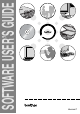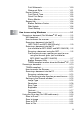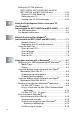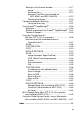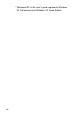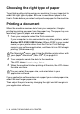User`s guide
Table Of Contents
- SOFTWARE USER’S GUIDE
- Table of Contents
- 1 Using the machine as a printer (For Windows®)
- Using the Brother printer driver
- Features
- Choosing the right type of paper
- Printing a document
- Simultaneous printing and faxing
- Clearing data from the memory
- Checking the Print Quality
- Printer operation key
- Status Monitor (Windows® only)
- Printer driver settings (Windows® only)
- How to access the printer driver settings
- Basic tab
- Advanced tab
- 2 How to scan using Windows®
- Scanning a document (For Windows® XP only)
- Scanning a document
- Using the Scan key (For USB cable users)
- Using ScanSoft® PaperPort® 9.0SE and OmniPage® OCR
- 3 Using the ControlCenter2.0 (For Windows®)
- 4 Using MFC Remote Setup (For Windows®)
- 5 Using Brother PC-FAX software (For Windows®)
- PC-FAX sending
- Speed-Dial setup
- Brother Address Book
- Setting up a Member in the Address Book
- Setting up a Group for Broadcasting
- Editing Member information
- Deleting a Member or Group
- Exporting the Address Book
- Importing to the Address Book
- Setting up a Cover Page
- Entering Cover Page Information
- Sending a file as a PC-FAX using the Facsimile style user interface
- Sending a file as a PC-FAX using the Simple style user interface
- Setting up PC-FAX receiving (MFC-420CN, MFC-620CN, MFC-5440CN, MFC-5840CN and MFC-3340CN only)
- 6 Using the PhotoCapture Center™ from your PC (For Windows®) (not available for MFC-5440CN and MFC-3240C)
- 7 Network Scanning (For Windows®) (not available for MFC-3240C and MFC-210C)
- 8 Using your machine with a Macintosh®
- Setting up your USB-equipped Apple® Macintosh®
- Using the Brother printer driver with your Apple® Macintosh® (Mac OS® X)
- Using the Brother printer driver with your Apple® Macintosh® (Mac OS® 8.6-9.2)
- Sending a fax from your Macintosh® application
- Scanning from a Macintosh® (not available for Mac OS® 8.6)
- Configuring Network Scanning
- Using Presto!® PageManager®
- Using the ControlCenter2.0 (For Mac OS® X 10.2.4 or greater)
- MFC Remote Setup (Mac OS® X 10.2.4 or greater) (not available for MFC-210C)
- Using the PhotoCapture Center™ from a Macintosh® (not available for MFC-3240C and MFC-5440CN)
- Index
- brother USA/CAN
iii
Scan to Card
(not available for MFC-3240C, MFC-210C and
MFC-5440CN) ...................................................... 2-23
Changing the default quality .................................2-25
Changing the default black & white file format .....2-25
Changing the default color file format...................2-25
Using ScanSoft
®
PaperPort
®
9.0SE and
OmniPage
®
OCR........................................................2-26
Viewing items............................................................2-27
Organizing your items in folders ...............................2-28
Quick links to other applications ...............................2-28
ScanSoft
®
OmniPage
®
OCR lets you convert
image text into text you can edit...........................2-29
You can Import items from other applications ..........2-29
You can Export items in other formats......................2-30
Exporting an image file.........................................2-30
How to Uninstall PaperPort
®
9.0SE and ScanSoft
®
OmniPage
®
OCR..................................................2-30
3
Using the ControlCenter2.0 (For Windows
®
) .....................3-1
ControlCenter2.0 ..............................................................3-1
How to turn off the AutoLoad feature in
ControlCenter2.0 ....................................................3-2
SCAN..........................................................................3-3
CUSTOM SCAN .........................................................3-3
PHOTOCAPTURE
(not available for MFC-5440CN and MFC-3240C)... 3-4
COPY ......................................................................... 3-4
PC-FAX.......................................................................3-5
DEVICE SETTING...................................................... 3-5
SCAN................................................................................3-6
Image (example: Microsoft Paint)...............................3-6
OCR (Word Processing program)............................... 3-8
E-mail..........................................................................3-9
File attachments .......................................................3-10
File............................................................................3-11
CUSTOM SCAN .............................................................3-12
Customizing a user-defined button...........................3-13
Scan to Image: ..................................................... 3-13
Scan to OCR: .......................................................3-14
Scan to E-mail: .....................................................3-15
Scan to File:..........................................................3-16
PHOTOCAPTURE
(not available for MFC-5440CN and MFC-3240C) .....3-17