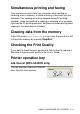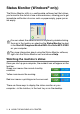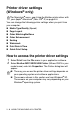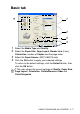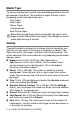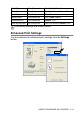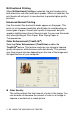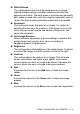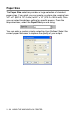User`s guide
Table Of Contents
- SOFTWARE USER’S GUIDE
- Table of Contents
- 1 Using the machine as a printer (For Windows®)
- Using the Brother printer driver
- Features
- Choosing the right type of paper
- Printing a document
- Simultaneous printing and faxing
- Clearing data from the memory
- Checking the Print Quality
- Printer operation key
- Status Monitor (Windows® only)
- Printer driver settings (Windows® only)
- How to access the printer driver settings
- Basic tab
- Advanced tab
- 2 How to scan using Windows®
- Scanning a document (For Windows® XP only)
- Scanning a document
- Using the Scan key (For USB cable users)
- Using ScanSoft® PaperPort® 9.0SE and OmniPage® OCR
- 3 Using the ControlCenter2.0 (For Windows®)
- 4 Using MFC Remote Setup (For Windows®)
- 5 Using Brother PC-FAX software (For Windows®)
- PC-FAX sending
- Speed-Dial setup
- Brother Address Book
- Setting up a Member in the Address Book
- Setting up a Group for Broadcasting
- Editing Member information
- Deleting a Member or Group
- Exporting the Address Book
- Importing to the Address Book
- Setting up a Cover Page
- Entering Cover Page Information
- Sending a file as a PC-FAX using the Facsimile style user interface
- Sending a file as a PC-FAX using the Simple style user interface
- Setting up PC-FAX receiving (MFC-420CN, MFC-620CN, MFC-5440CN, MFC-5840CN and MFC-3340CN only)
- 6 Using the PhotoCapture Center™ from your PC (For Windows®) (not available for MFC-5440CN and MFC-3240C)
- 7 Network Scanning (For Windows®) (not available for MFC-3240C and MFC-210C)
- 8 Using your machine with a Macintosh®
- Setting up your USB-equipped Apple® Macintosh®
- Using the Brother printer driver with your Apple® Macintosh® (Mac OS® X)
- Using the Brother printer driver with your Apple® Macintosh® (Mac OS® 8.6-9.2)
- Sending a fax from your Macintosh® application
- Scanning from a Macintosh® (not available for Mac OS® 8.6)
- Configuring Network Scanning
- Using Presto!® PageManager®
- Using the ControlCenter2.0 (For Mac OS® X 10.2.4 or greater)
- MFC Remote Setup (Mac OS® X 10.2.4 or greater) (not available for MFC-210C)
- Using the PhotoCapture Center™ from a Macintosh® (not available for MFC-3240C and MFC-5440CN)
- Index
- brother USA/CAN
1 - 8 USING THE MACHINE AS A PRINTER
Media Type
To achieve the best print results, the media being printed on should
be selected in the driver. The machine changes the way it prints,
depending on the selected media type.
Plain Paper
Inkjet Paper
Glossy Paper
Transparencies
Slow Drying Paper
Quality
The quality selection allows you to choose the print resolution you
want for your document. Print quality and speed are related. The
higher the quality, the longer it will take to print the document. The
quality selections that are available will vary depending on the media
type you select.
■
Highest: Up to 1200 x 6000 dpi. (See
Resolution
in
Specifications of the User’s Guide.) Use this mode to print
precise images such as photographs. This is the highest
resolution and slowest speed.
■
Photo: 1200 x 2400 dpi. This mode is suitable for printing
photographs. Since the print data is much larger than normal
mode, the processing time, data transfer time and print time will
be longer.
■
Fine: 1200 x 1200 dpi. Better print quality than Normal mode and
faster print speed than Photo.
■
Enhance Normal Printing: 750 x 750 dpi. With the Settings
button, you can choose this mode only when you have selected
Plain Paper or Transparencies.
■
Normal: 600 x 600 dpi. Good print quality with typical print speed.
■
Fast Normal: 600 x 300 dpi. Better print quality than Fast mode
and faster print speed than Normal.
■
Fast: 600 x 150 dpi. The fastest print mode and the lowest ink
consumption. Use this mode to print large volume documents or
a document for proofing.
Select Slow Drying Paper when printing with the type of plain
paper on which the ink dries very slowly. This setting may cause
some slight blurring of the text.