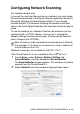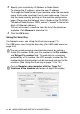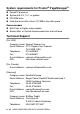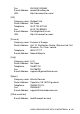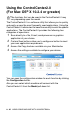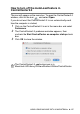User`s guide
Table Of Contents
- SOFTWARE USER’S GUIDE
- Table of Contents
- 1 Using the machine as a printer (For Windows®)
- Using the Brother printer driver
- Features
- Choosing the right type of paper
- Printing a document
- Simultaneous printing and faxing
- Clearing data from the memory
- Checking the Print Quality
- Printer operation key
- Status Monitor (Windows® only)
- Printer driver settings (Windows® only)
- How to access the printer driver settings
- Basic tab
- Advanced tab
- 2 How to scan using Windows®
- Scanning a document (For Windows® XP only)
- Scanning a document
- Using the Scan key (For USB cable users)
- Using ScanSoft® PaperPort® 9.0SE and OmniPage® OCR
- 3 Using the ControlCenter2.0 (For Windows®)
- 4 Using MFC Remote Setup (For Windows®)
- 5 Using Brother PC-FAX software (For Windows®)
- PC-FAX sending
- Speed-Dial setup
- Brother Address Book
- Setting up a Member in the Address Book
- Setting up a Group for Broadcasting
- Editing Member information
- Deleting a Member or Group
- Exporting the Address Book
- Importing to the Address Book
- Setting up a Cover Page
- Entering Cover Page Information
- Sending a file as a PC-FAX using the Facsimile style user interface
- Sending a file as a PC-FAX using the Simple style user interface
- Setting up PC-FAX receiving (MFC-420CN, MFC-620CN, MFC-5440CN, MFC-5840CN and MFC-3340CN only)
- 6 Using the PhotoCapture Center™ from your PC (For Windows®) (not available for MFC-5440CN and MFC-3240C)
- 7 Network Scanning (For Windows®) (not available for MFC-3240C and MFC-210C)
- 8 Using your machine with a Macintosh®
- Setting up your USB-equipped Apple® Macintosh®
- Using the Brother printer driver with your Apple® Macintosh® (Mac OS® X)
- Using the Brother printer driver with your Apple® Macintosh® (Mac OS® 8.6-9.2)
- Sending a fax from your Macintosh® application
- Scanning from a Macintosh® (not available for Mac OS® 8.6)
- Configuring Network Scanning
- Using Presto!® PageManager®
- Using the ControlCenter2.0 (For Mac OS® X 10.2.4 or greater)
- MFC Remote Setup (Mac OS® X 10.2.4 or greater) (not available for MFC-210C)
- Using the PhotoCapture Center™ from a Macintosh® (not available for MFC-3240C and MFC-5440CN)
- Index
- brother USA/CAN
8 - 22 USING YOUR MACHINE WITH A MACINTOSH
®
3
Specify your machine by IP Address or Node Name.
To change the IP address, enter the new IP address.
To change the Node Name of your machine, enter the new node
name. Each node (machine) has its own node name. You can
find the node name by printing out the machine configuration
page. (Please see the Network User’s Guide on the CD-ROM.)
The default Node Name is “BRN_xxxxxx” (“xxxxxx” is the last six
digits of Eithernet address.)
You can also select a machine from the list of the machines
available. Click Browse to show the list.
4
Click the OK button.
Using the Scan Key
For Network users, see Using the Scan key on page 7-5.
For USB users, see Using the Scan key (For USB cable users) on
page 2-20.
You can avoid receiving unwanted documents by setting a
4-digit Pin number. Enter your Pin number in the Pin number
and Retype Pin number field. To send data to a computer
protected by a Pin number, the LCD prompts to enter the Pin
number before the document can be scanned and sent to the
machine. (See
Using the Scan key
on page 7-5 to 7-8.)
Turn on Register your computer with the “Scan To”
functions at the machine and enter a 4 digit PIN number.