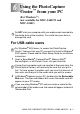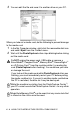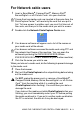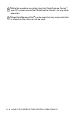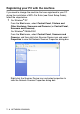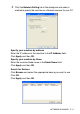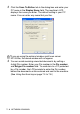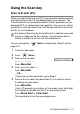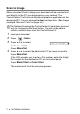User`s guide
Table Of Contents
- SOFTWARE USER’S GUIDE
- Table of Contents
- 1 Using the machine as a printer (For Windows®)
- Using the Brother printer driver
- Features
- Choosing the right type of paper
- Printing a document
- Simultaneous printing and faxing
- Clearing data from the memory
- Checking the Print Quality
- Printer operation key
- Status Monitor (Windows® only)
- Printer driver settings (Windows® only)
- How to access the printer driver settings
- Basic tab
- Advanced tab
- 2 How to scan using Windows®
- Scanning a document (For Windows® XP only)
- Scanning a document
- Using the Scan key (For USB cable users)
- Using ScanSoft® PaperPort® 9.0SE and OmniPage® OCR
- 3 Using the ControlCenter2.0 (For Windows®)
- 4 Using MFC Remote Setup (For Windows®)
- 5 Using Brother PC-FAX software (For Windows®)
- PC-FAX sending
- Speed-Dial setup
- Brother Address Book
- Setting up a Member in the Address Book
- Setting up a Group for Broadcasting
- Editing Member information
- Deleting a Member or Group
- Exporting the Address Book
- Importing to the Address Book
- Setting up a Cover Page
- Entering Cover Page Information
- Sending a file as a PC-FAX using the Facsimile style user interface
- Sending a file as a PC-FAX using the Simple style user interface
- Setting up PC-FAX receiving (MFC-420CN, MFC-620CN, MFC-5440CN, MFC-5840CN and MFC-3340CN only)
- 6 Using the PhotoCapture Center™ from your PC (For Windows®) (not available for MFC-5440CN and MFC-3240C)
- 7 Network Scanning (For Windows®) (not available for MFC-3240C and MFC-210C)
- 8 Using your machine with a Macintosh®
- Setting up your USB-equipped Apple® Macintosh®
- Using the Brother printer driver with your Apple® Macintosh® (Mac OS® X)
- Using the Brother printer driver with your Apple® Macintosh® (Mac OS® 8.6-9.2)
- Sending a fax from your Macintosh® application
- Scanning from a Macintosh® (not available for Mac OS® 8.6)
- Configuring Network Scanning
- Using Presto!® PageManager®
- Using the ControlCenter2.0 (For Mac OS® X 10.2.4 or greater)
- MFC Remote Setup (Mac OS® X 10.2.4 or greater) (not available for MFC-210C)
- Using the PhotoCapture Center™ from a Macintosh® (not available for MFC-3240C and MFC-5440CN)
- Index
- brother USA/CAN
NETWORK SCANNING 7 - 5
Using the Scan key
Scan to E-mail (PC)
When you select Scan to E-mail (PC) your document will be scanned
and sent directly to the PC you designated on your network. The
ControlCenter2.0 will activate the default E-mail application on the
designated PC for addressing to the recipient. You can scan a black
and white or color document and it will be sent with the E-mail from
the PC as an attachment.
You can change the (
Scan
) configuration. (See E-mail on
page 3-9.)
1
Load your document.
2
Press (
Scan
).
3
Press
▲
or
▼
to select
Scan to E-Mail
.
Press
Menu/Set
.
4
Press
▲
or
▼
to select
PC
.
Press
Menu/Set
.
—OR—
If there are no other selections, go to Step 5.
5
Press
▲
or
▼
to select the destination PC you want to use for
E-mailing your document.
Press
Menu/Set
.
If the LCD prompts you to enter a Pin number, enter the 4-digit
Pin number for the destination PC on the control panel.
Press
Black Start
or
Color Start
.
The machine will start the scanning process.
For Network Scanning the ControlCenter2.0 selections are used
only for configuring the Scan button. You will not be able to
initiate a network scan from the ControlCenter2.0.
Scan to E-Mail