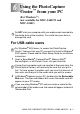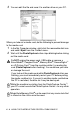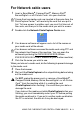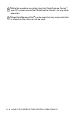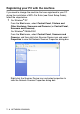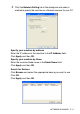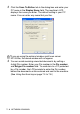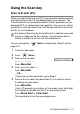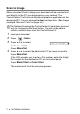User`s guide
Table Of Contents
- SOFTWARE USER’S GUIDE
- Table of Contents
- 1 Using the machine as a printer (For Windows®)
- Using the Brother printer driver
- Features
- Choosing the right type of paper
- Printing a document
- Simultaneous printing and faxing
- Clearing data from the memory
- Checking the Print Quality
- Printer operation key
- Status Monitor (Windows® only)
- Printer driver settings (Windows® only)
- How to access the printer driver settings
- Basic tab
- Advanced tab
- 2 How to scan using Windows®
- Scanning a document (For Windows® XP only)
- Scanning a document
- Using the Scan key (For USB cable users)
- Using ScanSoft® PaperPort® 9.0SE and OmniPage® OCR
- 3 Using the ControlCenter2.0 (For Windows®)
- 4 Using MFC Remote Setup (For Windows®)
- 5 Using Brother PC-FAX software (For Windows®)
- PC-FAX sending
- Speed-Dial setup
- Brother Address Book
- Setting up a Member in the Address Book
- Setting up a Group for Broadcasting
- Editing Member information
- Deleting a Member or Group
- Exporting the Address Book
- Importing to the Address Book
- Setting up a Cover Page
- Entering Cover Page Information
- Sending a file as a PC-FAX using the Facsimile style user interface
- Sending a file as a PC-FAX using the Simple style user interface
- Setting up PC-FAX receiving (MFC-420CN, MFC-620CN, MFC-5440CN, MFC-5840CN and MFC-3340CN only)
- 6 Using the PhotoCapture Center™ from your PC (For Windows®) (not available for MFC-5440CN and MFC-3240C)
- 7 Network Scanning (For Windows®) (not available for MFC-3240C and MFC-210C)
- 8 Using your machine with a Macintosh®
- Setting up your USB-equipped Apple® Macintosh®
- Using the Brother printer driver with your Apple® Macintosh® (Mac OS® X)
- Using the Brother printer driver with your Apple® Macintosh® (Mac OS® 8.6-9.2)
- Sending a fax from your Macintosh® application
- Scanning from a Macintosh® (not available for Mac OS® 8.6)
- Configuring Network Scanning
- Using Presto!® PageManager®
- Using the ControlCenter2.0 (For Mac OS® X 10.2.4 or greater)
- MFC Remote Setup (Mac OS® X 10.2.4 or greater) (not available for MFC-210C)
- Using the PhotoCapture Center™ from a Macintosh® (not available for MFC-3240C and MFC-5440CN)
- Index
- brother USA/CAN
USING THE PHOTOCAPTURE CENTER
™
FROM YOUR PC 6 - 3
For Network cable users
1
Insert a SmartMedia
®
, CompactFlash
®
, Memory Stick
®
,
SecureDigital
™
or xD-Picture Card
™
into your machine.
2
Double-click the Network PhotoCapture Centre icon.
3
Your browser software will appear and a list of file names on
your media card will be shown.
4
Click the file name you wish to see.
When you take out a media card, do the following to prevent damage
to the media card:
5
Close the browser.
6
Wait until the PhotoCapture button stops blinking before taking
out the media card.
If more than two media cards are inserted at the same time, the
PhotoCapture Center
™
will read only the card that was put in
first. To have access to another card, you must first take out all
the cards, and then put in the media card you wish to access.
Your browser software accesses the media card using FTP and
the network Host Name of the machine. You can open the
software by entering ftp://XXX.XXX.XXX.XXX
(Where
XXX.XXX.XXX.XXX is the IP address of your Brother machine).
Do NOT unplug the power cord, or remove a SmartMedia
®
,
CompactFlash
®
, Memory Stick
®
, SecureDigital
™
or xD-Picture
Card
™
from the machine while it is reading the card
(PhotoCapture button flashing). You could lose your data or
damage the card.
If you took out the media card while PhotoCapture button was
flashing, you must immediately restart your PC before putting
the media card back in. If you put in another media card before
the PC is restarted, the data on it may be destroyed.