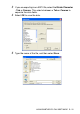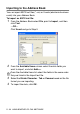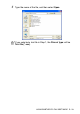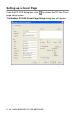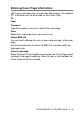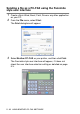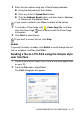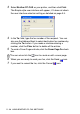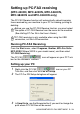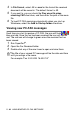User`s guide
Table Of Contents
- SOFTWARE USER’S GUIDE
- Table of Contents
- 1 Using the machine as a printer (For Windows®)
- Using the Brother printer driver
- Features
- Choosing the right type of paper
- Printing a document
- Simultaneous printing and faxing
- Clearing data from the memory
- Checking the Print Quality
- Printer operation key
- Status Monitor (Windows® only)
- Printer driver settings (Windows® only)
- How to access the printer driver settings
- Basic tab
- Advanced tab
- 2 How to scan using Windows®
- Scanning a document (For Windows® XP only)
- Scanning a document
- Using the Scan key (For USB cable users)
- Using ScanSoft® PaperPort® 9.0SE and OmniPage® OCR
- 3 Using the ControlCenter2.0 (For Windows®)
- 4 Using MFC Remote Setup (For Windows®)
- 5 Using Brother PC-FAX software (For Windows®)
- PC-FAX sending
- Speed-Dial setup
- Brother Address Book
- Setting up a Member in the Address Book
- Setting up a Group for Broadcasting
- Editing Member information
- Deleting a Member or Group
- Exporting the Address Book
- Importing to the Address Book
- Setting up a Cover Page
- Entering Cover Page Information
- Sending a file as a PC-FAX using the Facsimile style user interface
- Sending a file as a PC-FAX using the Simple style user interface
- Setting up PC-FAX receiving (MFC-420CN, MFC-620CN, MFC-5440CN, MFC-5840CN and MFC-3340CN only)
- 6 Using the PhotoCapture Center™ from your PC (For Windows®) (not available for MFC-5440CN and MFC-3240C)
- 7 Network Scanning (For Windows®) (not available for MFC-3240C and MFC-210C)
- 8 Using your machine with a Macintosh®
- Setting up your USB-equipped Apple® Macintosh®
- Using the Brother printer driver with your Apple® Macintosh® (Mac OS® X)
- Using the Brother printer driver with your Apple® Macintosh® (Mac OS® 8.6-9.2)
- Sending a fax from your Macintosh® application
- Scanning from a Macintosh® (not available for Mac OS® 8.6)
- Configuring Network Scanning
- Using Presto!® PageManager®
- Using the ControlCenter2.0 (For Mac OS® X 10.2.4 or greater)
- MFC Remote Setup (Mac OS® X 10.2.4 or greater) (not available for MFC-210C)
- Using the PhotoCapture Center™ from a Macintosh® (not available for MFC-3240C and MFC-5440CN)
- Index
- brother USA/CAN
USING BROTHER PC-FAX SOFTWARE 5 - 19
Setting up PC-FAX receiving
(MFC-420CN, MFC-620CN, MFC-5440CN,
MFC-5840CN and MFC-3340CN only)
The PC-FAX Receive function will automatically upload incoming
faxes received by your machine to your PC for viewing, printing or
deleting.
Running PC-FAX Receiving
From the Start menu, select Programs, Brother, MFL-Pro Suite
MFC-XXXX (Where XXXX is your model name), and then select
‘PC-FAX Receiving’.
The PC-FAX icon will appear on your PC Task
bar for this Windows
®
session.
Setting up your PC
1
Right-click the PC-FAX icon on your PC
Task Bar, and then click PC-Fax RX Setup.
2
The PC-Fax RX Setup dialog box will appear:
3
In Save file to, use the Browse button if you want to change the
path where PC-FAX files will be saved.
Before you use the PC-FAX Receive function, you must select
the option of PC-FAX Receive from the menu on the machine.
(See Setting PC Fax Rx in the User’s Guide.)
PC-FAX receiving is only available when using the USB
connection, not the LAN connection.